Adjusting clock and phase [pixel adjust, Adjusting horizontal/vertical position [position, Selecting overscan percentage [overscan – Dukane 8768 User Manual
Page 84
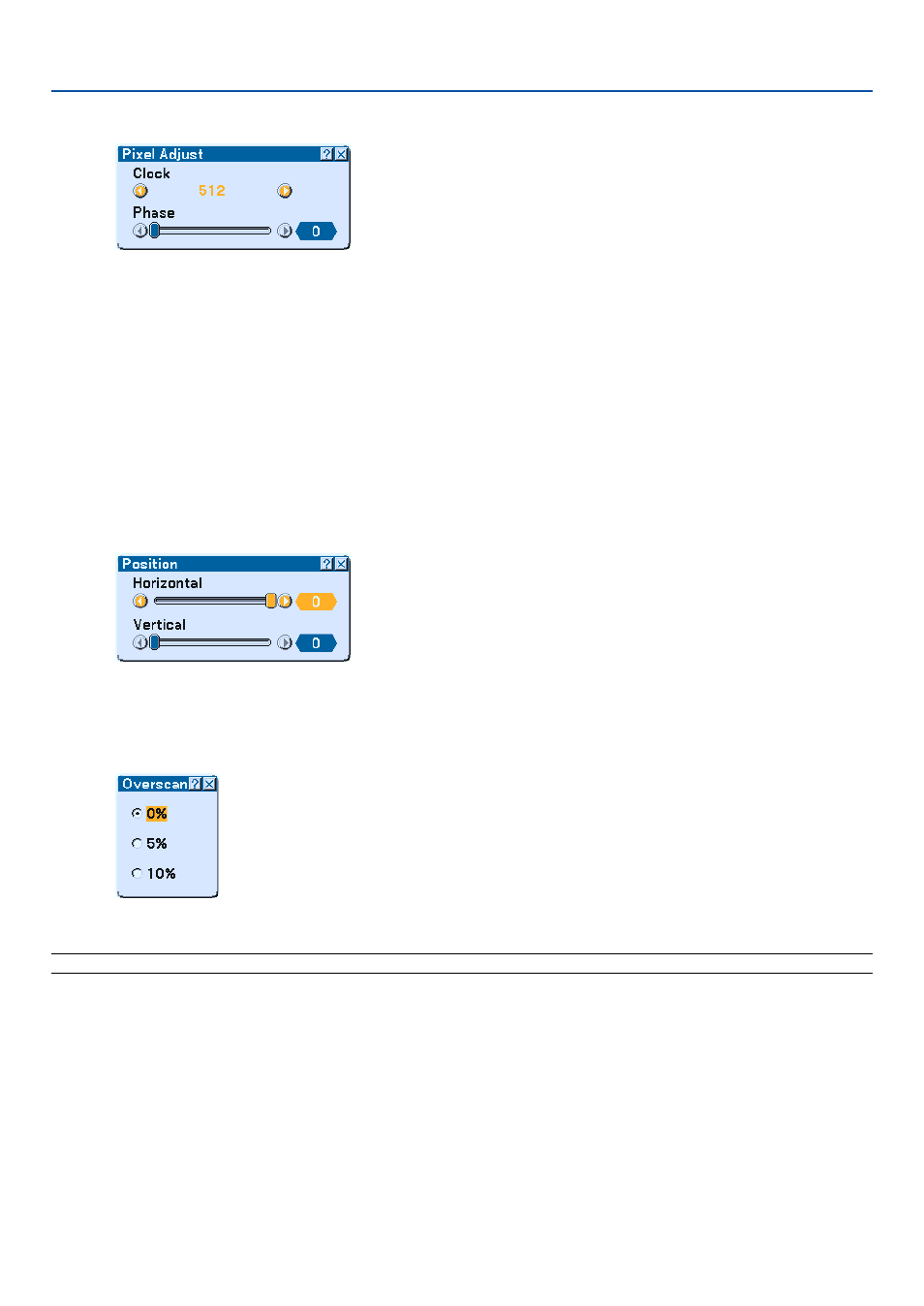
84
Adjusting Clock and Phase [Pixel Adjust]
This allows you to manually adjust Clock and Phase.
Clock
Use this item to fine tune the computer image or to remove any vertical banding that might appear. This function
adjusts the clock frequencies that eliminate the horizontal banding in the image.
This adjustment may be necessary when you connect your computer for the first time.
Phase
Use this item to adjust the clock phase or to reduce video noise, dot interference or cross talk. (This is evident
when part of your image appears to be shimmering.)
Use "Phase" only after the "Clock" is complete.
Adjusting Horizontal/Vertical Position [Position]
Adjusts the image location horizontally and vertically.
Selecting Overscan Percentage [Overscan]
Select overscan percentage (0%, 5% and 10%) for signal.
NOTE: When "4:3 Fill" or "Crop" is selected in "Aspect Ratio", this feature is not available.
7. Using On-Screen Menu
