4) using the pointer, 5) enlarging and moving a picture, ᕤ using the pointer – Dukane 8768 User Manual
Page 41: ᕥ enlarging and moving a pic- ture, Convenient features, Press the pointer button to display the pointer, Move the pointer to the area you want to enlarge
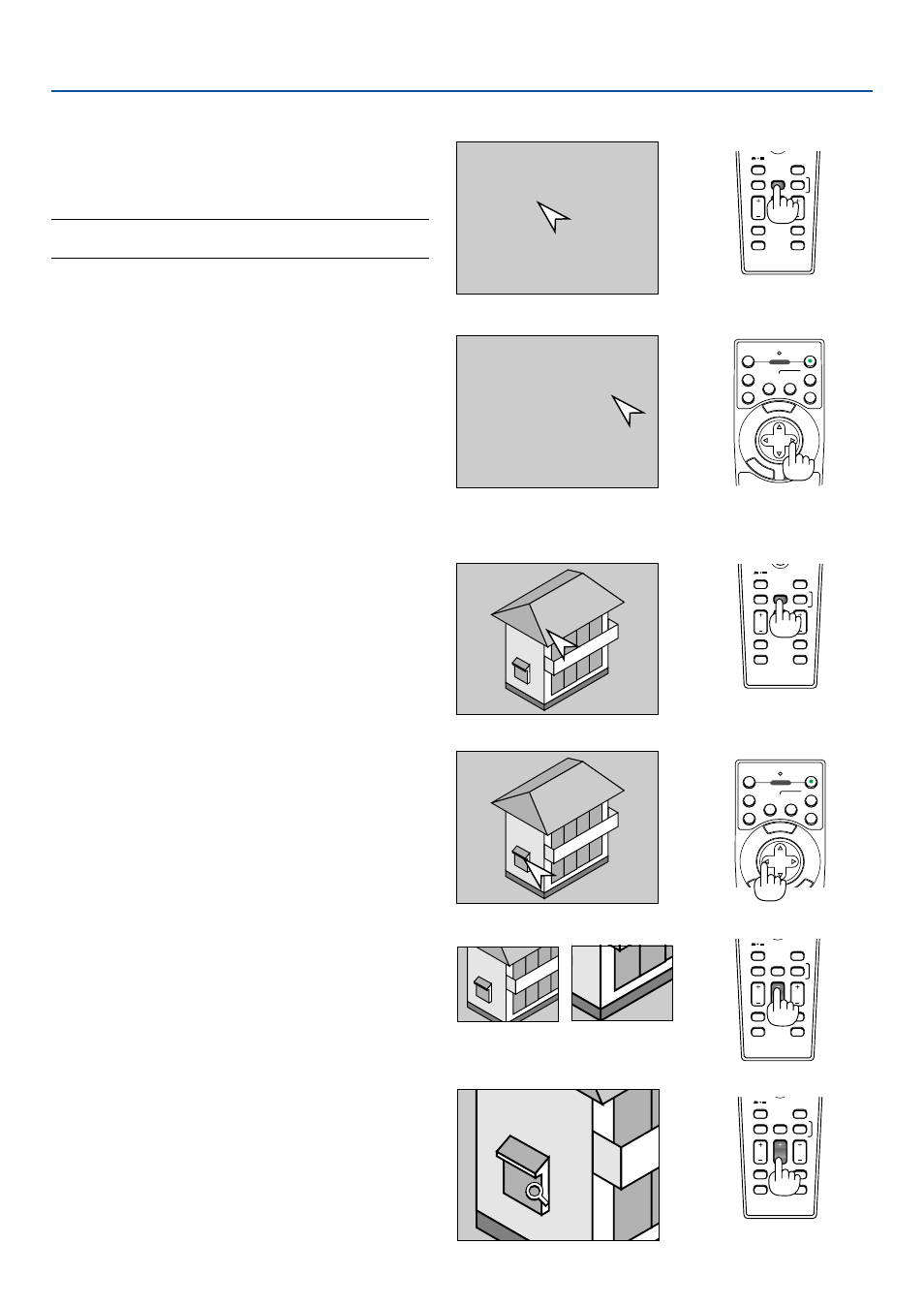
41
4. Convenient Features
ᕤ Using the Pointer
Press the Pointer button to
display the pointer.
Use the Select button to move
the pointer.
SOURCE
FREEZE
VIEWER
3D REFORM
ASPECT
HELP
PICTURE
PIC-MUTE
POINTER
VOLUME
MAGNIFY
SLIDE
You can use one of nine pointers to draw your
audience's attention to the portion of a projected im-
age you want.
NOTE: You can select one pointer from the menu. See page
99.
Press the POINTER button to display the pointer.
Use the SELECT button to move the pointer.
Press the POINTER buton again. The pointer will dis-
appear.
MENU
E
NT
ER
CA
NC
E
L
OFF
1
2
VIDEO
S-VIDEO
AUTO ADJ.
COMPUTER
COMPONENT
ON
SELECT
POWER
ᕥ Enlarging and Moving a Pic-
ture
You can enlarge the area you want up to 400 percent.
To do so:
1. Press the POINTER button to display the
pointer.
SOURCE
FREEZE
VIEWER
3D REFORM
ASPECT
HELP
PICTURE
PIC-MUTE
POINTER
VOLUME
MAGNIFY
SLIDE
MENU
E
E
L
OFF
1
2
VIDEO
S-VIDEO
AUTO ADJ.
COMPUTER
COMPONENT
ON
SELECT
POWER
2. Move the pointer to the area you want to
enlarge.
SOURCE
FREEZE
VIEWER
3D REFORM
ASPECT
HELP
PICTURE
PIC-MUTE
POINTER
VOLUME
MAGNIFY
SLIDE
3. Enlarge the selected area.
When the MAGNIFY (+) button is pressed, the
image is magnified and the magnify icon will
be displayed. To magnify the selected area,
use the SELECT
̆̄̇̈
button to move the
magnify icon and press the MAGNIFY (+)
button.
4. Return the image to the original size.
Press the MAGNIFY (-) button until the
magnify icon changes to the pointer.
SOURCE
FREEZE
VIEWER
3D REFORM
ASPECT
HELP
PICTURE
PIC-MUTE
POINTER
VOLUME
MAGNIFY
SLIDE
