4) part names of the remote control, ᕤ part names of the remote control, Introduction – Dukane 8768 User Manual
Page 17
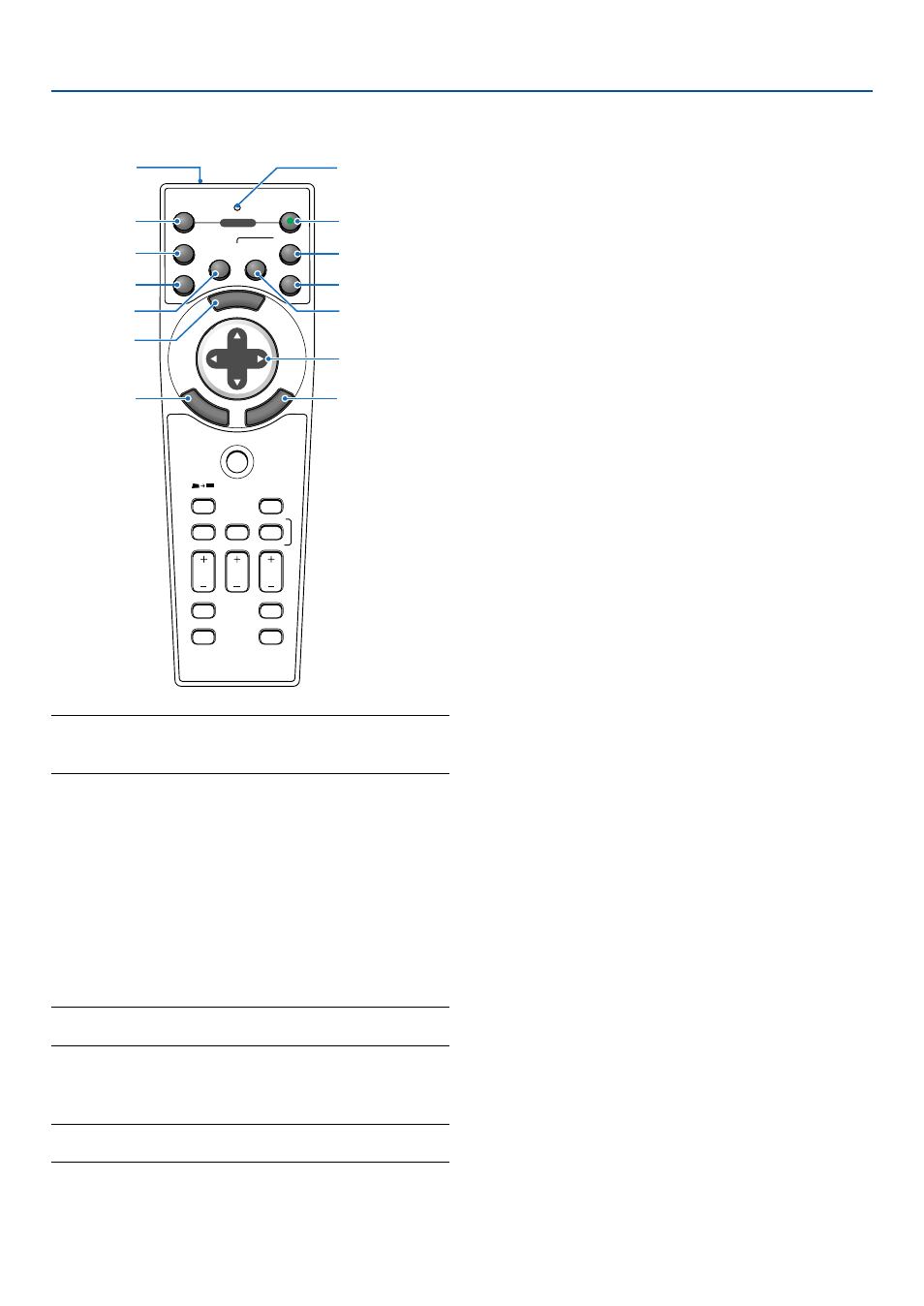
17
1. Introduction
ᕤ Part Names of the Remote Control
NOTE: If you are using a Macintosh computer, you can click
either the CANCEL (right-click) or ENTER (left-click) button to
activate the mouse.
1. Infrared Transmitter
Direct the remote control toward the remote sensor
on the projector cabinet.
2. LED
Flashes when any button is pressed.
3. POWER ON Button
When the main power is on, you can use this button
to turn your projector on.
NOTE: To turn on the projector, press and hold the POWER ON
button for a minimum of two seconds.
4. POWER OFF Button
You can use this button to turn your projector off.
NOTE: To turn off the projector, press and hold the POWER
OFF button for a minimum of two seconds.
SOURCE
FREEZE
VIEWER
3D REFORM
ASPECT
HELP
PICTURE
PIC-MUTE
POINTER
VOLUME
MAGNIFY
SLIDE
PJ
OFF
1
2
VIDEO
S-VIDEO
AUTO ADJ.
COMPUTER
COMPONENT
ON
SELECT
POWER
MENU
E
NT
ER
CA
NC
E
L
1
2
4
5
6
7
11
13
3
10
8
9
14
12
5. VIDEO Button
Press this button to select a video source from a VCR,
DVD player, laser disc player or document camera.
6. S-VIDEO Button
Press this button to select an S-Video source from a
VCR.
7. COMPUTER 1 Button
Press this button to select COMPUTER 1 input.
8. COMPUTER 2 Button
Press this button to select COMPUTER 2 input.
9. AUTO ADJ. Button
Use this button to adjust an RGB source for an opti-
mal picture. See page 37.
10. COMPONENT Button
Press this button to select a video source from com-
ponent equipment connected to your COMPONENT
input.
11. MENU Button
Displays the menu for various settings and adjust-
ments.
12. SELECT
̆̄̇̈ (Mouse) Button
When you are in the Computer mode, these buttons
work as a computer mouse.
When you are in the Projector mode, which is indi-
cated by lighting the PJ button. See page 40.
̆̄ : Use these buttons to select the menu of the
item you wish to adjust.
̇̈ : Use these buttons to change the level of a se-
lected menu item. A press of the
̈ button ex-
ecutes the selection. When no menus appear,
these buttons work as a volume control.
When an image is magnified, the SELECT
̆̄̇̈
button moves the image.
13. ENTER (Left Click) Button
When you are in the Computer mode, this button works
as the mouse left button. When this button is pressed
and held for a minimum of 2 seconds, the drag mode
is set. When you are in the Projector mode, which is
indicated by lighting the PJ button: Use this button to
enter your menu selection. It works the same way as
the ENTER button on the cabinet. See page 40.
14. CANCEL (Right Click) Button
When you are in the Computer mode, this button works
as the mouse right button. When you are in the Pro-
jector mode, which is indicated by lighting the PJ but-
ton: It works the same way as the CANCEL button on
the cabinet. See page 40.
