Top features – Dukane 8768 User Manual
Page 14
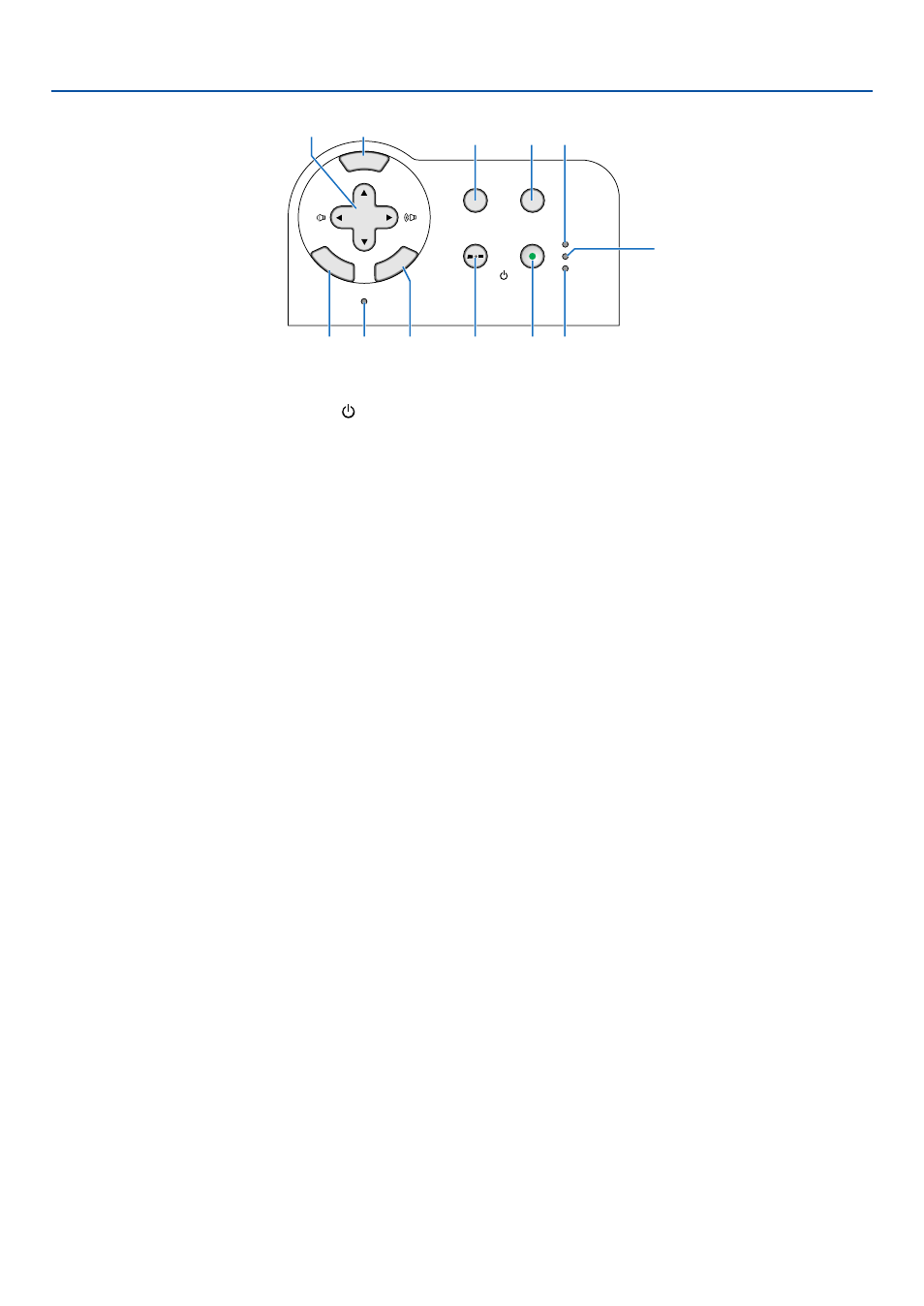
14
1. Introduction
Top Features
SELECT
3D REFORM
SOURCE
STATUS
LAMP
PC CARD
POWER
ON/STAND BY
AUTO ADJUST
MENU
EN
TER
CA
NC
EL
3
2
4
1
7
10 12
11
5
8
9
6
1. POWER Button (ON / STAND BY) ( )
Use this button to turn the power on and off when the
main power is supplied.
To turn on or off the projector, press and hold this but-
ton for a minimum of two seconds.
2. POWER Indicator
When this indicator is green, the projector is on; when
this indicator is orange, it is in standby mode. See the
Power Indicator section on page 111 for more details.
3. STATUS Indicator
If this light blinks red rapidly, it indicates that an error
has occurred, the lamp cover is not attached properly
or the projector has overheated.
If this light remains orange, it indicates that you have
pressed a cabinet button while the Cabinet Button is
locked. See the Status Indicator section on page 111
for more details.
4. LAMP Indicator
If this light blinks red rapidly, it's warning you that the
lamp has reached the end of its usable life. After this
light appears, replace the lamp as soon as possible
(See page 107). If this is lit green continually, it indi-
cates that the lamp mode is set to Eco. See the Lamp
Indicator section on page 111 for more details.
5. SOURCE Button
Use this button to select a video source such as a PC,
VCR, DVD player or Viewer (PC card).
Press and release this button quickly to display the
Source List.
Each time this button is pressed for a minimum of ONE
second, the input source will change as follows:
Computer1
→ Computer2 → Component → Video →
S-Video
→ Viewer → Entry List → Computer1 → ...
If no input signal is present, the input will be skipped.
6. AUTO ADJ. Button
Use this button to adjust Position-H/V and Pixel Clock/
Phase for an optimal picture (See page 37). Available
for the RGB signal only.
7. 3D REFORM Button
Press this button to enter 3D Reform mode to correct
the keystone (trapezoidal) distortion, and make the
image square. See pages 35 and 44.
8. MENU Button
Displays the menu.
9. SELECT
̆̄̇̈ / Volume Buttons
̆̄ : Use these buttons to select the menu of the
item you wish to adjust.
̇̈ : Use these buttons to change the level of a se-
lected menu item.
A press of the
̈ button executes the selec-
tion. When no menus appear, these buttons
work as a volume control.
When an image is magnified, the SELECT
̆̄̇̈
button moves the image.
10. ENTER Button
Executes your menu selection and activates items
selected from the menu.
11. CANCEL Button
Pressing this button will return to the previous menu.
While you are in the main menu, pressing this button
will close the menu.
12. PC CARD Access Indicator
Lights while accessing a PC card.
