Dukane 8768 User Manual
Page 71
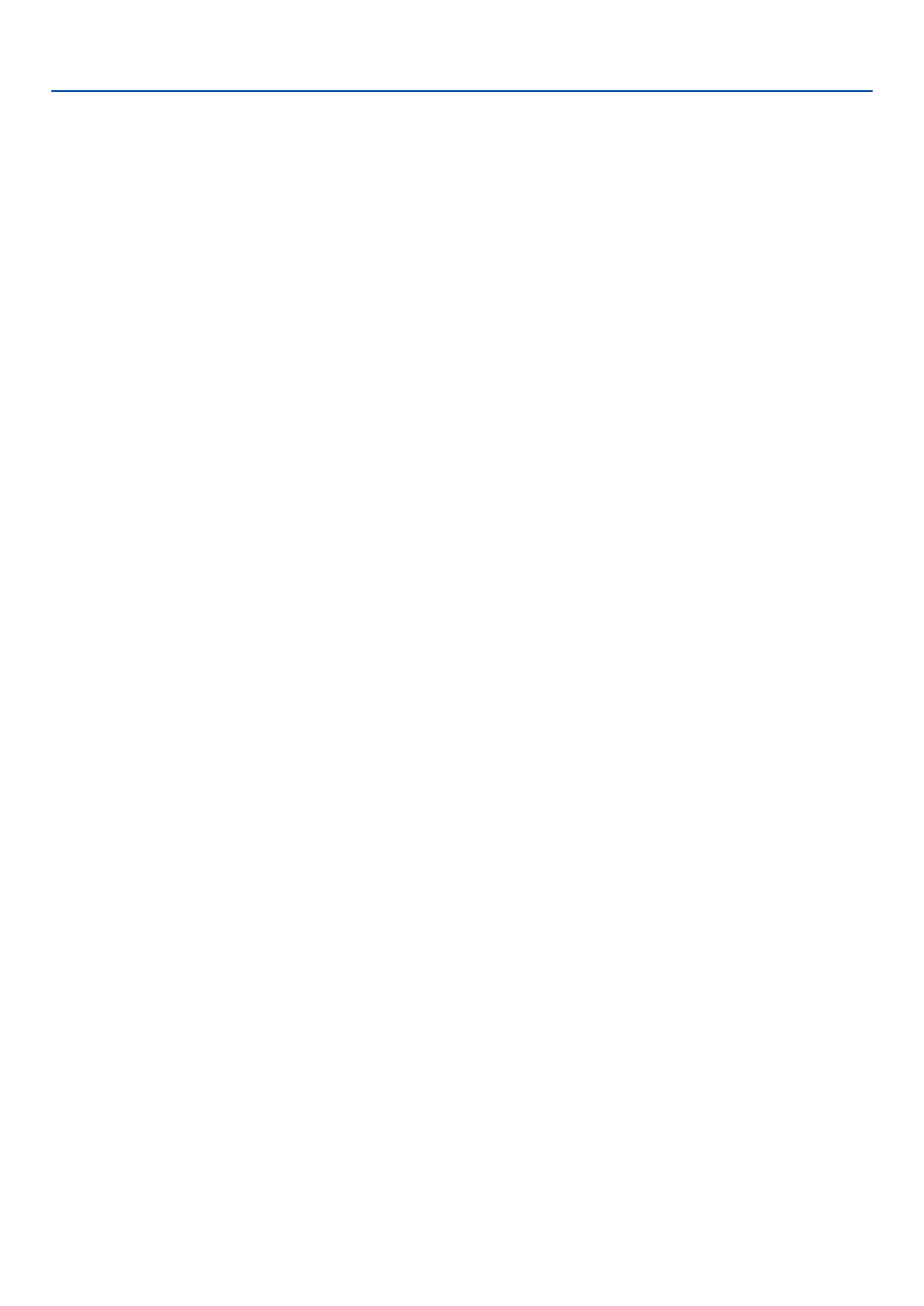
71
6. Using Dynamic Image Utility 2.0 on the supplied CD-ROM
Display Help
Preparation:
Please start Dynamic Image Utility 2.0.
1. Click [Help].
The [Help] menu will appear.
2. Click [Help].
The [Help] screen will appear.
Exit the Software
1. Click [File].
The [File] menu will appear.
2. Click [Exit].
Dynamic Image Utility 2.0 will close.
Viewer PPT Converter 2.0
Start the Software
Preparation:
(1) Check that Microsoft PowerPoint has been installed. Viewer PPT Converter 2.0 cannot be used unless PowerPoint
has been installed.
(2) Install the software on the personal computer from the supplied CD-ROM. (Page 69)
The software cannot be started from the supplied CD-ROM.
1. From the [Start] menu click [Program]
→
[Projector User Supportware]
→
[Viewer PPT Converter 2.0].
Dynamic Image Utility 2.0 will start.
Reference
• A function equivalent to Viewer PPT Converter 2.0 can also be executed from the Dynamic Image Utility 2.0
[Tools]
→
[Converting PowerPoint file] menu.
• Viewer PPT Converter 2.0 can also be started from the Microsoft PowerPoint 2000/2002 [Tools]
→
[Projec-
tor User Supportware]
→
[Output Viewer] menu.
Display Help
Preparation:
Please start Viewer PPT Converter 2.0.
1. Click [Help].
The [Help] menu will appear.
Exit the Software
1. Click [Exit].
Viewer PPT Converter 2.0 will close.
