Connecting your dvd player with component output, Installation and connections, Page 3 – Dukane 8768 User Manual
Page 26: Signal select, Component, Video, Component video rca
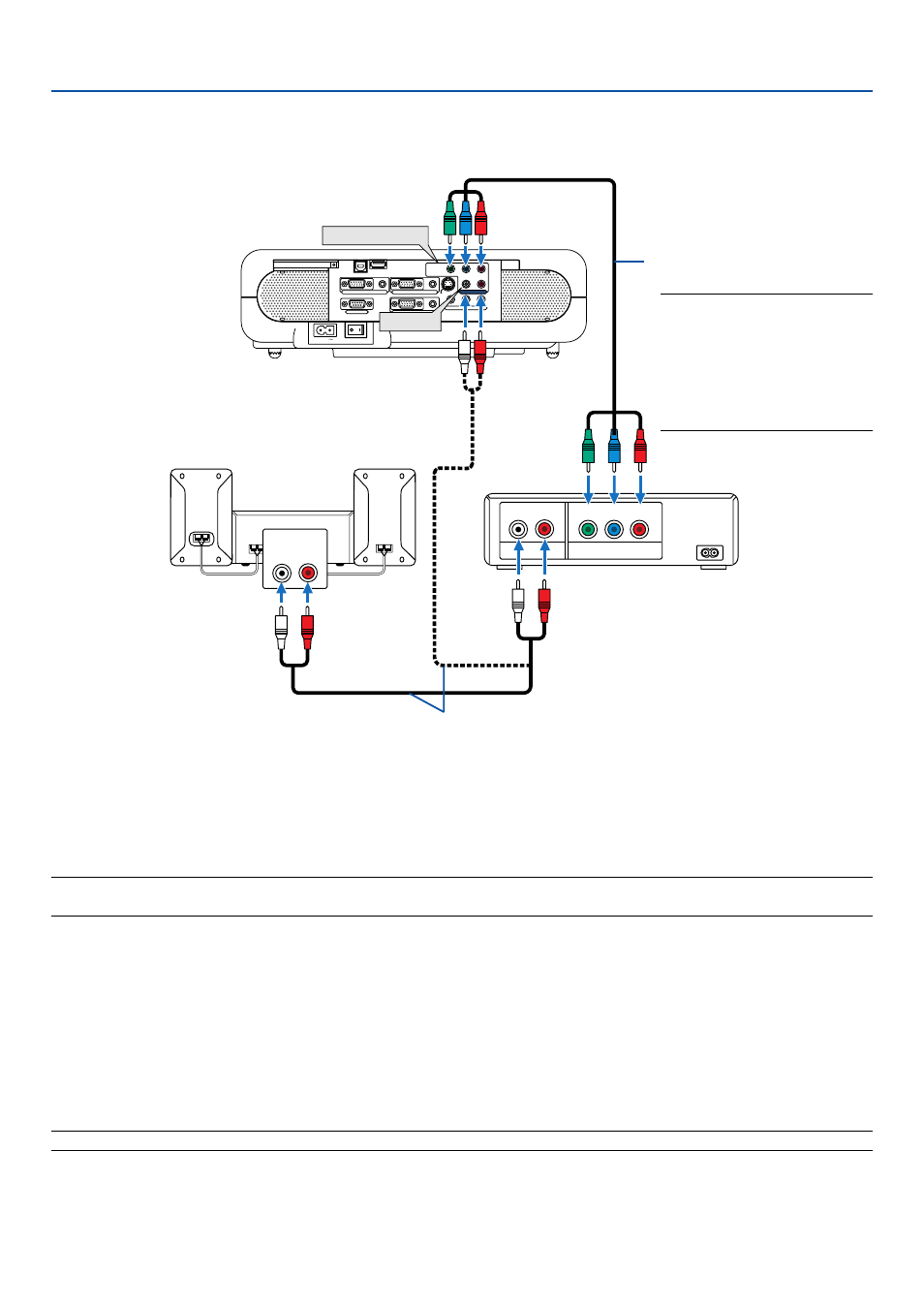
26
AUDIO IN
L
R
AUDIO OUT
L
R
Component
Y
Cb
Cr
AC IN
AUDIO
AUDIO
S-VIDEO
COMPUTER 1
AUDIO
PC CARD
USB(COMPUTER)
USB(MOUSE)
MONITOR OUT
COMPUTER 2
PC CONTROL
L/MONO
VIDEO
R
COMPONENT
Y
Cb/Pb
Cr/Pr
AUDIO
AUDIO
L/MONO
R
COMPONENT
AUDIO
2. Installation and Connections
You can connect your projector to a DVD player with component output or Video output. To do so, simply:
NOTE: For a DVD player without component video (Y,Cb,Cr/Y, Pb, Pr) output, use an S-Video cable (not provided) to connect an
S-Video output of the DVD player to the S-VIDEO input of the projector.
1. Turn off the power to your projector and DVD player.
2. If your DVD player has the component video (Y,Cb,Cr/Y, Pb, Pr) output, use a commercially available component
video cable (RCA
ן3) to connect your DVD player to the COMPONENT input connectors on the projector.
Use an audio cable (not supplied) to connect the audio from your DVD player to your audio equipment (if your DVD
player has this capability). Be careful to keep your right and left channel connections correct for stereo sound.
3. Connect the supplied power cable. See page 28.
4. Turn on the projector and DVD player.
NOTE: Refer to your DVD player's owner's manual for more information about your DVD player's video output requirements.
Connecting Your DVD Player with Component Output
Component video RCA
ן
3
cable (not supplied)
DVD player
Audio Equipment
Audio cable (not supplied)
NOTE: The "Y" connector accepts
a Video signal. A Video signal
will be automatically displayed. If
not, from the menu, select
[Setup]
→
[Page 3]
→
[Signal
Select]
→
[Component]
→
[Video].
