Connecting the drive to your pc using ethernet, Addresses, subnets, and ports, 9sv7 hardware manual – Applied Motion SV7-C-CE User Manual
Page 9
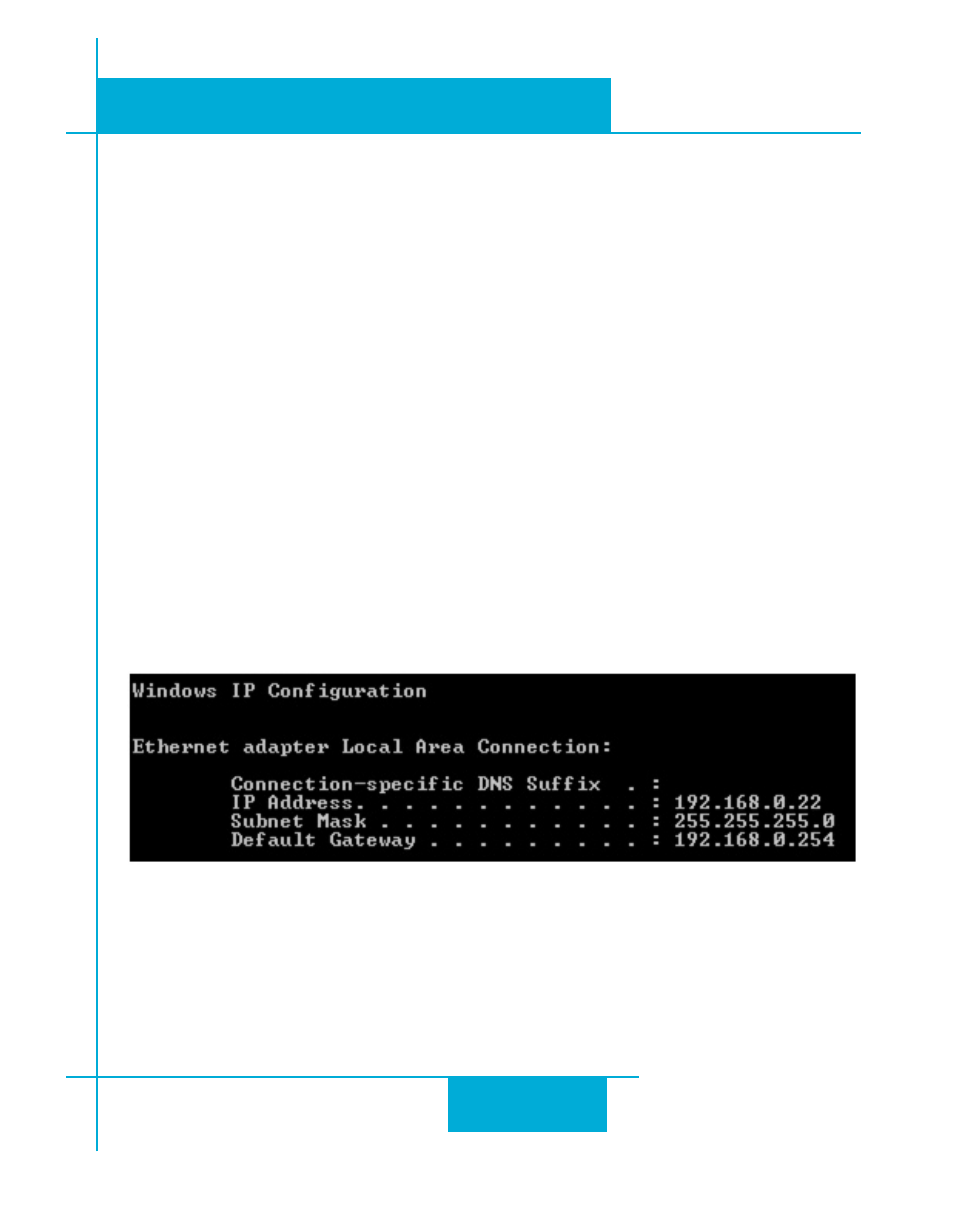
9
SV7 Hardware Manual
920-0012F
12/18/2014
Connecting the Drive to Your PC using Ethernet
This process requires three steps
•
Get the drive physically connected to your network (or directly to the PC)
•
Set the drive’s IP address
•
Set the appropriate networking properties on your PC.
Note: the following pages are an excerpt from the “eSCL Communication Reference Guide”, which is available
on the SV7-Q-EE product page aor more
information on Ethernet communications with the drive please refer to this guide.
Addresses, Subnets, and Ports
Every device on an Ethernet network must have a unique IP address. In order for two devices to
communicate with each other, they must both be connected to the network and they must have IP
addresses that are on the same subnet. A subnet is a logical division of a larger network. Members
of one subnet are generally not able to communicate with members of another unless they are con-
nected through special network equipment (e.g. router). Subnets are defined by the choices of IP
addresses and subnet masks.
If you want to know the IP address and subnet mask of your PC, select Start…All Programs…Acces-
sories…Command Prompt. Then type “ipconfig” and press Enter. You should see something like
this:
If your PC’s subnet mask is set to 255.255.255.0, a common setting known as a Class C subnet mask,
then your machine can only talk to another network device whose IP address matches yours in
the first three octets. (The numbers between the dots in an IP address are called an octet.) For
example, if your PC is on a Class C subnet and has an IP address of 192.168.0.20, it can talk to a de-
