12 sv7 hardware manual – Applied Motion SV7-C-CE User Manual
Page 12
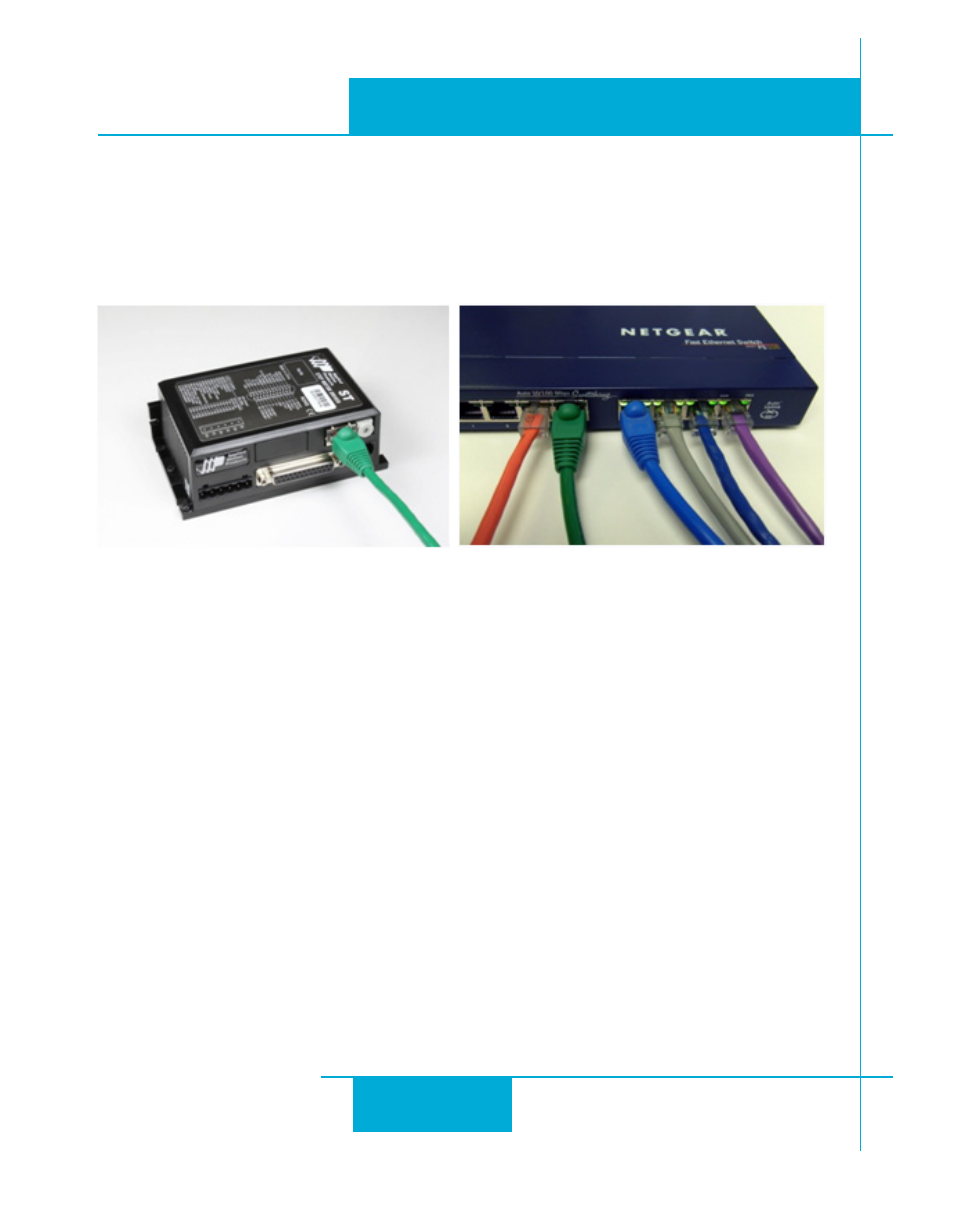
12
SV7 Hardware Manual
920-0012F
12/18/2014
If you have a spare port on a switch or router and if you are able to set your drive to an IP address
that is compatible with your network, and not used by anything else, this is a simple way to get
connected. This technique also allows you to connect multiple drives to your PC. If you are on a
corporate network, please check with your system administrator before connecting anything new to
the network. He or she should be able assign you a suitable address and help you get going.
If you are not sure which addresses are already used on your network, you can find out using
“Angry IP scanner”, which can be downloaded free fr
be careful: an address might appear to be unused because a computer or other device is currently
turned off. And many networks use dynamic addressing where a DHCP server assigns addresses
“on demand”. The address you choose for your drive might get assigned to something else by the
DHCP server at another time.
Once you’ve chosen an appropriate IP address for your drive, set the rotary switch according to
the address table above. If none of the default addresses are acceptable for your network, you
can enter a new table of IP addresses using
QuickTuner™ If your network uses addresses starting
with 192.168.0, the most common subnet, you will want to choose an address from switch settings 4
through E. Another common subnet is 192.168.1. If your network uses addresses in this range, the
compatible default selections are 1, 2 and 3.
If your PC address is not in one of the above private subnets, you will have to change your subnet
mask to 255.255.0.0 in order to talk to your drive. To change your subnet mask:
1. On Windows XP, right click on “My Network Places” and select properties. On Windows 7, click
Computer. Scroll down the left pane until you see “Network”. Right click and select properties.
Select “Change adapter settings”
2. You should see an icon for your network interface card (NIC). Right click and select properties.
