Preparing the board, Running the board test system, Using the board test system – Altera Audio Video Development Kit, Stratix IV GX Edition User Manual
Page 25
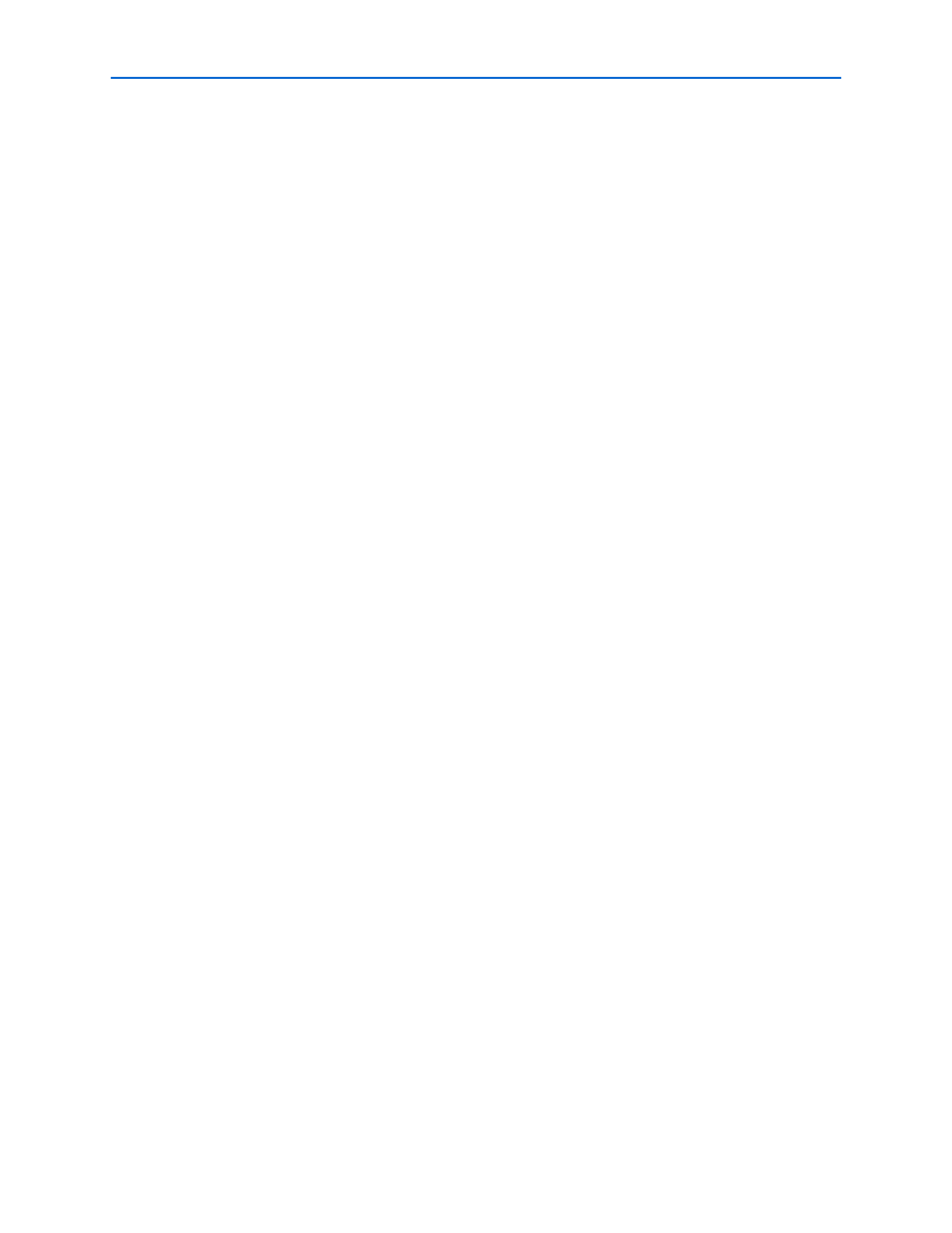
Chapter 6: Board Test System
6–3
Preparing the Board
© November 2009 Altera Corporation
Audio Video Development Kit, Stratix IV GX Edition User Guide
Preparing the Board
With the power to the board off, perform the following steps:
1. Connect the USB cable to the board.
2. Verify the settings for the board settings DIP switch bank (SW4) match
3. Set the rotary switch (SW2) to the 1 position.
4. Verify the settings for the JTAG DIP switch bank (SW6), located on the back of the
board, match
. These settings determine the devices to
include in the JTAG chain.
f
For more information about the board’s DIP switch and jumper settings,
refer to the
.
5. Turn the power to the board on. The board loads the design stored in the user
portion of flash memory into the FPGA. If your board is still in the factory
configuration or if you have downloaded a newer version of the Board Test
System to flash memory through the Board Update Portal, the design that tests the
GPIO, SRAM, and flash memory loads.
c
To ensure operating stability, keep the USB cable connected and the board
powered on when running the demonstration application. The application
cannot run correctly unless the USB cable is attached and the board is on.
Running the Board Test System
To run the application, navigate to the
the BoardTestSystem.exe application.
1
On Windows, click Start > All Programs > Altera > Audio Video Development Kit,
Stratix IV GX Edition
<version> > Board Test System to run the application.
A GUI appears, displaying the application tab that corresponds to the design running
in the FPGA. The Stratix IV GX FPGA development board’s flash memory ships
preconfigured with the design that corresponds to the Config, GPIO, and
SRAM&Flash
tabs.
1
If you power up your board with the rotary switch (SW2) in a position other than the
1 position, or if you load your own design into the FPGA with the Quartus II
Programmer, you receive a message prompting you to configure your board with a
valid Board Test System design. Refer to
for information about
configuring your board.
Using the Board Test System
This section describes each control in the Board Test System application.
