Development board setup, Introduction, Setting up the board – Altera Audio Video Development Kit, Stratix IV GX Edition User Manual
Page 17
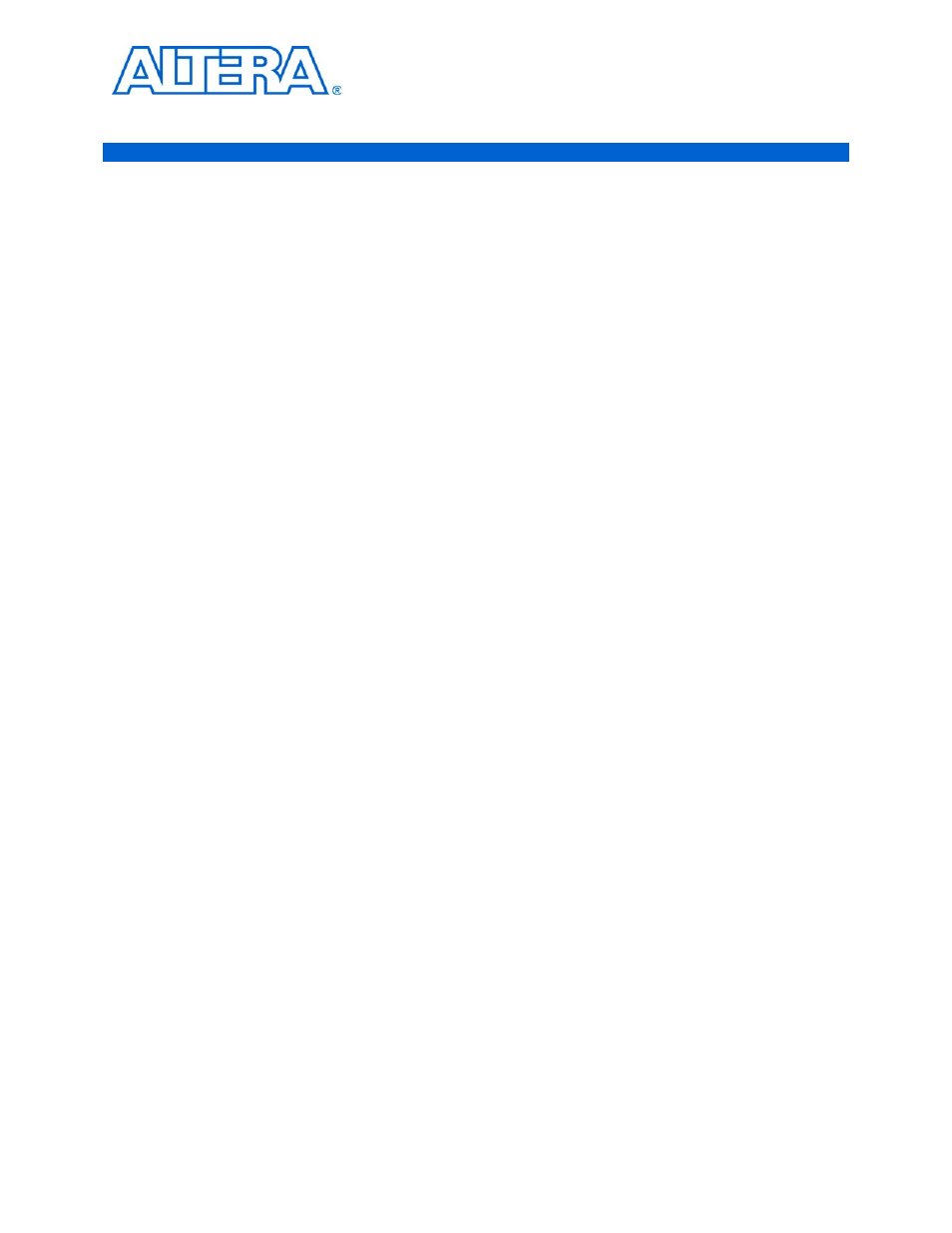
© November 2009 Altera Corporation
Audio Video Development Kit, Stratix IV GX Edition User Guide
4. Development Board Setup
Introduction
The instructions in this chapter explain how to set up the Stratix IV GX FPGA
development board.
Setting Up the Board
To set up and power up the board, perform the following steps:
1. The Stratix IV GX FPGA development board ships with its board switches
preconfigured to support the example designs in the development kit. If you
suspect your board might not be currently configured with the default settings,
follow the instructions in
“Factory Default Switch Settings” on page 4–2
to return
the board to its factory settings before proceeding.
2. The development board ships with example designs stored in the flash memory
device. Verify the rotary switch (SW2) is set to the 0 position to load the design
stored in the factory portion of flash memory.
shows the rotary switch
location on the Stratix IV GX FPGA development board.
3. Connect the SDI HSMC to the host board by performing the following steps:
a. Attach two standoffs at the corners of the SDI HSMC opposite the HSMC
connector. Place the standoffs under the board and hand-fasten screws from
the top through the holes adjacent to the AES audio BNC connectors J15 and J3.
b. Connect the J19 connector on the SDI HSMC to the J1 connector on the host
board. The host connector is labeled HSMC Port A and is the left connector on
the host board.
c. For added stability, optionally screw the two boards together using standoffs
and the mounting holes common to both boards.
d. Connect two SMA cables of equal length from J17 and J18 on the SDI HSMC to
J14 and J15 on the host board. This connection supplies the SDI HSMC
reference clock to the host board.
f
For information about the SDI HSMC, refer to
.
4. Connect the DC adapter (+16 V, 3.75 A) to the DC power jack (J4) on the FPGA
board and plug the cord into a power outlet.
c
Use only the supplied power supply. Power regulation circuitry on the
board can be damaged by power supplies with greater voltage.
5. Set the POWER switch (SW1) to the on position. When power is supplied to the
board, a blue LED (D24) illuminates indicating that the board has power.
