Simulate with the modelsim simulator – Altera ASI MegaCore Function User Manual
Page 13
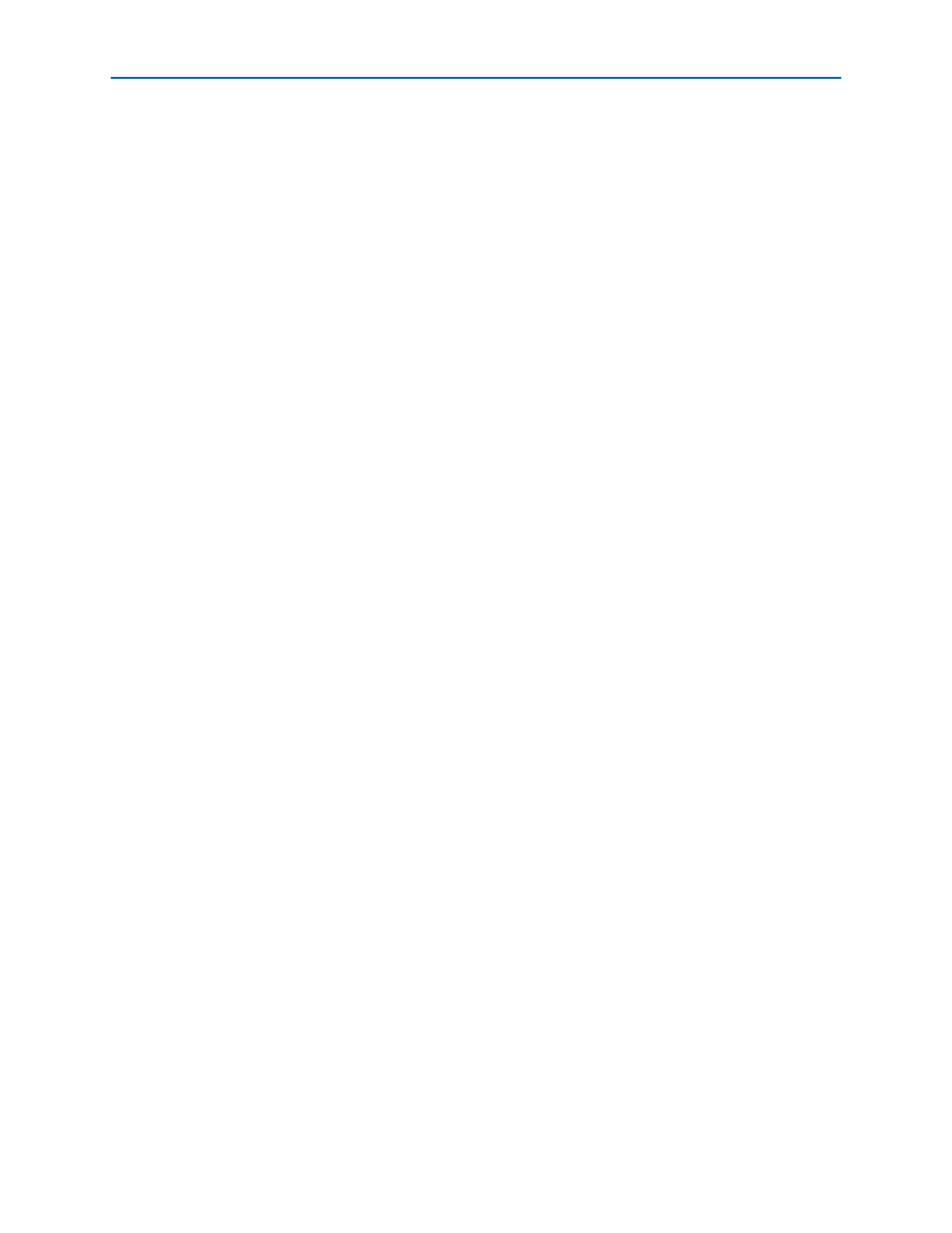
2–4
Chapter 2: Getting Started
Design Flow
Asynchronous Serial Interface (ASI) MegaCore Function User Guide
January 2014
Altera Corporation
Simulate with the ModelSim Simulator
Altera provides a fixed testbench as an example in the simulation\testbench\
directory. The testbench instantiates the design and tests the ASI operation. To use the
testbench with the ModelSim
®
simulator, follow these steps:
1. In a text editor, open the simulation batch file,
simulation\modelsim\modelsim\asi_sim.bat
, and edit it to point to your
installation of the ModelSim-Altera simulator.
2. Start the ModelSim-Altera simulator.
3. Run asi_sim.bat in the simulation\modelsim\modelsim directory. This file
compiles the design and starts the ModelSim-Altera simulator. A selection of
signals appears on the waveform viewer. The simulation runs automatically,
providing a pass/fail indication on completion.
Simulating in Third-Party Simulation Tools Using NativeLink
You can perform a simulation in a third-party simulation tool from within the
Quartus II software, using NativeLink.
f
For more information on NativeLink, refe
chapter in volume 3 of the Quartus II Handbook.
Altera provides a Quartus II project for use with NativeLink in the
ip\asi\simulation\quartus
directory.
To set up simulation in the Quartus II software using NativeLink, follow these steps:
1. On the File menu click Open Project. Browse to the ip\asi\simulation\quartus
directory.
2. Open asi_sim.qpf.
3. Set up the Quartus II NativeLink.
a. On the Assignments menu, click Settings.
b. In the Category list, expand EDA Tool Settings and select Simulation.
c. In Tool name list, select a simulation tool.
1
Check that the absolute path to your third-party simulator executable is set.
On the Tools menu, click Options and select EDA Tools Options.
d. Under NativeLink settings, select Compile test bench and click Test Benches.
e. Click New in the Test Benches dialog box to create a testbench.
