Altera Nios II Embedded Evaluation Kit Cyclone III Edition User Manual
Page 35
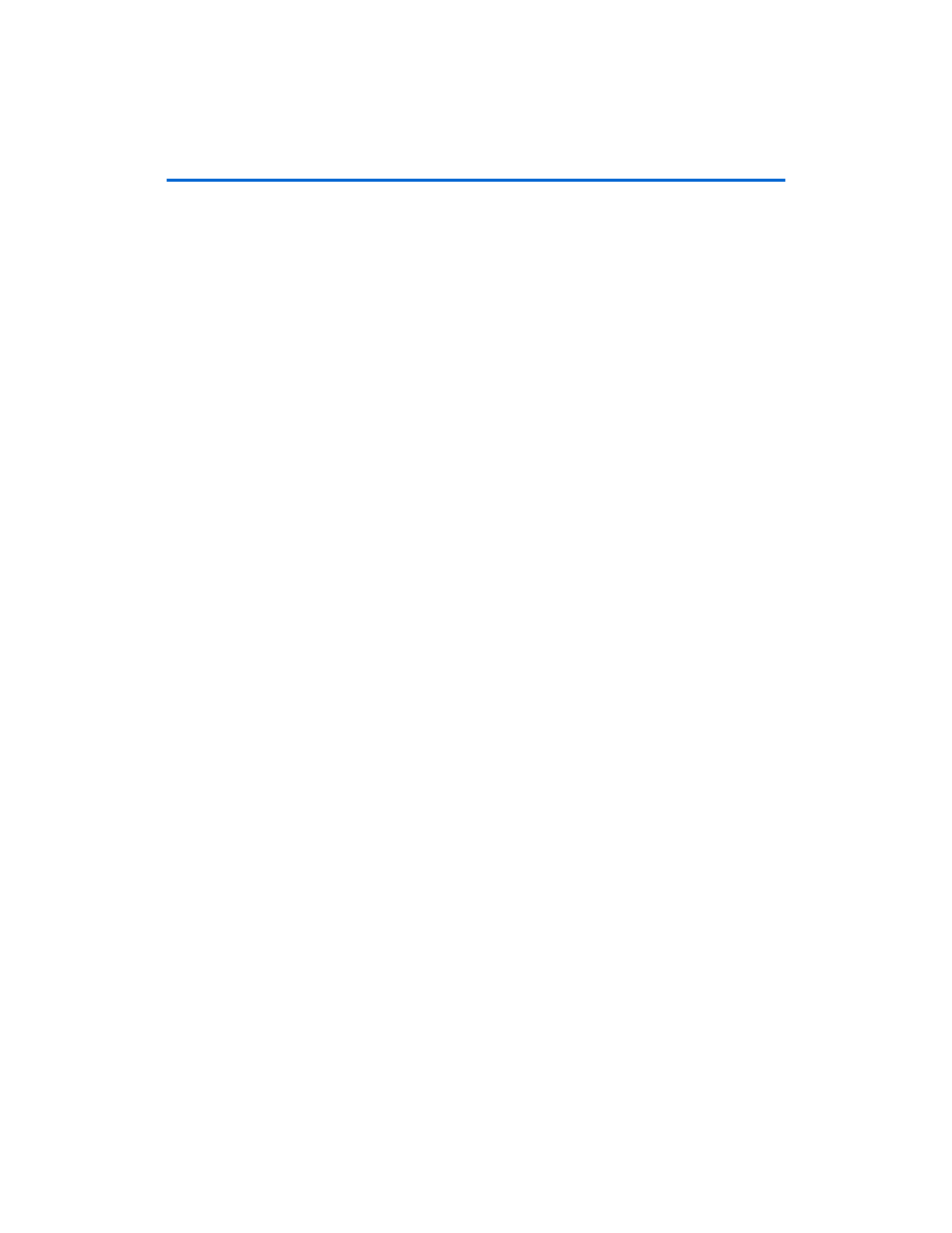
4–5
Development Board Version 1.0.
Altera Corporation
Nios II Embedded Evaluation Kit, Cyclone III Edition
July 2010
Remote System Update using Ethernet
4.
On your host PC ensure that it is connected to a working Ethernet
port and launch a web browser.
5.
In the web browser window, type the IP address displayed on the
LCD screen (e.g. 168.57.231.12) and hit Enter.
1
You should now see a web page displayed on the web browser
which is being served up by the board from the contents of the
webserver_html directory on the SD Card.
6.
On the upper left hand side on the web form, click on the link under
Go to instructions
. You will be directed to the remote configuration
instruction page. Carefully read the instructions for remote
configuration.
7.
Click on the Left hand side of the web page you will see a CFI Flash
Upload section. Click Browse button and browse to the hardware
Flash image on your PC and click Open.
1
Browse to the altera/
cycloneIII_3c25_niosII/examples/application_selector/
remote_system_update
folder, choose an application e.g.
mandelbrot and click on C2H_Mandelbrot_hw.flash
8.
On the web page, click Upload.
1
Please wait while the hardware Flash image is uploaded to your
board. When this is done you will be directed to another web
form entitled Program CFI Flash.
9.
Click on the Program Flash Button to program the on-board flash
with the uploaded Flash image.
10. If your remote update system has a software Flash image, then click
on Return to Instructions and repeat the previous three steps to
upload and program the software Flash.
1
Upon completion you will be directed to a form entitled Reset
System
11. Click on the Reset System button. The FPGA should now
reconfigure from the newly programmed contents of the Flash file.
