Operating the ts2 software interface, Using the uv gel viewer window, Image focusing – UVP 81-0345-01 ChemiDoc-ItTS2 Imager User Manual
Page 12
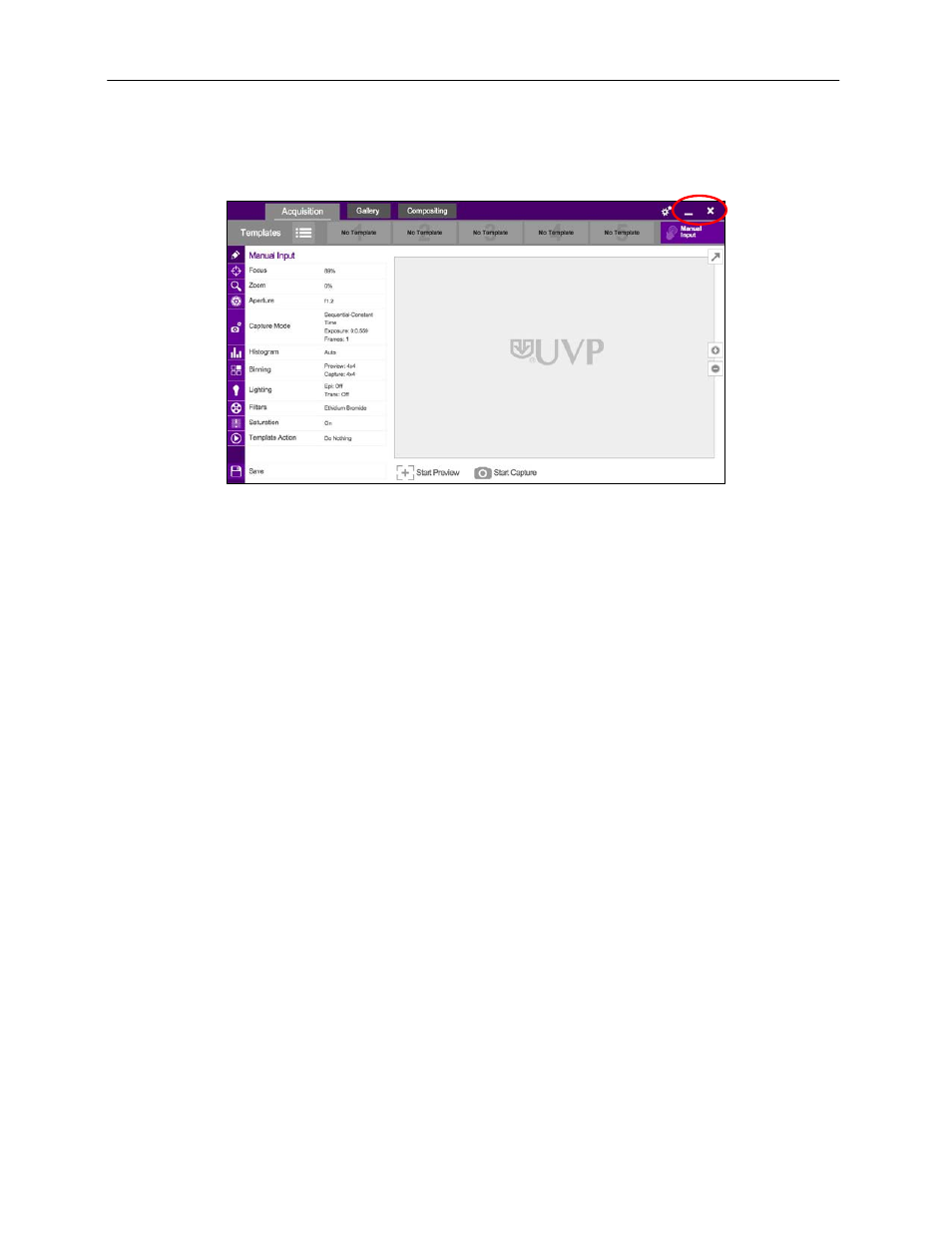
GelDoc-It
TS2
and ChemiDoc-It
TS2
Imagers
12
Operating the TS2 Software Interface
Upon startup, the internal computer will proceed through the boot-up process. When complete, the Windows
desktop will appear. The TS2 Software screen, similar to the one below, will open automatically shortly
thereafter.
To exit the TS2 Software interface, press either the close (X) or minimize (_) buttons at the top right corner
of the software (see red circle above). To power down the system, press the POWER button located on the
front of the TS2. Once the POWER button light is extinguished, set the power switch on the back of the
system to the OFF (O) position if the system will not be used for an extended period of time.
Refer to the Touch Screen Interface section in this manual for further instructions on using the software.
Using the UV Gel Viewer Window
The UV Gel Viewer Window, built into the darkroom door, allows users to view the interior of the darkroom
without opening the main door.
To open the Window, press firmly on the top of the Window cover to release the pressure-sensitive clasp
and open the viewer. The Window glass is UV blocking while providing a clear view to the transilluminator
surface for sample viewing.
NOTE: Close the UV Gel Viewer Window prior to capturing a light-sensitive image such as a
chemiluminescent blot.
Image Focusing
Prior to capturing an image, prepare the image focus as follows:
1. Remove the blue protective film from the Fluorescent Focus Target (see the “Fluorescent Focus
Target” section of this manual for more information).
2. Turn on the transilluminator and place the Target on the transilluminator surface.
NOTE: The darkroom has a UV safety switch that turns off the transilluminator and optional epi UV
modules when the door is open.
3. Using the TS2 Software, press Start Preview to begin viewing the sample within the system.
Adjust the exposure, focus, zoom (if applicable) and aperture controls using the Focus, Zoom and
Aperture menus in the TS2 Software screen until an ideal image is visible.
Refer to Touch Screen Interface in this manual for further instructions on using the software.
