SpectraCal Blackmagic Design DaVinci Resolve User Manual
Page 8
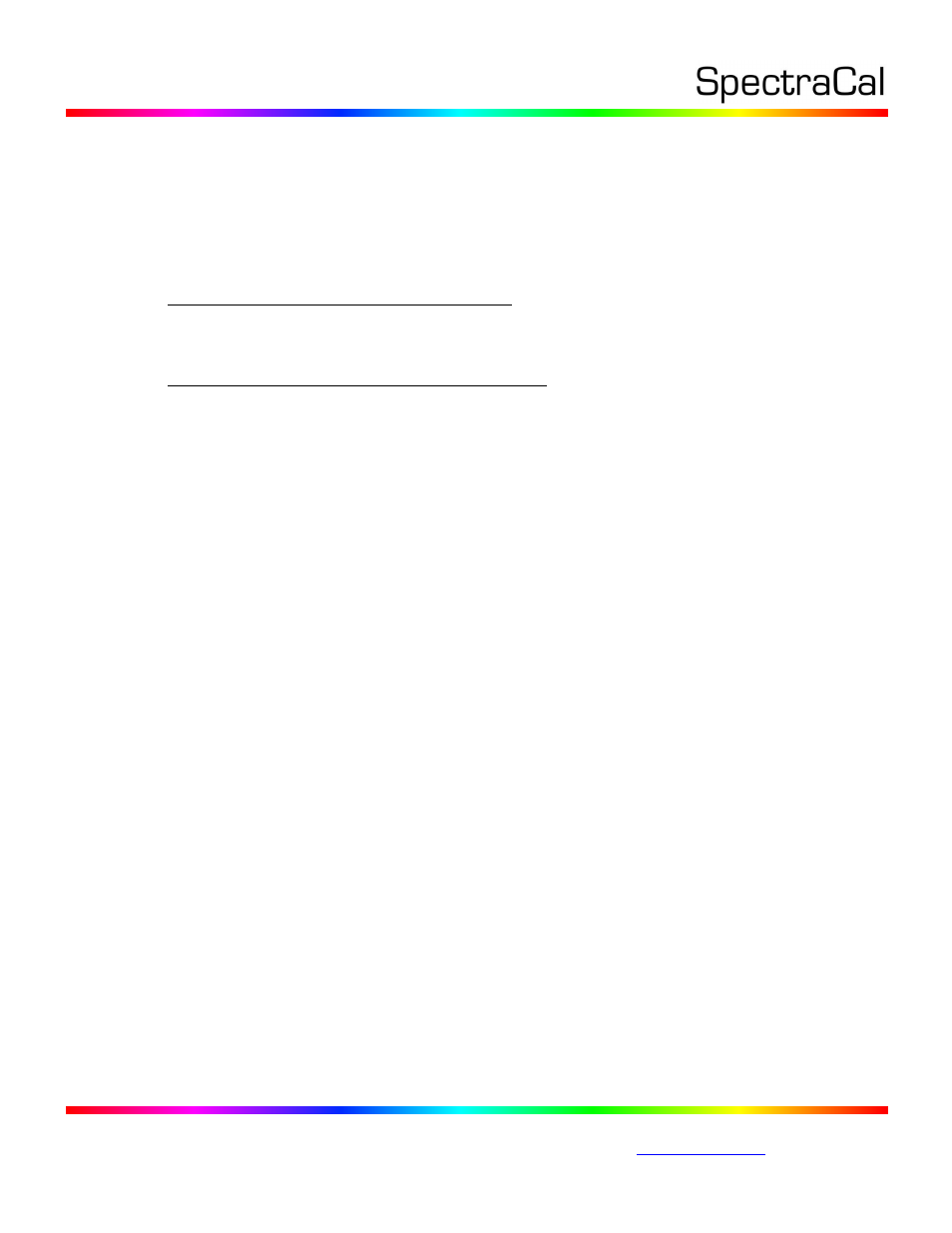
17544 Midvale Ave. N. Shoreline, WA 98133 USA
Corporate: +1 206 420 7514 | Tech Support: +1 206 457 8949 |
Load CalMAN 3D LUT File into DaVinci Resolve
Follow this procedure to load the 3D LUT you just created into DaVinci Resolve as a Display Calibration
LUT.
1. When the CalMAN AutoCube calibration process is complete, copy the .cube LUT file to your
DaVinci Resolve LUT folder.
For DaVinci Resolve on Mac, copy the LUT file to :
/Library/Application Support/Blackmagic Design/DaVinci Resolve/LUT
(Finder/Go/Computer/Macintosh HD/Library…)
For DaVinci Resolve on Windows, copy the LUT file to :
C:\ProgramData\Blackmagic Design\DaVinci Resolve\Support\LUT
2. Start or Restart DaVinci Resolve.
3. On any DaVinci Resolve page, click the gear button, at the bottom left corner of the page. The
Project Settings window opens in the middle of the screen.
4. On the left sidebar, click on Lookup Tables to open the LUTs panel.
5. In the Timeline Lookup Tables top section, under the 3D Video Monitor Lookup Table dropdown
menu, select the .cube LUT file that you copied to the DaVinci Resolve LUT folder.
6. Under the 3D Color Viewer Lookup Table dropdown menu, select ‘No LUT selected.’
7. Under the 3D Scopes Lookup Table dropdown menu, select ‘No LUT selected.’
8. Click the Apply button, then close the Project Settings window.
Note 1: The last two ‘No LUT’ selections prevent the 3D display calibration LUT from improperly
affecting the DaVinci Resolve GUI display.
Note 2: Do not apply the video display 3D calibration LUT directly to the media or to the output
node, as this will improperly also apply the 3D LUT to the DaVinci Resolve GUI display.
5. Display Validation section
After you have loaded a 3D display calibration LUT into Resolve, if you wish to validate the display
calibration through the Resolve output, you need to run the Resolve CalMAN Test Patterns.drp project
(see Appendix A) to generate test patterns, as Resolve does not apply a loaded 3D LUT to its internally
generated test patterns.
To validate a Resolve 3D calibration LUT:
1. In DaVinci Resolve, close the CalMAN Calibration connection.
2. If you do not already have the “Resolve CalMAN Test Patterns” project open, open it now.
(See Appendix A for how to download that project and import it into Resolve.)
3. On the Resolve Edit page, select the Color Checker Classic timeline.
4. On the Resolve Color page, select the first frame of that timeline.
5. On the CalMAN Source Settings tab, click the Disconnect button to disconnect from the Resolve
pattern generator.
