SpectraCal Blackmagic Design DaVinci Resolve User Manual
Page 3
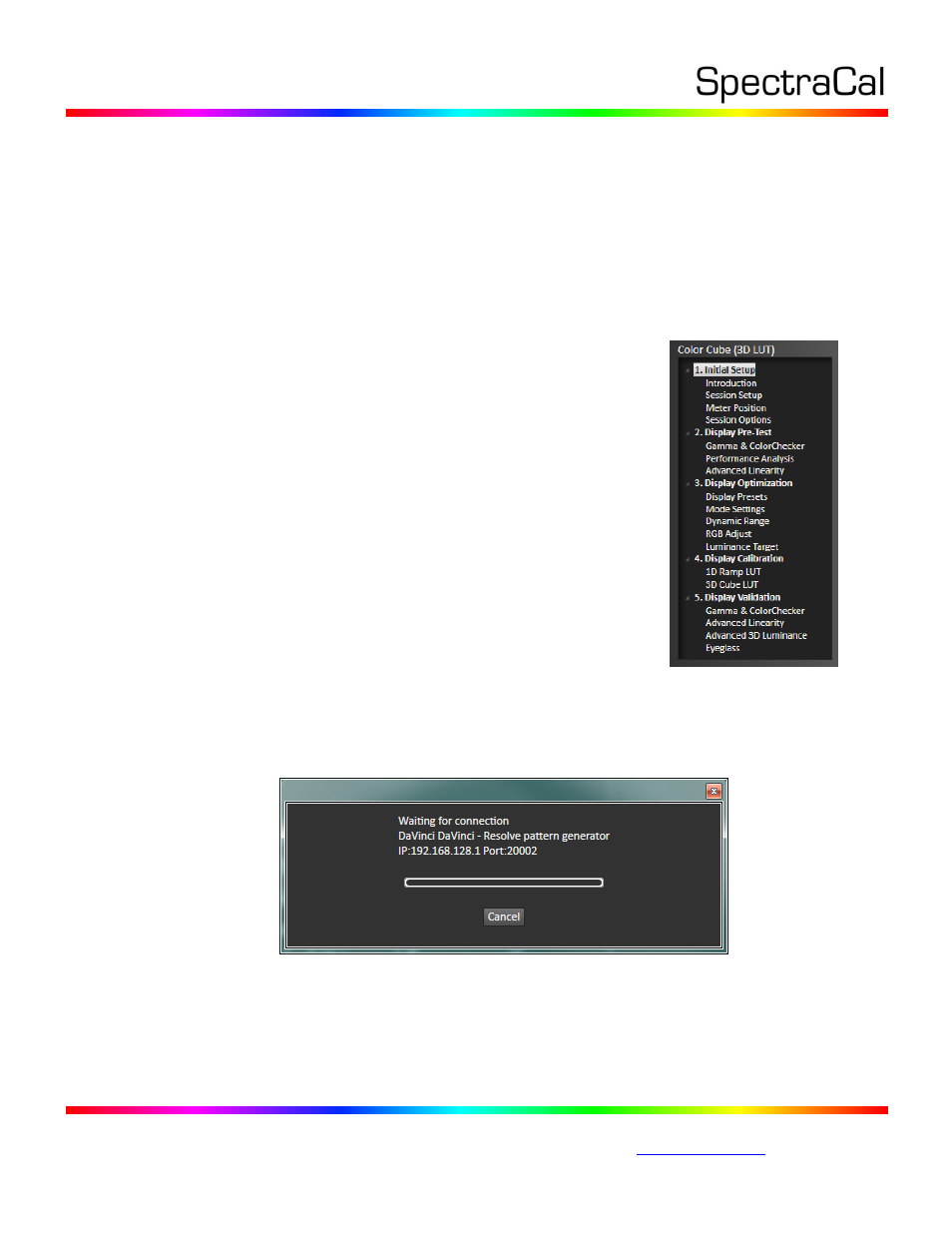
17544 Midvale Ave. N. Shoreline, WA 98133 USA
Corporate: +1 206 420 7514 | Tech Support: +1 206 457 8949 |
3D LUT Display Calibration
Follow this procedure to:
a. Create a display calibration 3D LUT file for a display driven from DaVinci Resolve through a
Blackmagic Design video output device.
b. Load the 3D LUT file into DaVinci Resolve color correction software.
Create Display Calibration 3D LUT
The Color Cube workflow in CalMAN is used to create display calibration 3D cube LUTs. In the CalMAN
main menu, select Open Workflow Template / Color Cube (3D LUT). Proceed
through each step of the Color Cube workflow in the normal fashion, using
the following notes for DaVinci Resolve specifics.
1. Initial Setup section
In the Initial Setup section of the Color Cube workflow, step through the
following pages:
a. Session Setup - Meter Connect
Connect your color meter to the CalMAN computer.
On the Session Setup page, click the Find Meter button.
On the Find Meters dialog, select your meter if it is listed, then
click Search. If your meter is not listed on the dialog, just click
Search.
b. Session Setup - Source Connect
On the CalMAN Session Setup page, click the Find Source button.
On the Source dialog, under Manufacturer, select “DaVinci.” Under Model, select “DaVinci –
Resolve pattern generator.” Click Connect.
On the CalMAN “Waiting for connection” screen (shown below), note the IP address (in this
example, 192.168.128.1).
On the Resolve Color page (see Appendix A for Resolve project information), click “Color” in
the toolbar menu, select “Monitor Calibration,” then select “SpectraCal CalMAN.”
Enter the CalMAN computer IP address (as shown above – the default Port should be
correct). Click Connect.
