SpectraCal Blackmagic Design DaVinci Resolve User Manual
Page 5
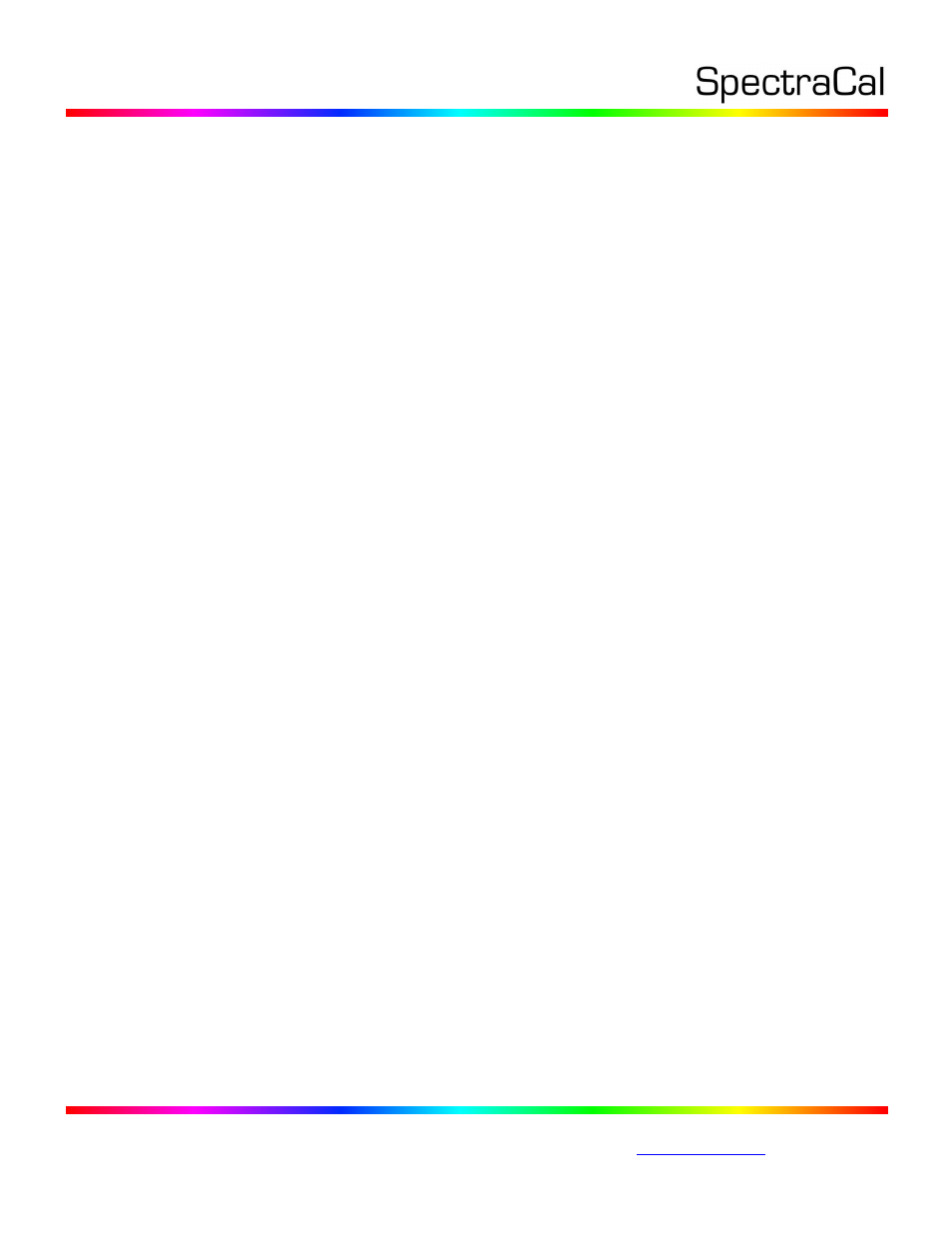
17544 Midvale Ave. N. Shoreline, WA 98133 USA
Corporate: +1 206 420 7514 | Tech Support: +1 206 457 8949 |
2. Display Pre-Test section
In the Display Pre-Test section of the Color Cube workflow, on the Gamma & ColorChecker page and on
the Advanced Linearity pages, you can measure the performance of a display before you calibrate it.
NOTE: Be sure that in CalMAN you have selected Video (16-235), under Settings/Workflow Basic
Options/Luminance Levels.
On the Performance Analysis page, the previous display measurements are evaluated in a series of
pass/fail performance parameters. If the display fails in any of these parameters, you should consider
using the following Display Optimization workflow section to optimize adjustments on the display itself.
If the display passes all of these parameters, you can skip the Display Optimization section and go
immediately to the Display Calibration section of the workflow.
3. Display Optimization section
In the Display Optimization section of the Color Cube workflow, you are guided to optimize any controls
the display may have for picture mode, color gamut, color temp, gamma, dynamic range, white point
balance, or white point luminance.
On the Dynamic Range page, if the display has a Brightness control, set black to signal level 16/64.
On the RGB Adjust page, if the display has RGB Gain controls, under the Two Point Levels selection,
select “2 Point 30, 100%.” Click Read Continuous and adjust the monitor’s RGB Gain controls for RGB
balance at 100%.
4. Display Calibration section
In the Display Calibration section of the Color Cube workflow, there are provisions for calibrating both a
1D LUT (1D Ramp LUT page) and a 3D LUT (3D Cube LUT page). When we are using the CalMAN Cube
Generator function to produce a 3D LUT file, we will skip the 1D LUT page and use only the 3D Cube LUT
page.
a. 1D Ramp LUT page
Skip over this page when using the CalMAN Cube Generator function to produce a 3D LUT file
for DaVinci Resolve.
b. 3D Cube LUT page
On the 3D Cube LUT page, click the AutoCal (circling arrows) button at the right end of the
meter action buttons. The AutoCal Setup dialog then appears (see below).
