Chapter 4, Program installation & control, Software installation – Parr Instrument 6200 User Manual
Page 19: Default settings, Revising default settings, Chapter 4 17, Hapter
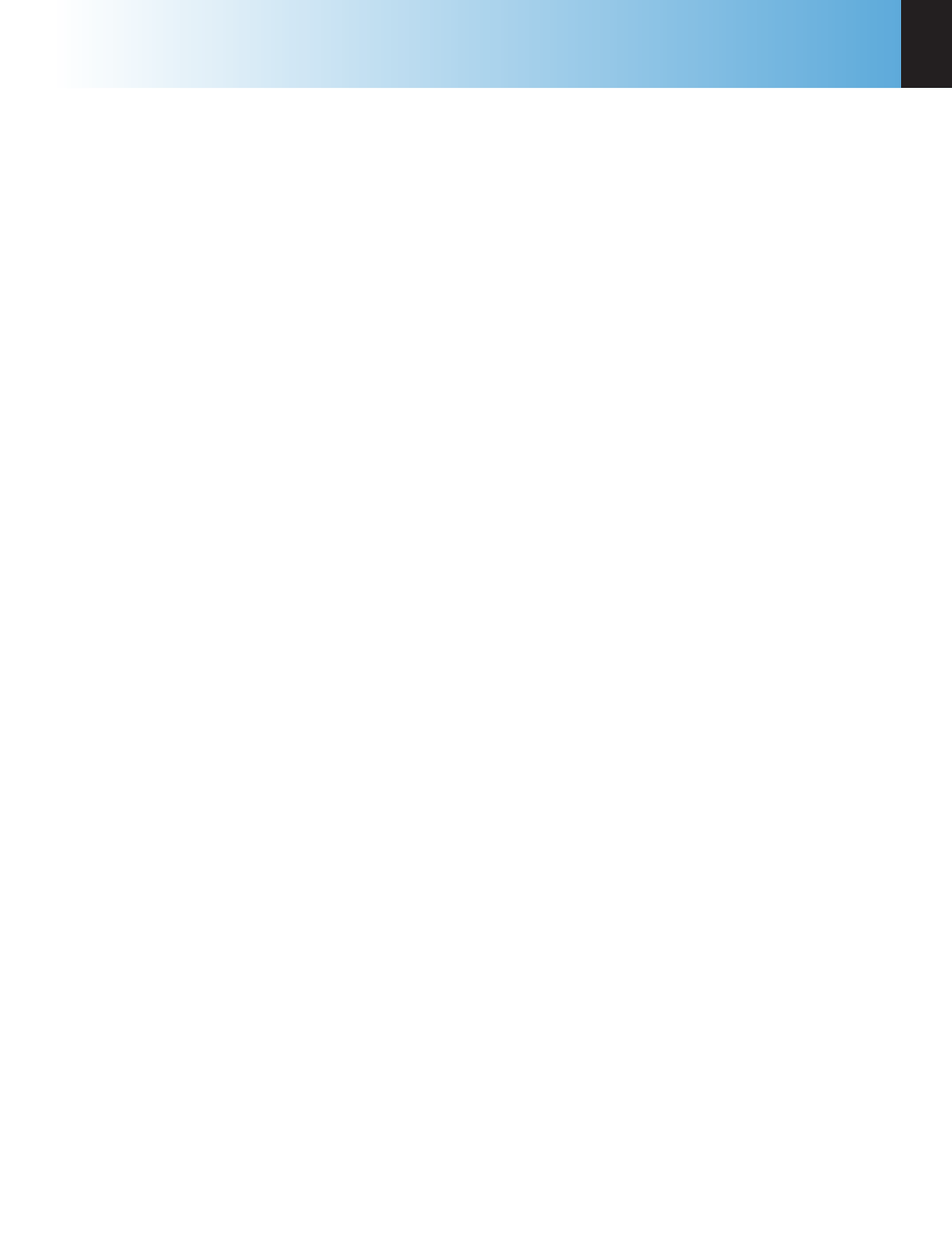
Program Installation & Control
6200
4
w w w . p a r r i n s t . c o m
17
c
haPter
4
Program Installation & Control
Software Installation
The program in the 6200 Calorimeter can be exten-
sively modified to tailor the unit to a wide variety
of operating conditions, reporting units, laboratory
techniques, available accessories and communica-
tion modes.
In addition, the calculations, thermochemical cor-
rections, and reporting modes can be modified to
conform to a number of standard test methods and
procedures.
Numerous provisions are included to permit the
use of other reagent concentrations, techniques,
combustion aids and short cuts appropriate for the
user’s work.
Note:
Changes to the program are made by
use of the menu structure described in Ap-
pendix A of this manual. Any of these items
can be individually entered at any time to
revise the operating program.
Default Settings
Units are pre-programmed with default settings. See
pages 17 and 18 for a listing of the factory default
settings.
These default settings remain in effect until changed
by the user. Should the user ever wish to return
to the factory default settings, go to the Program
Information and Control Menu, then to User/Factory
Settings, and then touch Reload Factory Default
Settings and YES.
Non-volatile memory is provided to retain any and
all operator initiated program changes; even if
power is interrupted or the unit is turned off. If the
unit experiences an intentional or unintentional
“Cold Restart”, the controller will return to its default
settings.
Revising Default Settings
The default parameters of the 6200 Calorimeter can
be changed to guarantee that the 6200 Calorimeter,
when cold restarted, will always be in the desired
configuration before beginning a series of tests.
Users who wish to permanently revise their default
settings may do so using the following procedure:
• Establish the operating parameters to be stored
as the user default settings.
• Go to the Program Info and Control Menu, User/
Factory Settings, User Setup ID, and enter the
desired User Setup ID.
• Select Save User Default Settings
To re-load the user default settings, go to the Pro-
gram Info and Control Page, User/Factory Settings,
Re-load User Default Settings, and YES.
