General operation, Creating first label, Golabel on-line help – GoDEX GoLabel User Manual
Page 7: General operation 4.1 creating first label
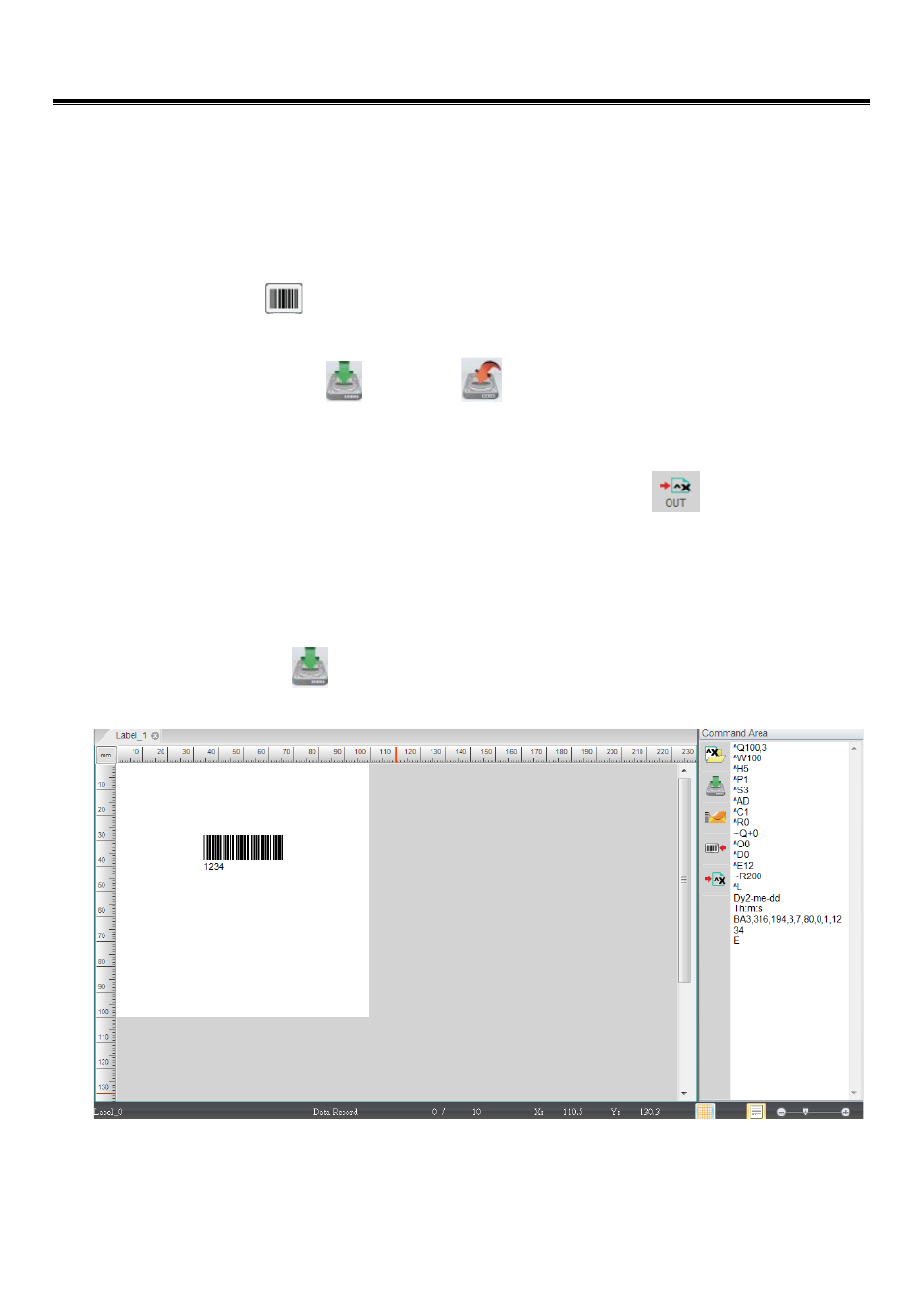
GoLabel On-line Help
7
V1.002f
4. General Operation
4.1 Creating First Label
Open and save a label file
Open a new label file
Click the icons
in the Generic tool set
Save a Label file
Click either icons “SAVE”
or “SAVE AS”
to save the label files to disk. It’s required to key-in file
name when a dialog of SAVE AS is popping up (Don’t key-in, the file type “ezpx”, which is added by GoLabel itself
in automatically), after file name key-in, please click SAVE icon in the dialog to save the label file with the file
name you key-in.
In case, who want to save label with “TEXT/ASCII” format, please click icon
to transform the label as
TEXT/ASCII format to the command area. The “TEXT/ASCII” format in command area is able to editing manually
by user.
If these labels have some unloaded objects, such as graphics, Fonts or non GoDEX EZPL printer’s commands
(such as sphercial or round coner, GoLabel will reminding the total amount of illegal object unloading yet,
marking white color on the fill-in columns and asking to user for key-in and download. Please follow instruction
to key-in the appropriate object names then. (the names must be alphabetical and numbers only).
Please clcik the icon
in command area that will save the label in “TEXT/ASCII” format to PC.
