Using the fonts provided by windows, Golabel on-line help, 8 using the fonts provided by windows – GoDEX GoLabel User Manual
Page 19
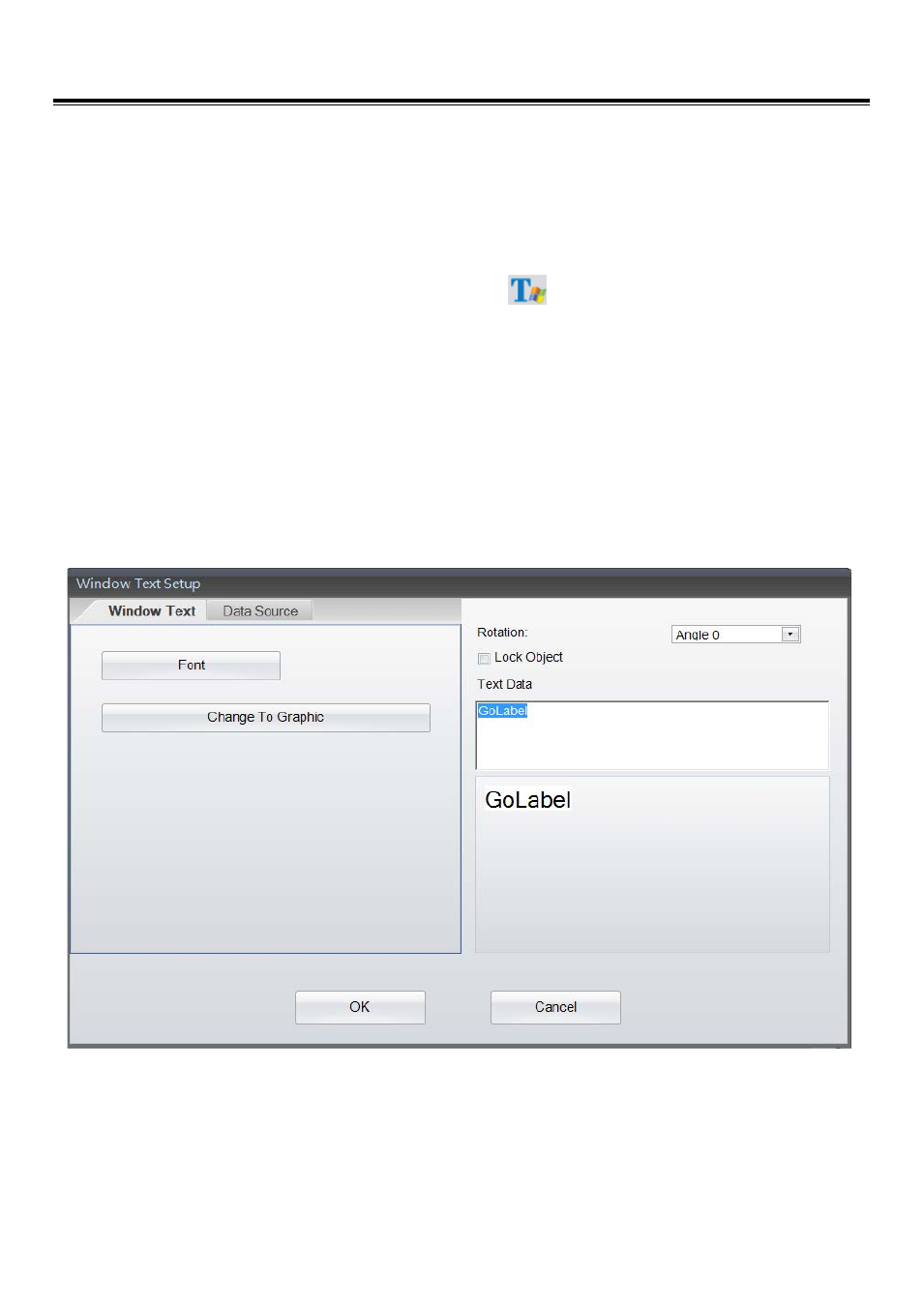
GoLabel On-line Help
19
V1.002f
4.8 Using the Fonts Provided by Windows
GoLabel supports Windows Fonts but has some limitations due to these fonts is created truly by dot-matrix not
like other fronts that built-in on printer. So, it may print slowly if selected too many Windows Fonts in the
labels. Besides, the text stream on the label with these Windows Fonts is not be able linking to database, serial
number for counting and variable for calculation, etc.
Select “Text” in left side of screen, and then click icon
in the “Object Too Set”, move cursor to the
location that “Window Text” will be located and click left key again.
In the “Window Text Setup” dialog, click the “Font” it will pop up a sub-dialog for the font type and size
selection. It also can be rotated, and changed (converted) to graphic.
In case it “Changed to Graphic”, then the text will convert to “Graphic Object” and then download to
printer memory. This will helpful speed up the put-through-time, but it can’t be editing anymore when it
has been changed to Graphic.
