1 download font, Download graphic/font/label/dbf/cmd, Golabel on-line help – GoDEX GoLabel User Manual
Page 56: 7 download graphic/font/label/dbf/cmd
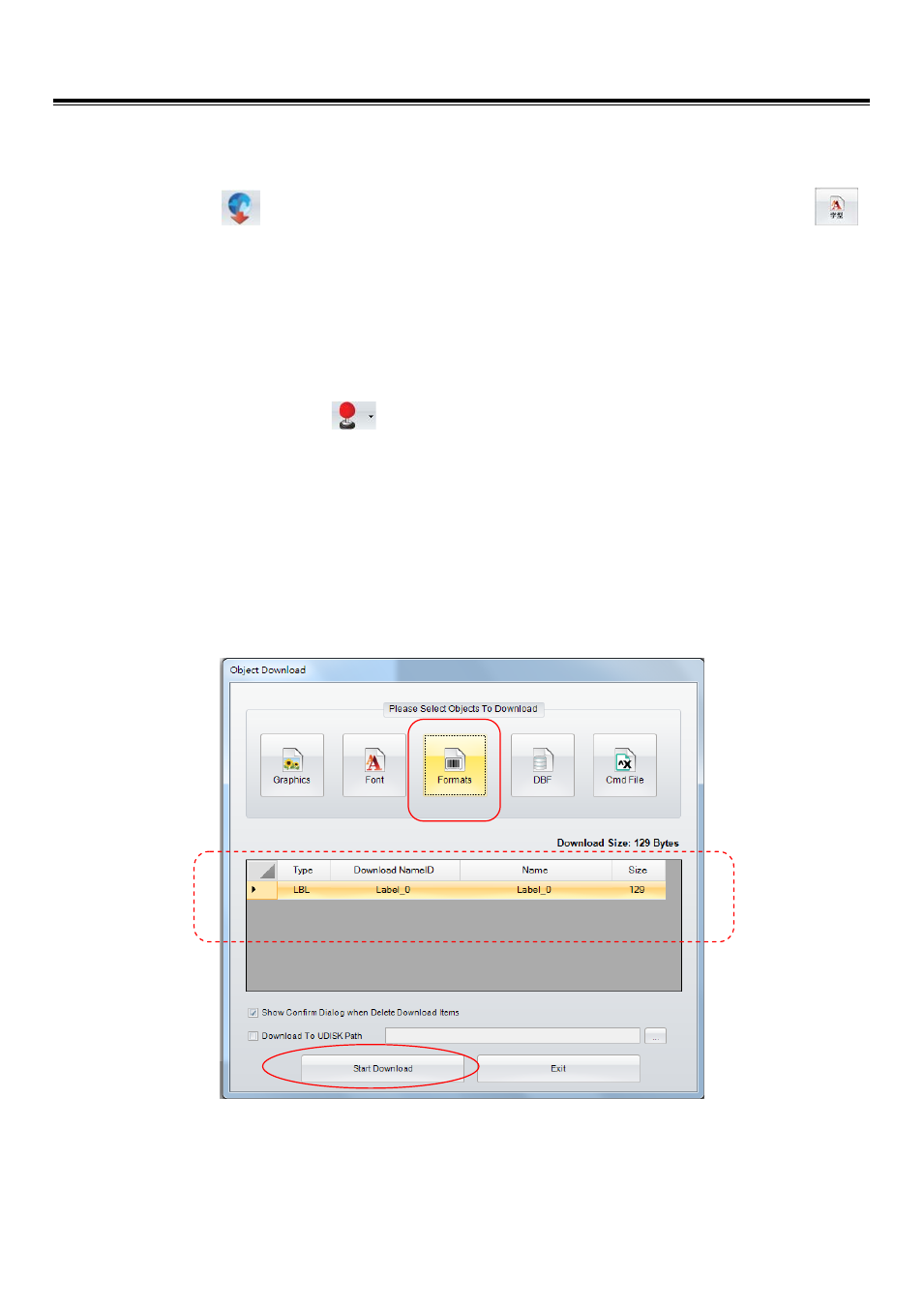
GoLabel On-line Help
56
V1.002f
5.7
Download Graphic/Font/Label/DBF/Cmd
5.7.1
Download Font
Click the icon
in the “Advance Tool Set” and entering to the dialog “Object Download”. Click the icon
and then select “Font” to download.
Select Font, type, size and others in the Windows dialog, then click “OK” to download. The Font ID can be selected
from VA to VZ in the dialog of “Please Select a Font ID” or use the default ID name in the sub-dialog.
In some advance models (RT200i, RT700i, EZ2250i), they all have an USB Host port that can plug-in “USB Memory
Stick” for Graphic, Font, Label, DBF and Cmd download.
Click the icon “Printer Control”
in “Advance Tool Set” and select “Switch the Memory” to either “Flash”, or
“Extended Memory” (this function only for the model it has an “External USB Memory Stick”). While all the fonts are
selected, click “Start Download” to download fonts to either – “Flash Memory” in printer, or “USB Memory Stick” if it
plug-in.
When user plug-in “USB Memory Stick” to the advance “I” model printer. The printer will switch the “User Memory”
from internal “Flash” to external “Extended Memory” immediately unless remove the USB Memory Stick out or user
reselect back to “Flash” by the menu “Switches the Memory” at the icon of “Printer Control”.
Detail operation of the icon of “Printer Control”, please refer to chapter 7.1
