1 setting date/time to the rtc of printer, 2 add date/time in label, Date time setting – GoDEX GoLabel User Manual
Page 49: Golabel on-line help, 4 date time setting
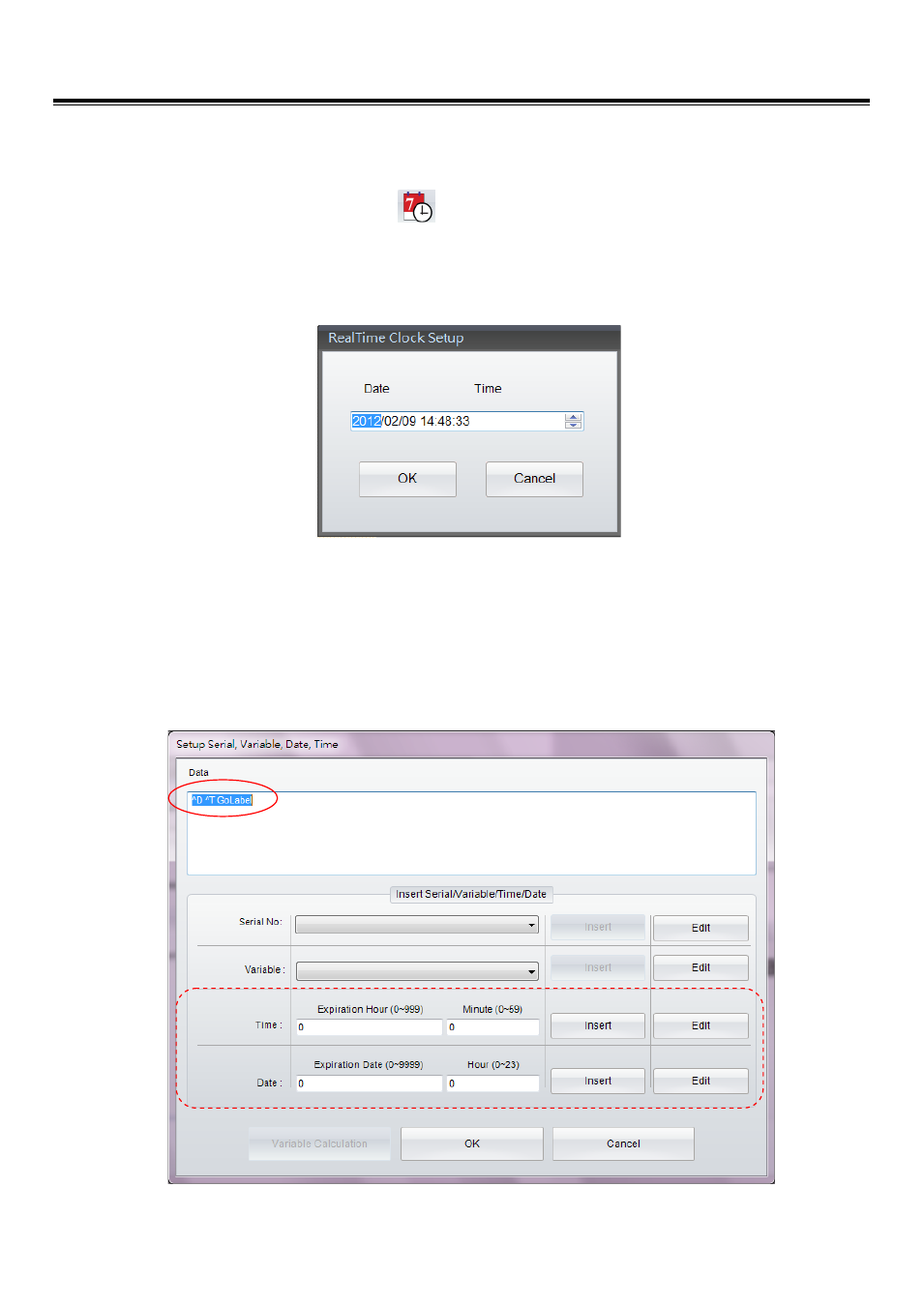
GoLabel On-line Help
49
V1.002f
5.4
Date Time setting
5.4.1
Setting Date/Time to the RTC of Printer
Click the Icon “Printer Date Time Setting”
from Advance Tool Set
Set the date/time in the dialog - “RealTime Clock Setup” and then click “OK”
Or, Just click “OK” to load PC’s date/time to the Printer’s RTC
5.4.2
Add Date/Time in Label
In the Barcode, Text, Graphic of the Object Dialogs, It has a sub-dialog “Data Source” or “Graphic Source”, which can
choose “General” and then click “Setup Serial, Variable, Date, Time” to open a 3
rd
level dialog respectively.
Click the icon “Edit” in the dialog of “Setup Serial, Variable, Date, Time” to open a 4
th
level dialog “Date/Time Format
Setup” After selection, please click either or both icons “Insert” to insert the RTC’s Date/Time to the Object.
