2 create gs1 databar, Golabel on-line help – GoDEX GoLabel User Manual
Page 24
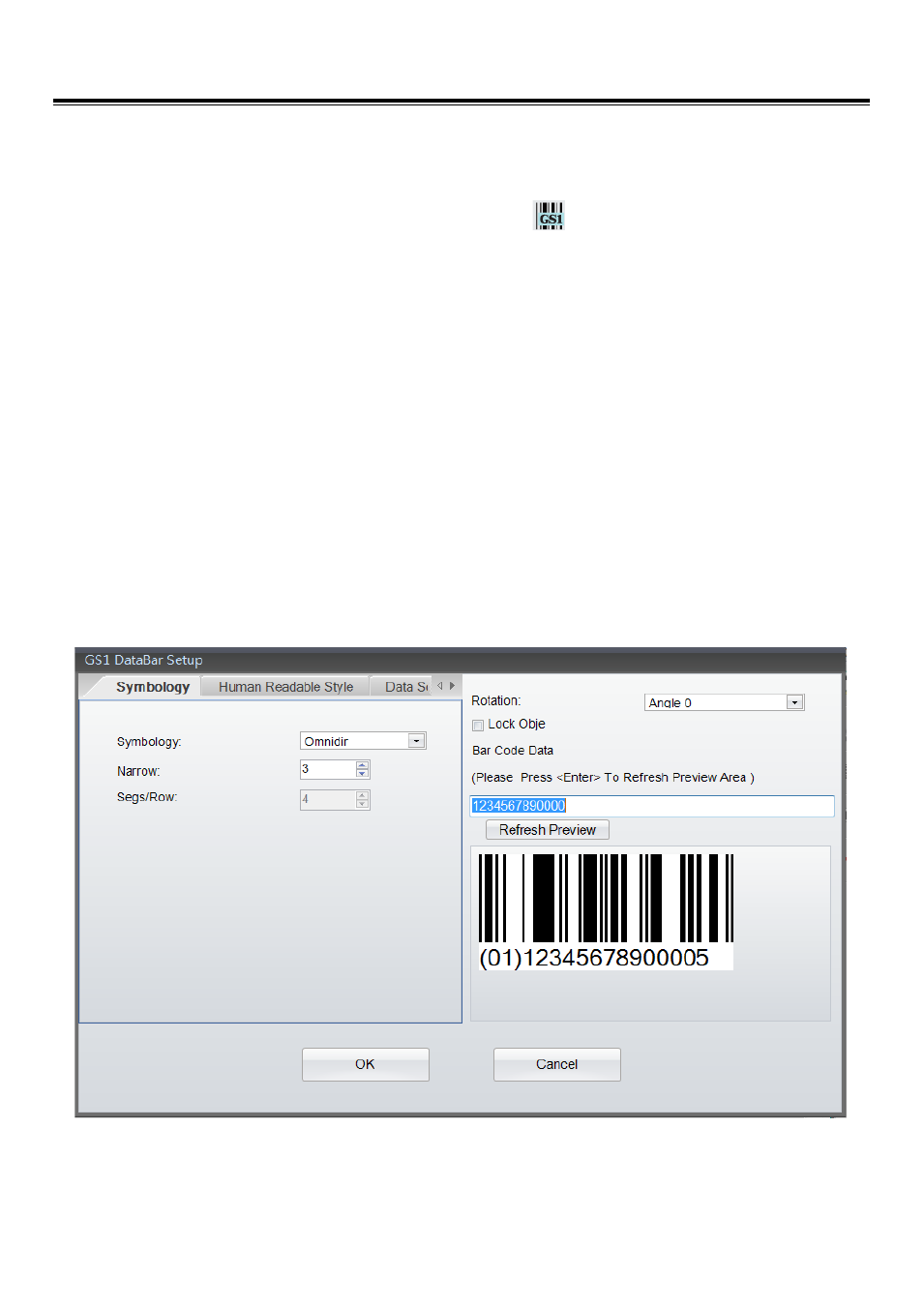
GoLabel On-line Help
24
V1.002f
4.9.2
Create GS1 DataBar
1) Symbology
Select “Barcode” in left side of screen, then click the icon
in the “Object Too Set”, and move cursor
to the location that “GS1 Databar” will be located and click left key again.
There three sub-dialogs in the “GS1 Databar Setup” – Symbology, Human Readable Style and Data Source
In the Symbology sub-dialog, choose the type of GS1 Databar first and then define its Height, Narrow and
Segs/Row then. Be sure to design a corrective GS1 Databar for scanner reading.
The GS1 Databar also can be rotated from 0, 90, 180- and 270 degree. A field of “Bar Code Data” may
key-in by users themselves.
After the completed of definition the GS1 Databar, please click “Refresh Preview” to preview the
designing GS1 Databar, or press “Enter Key” while the data is completed key-in to the field of “Bar Code
Data”
There are many documents on the web or book story can be reference if someone is no idea how to
design the GS1 Databar.
