EXFO FTB-2 User Manual
Page 295
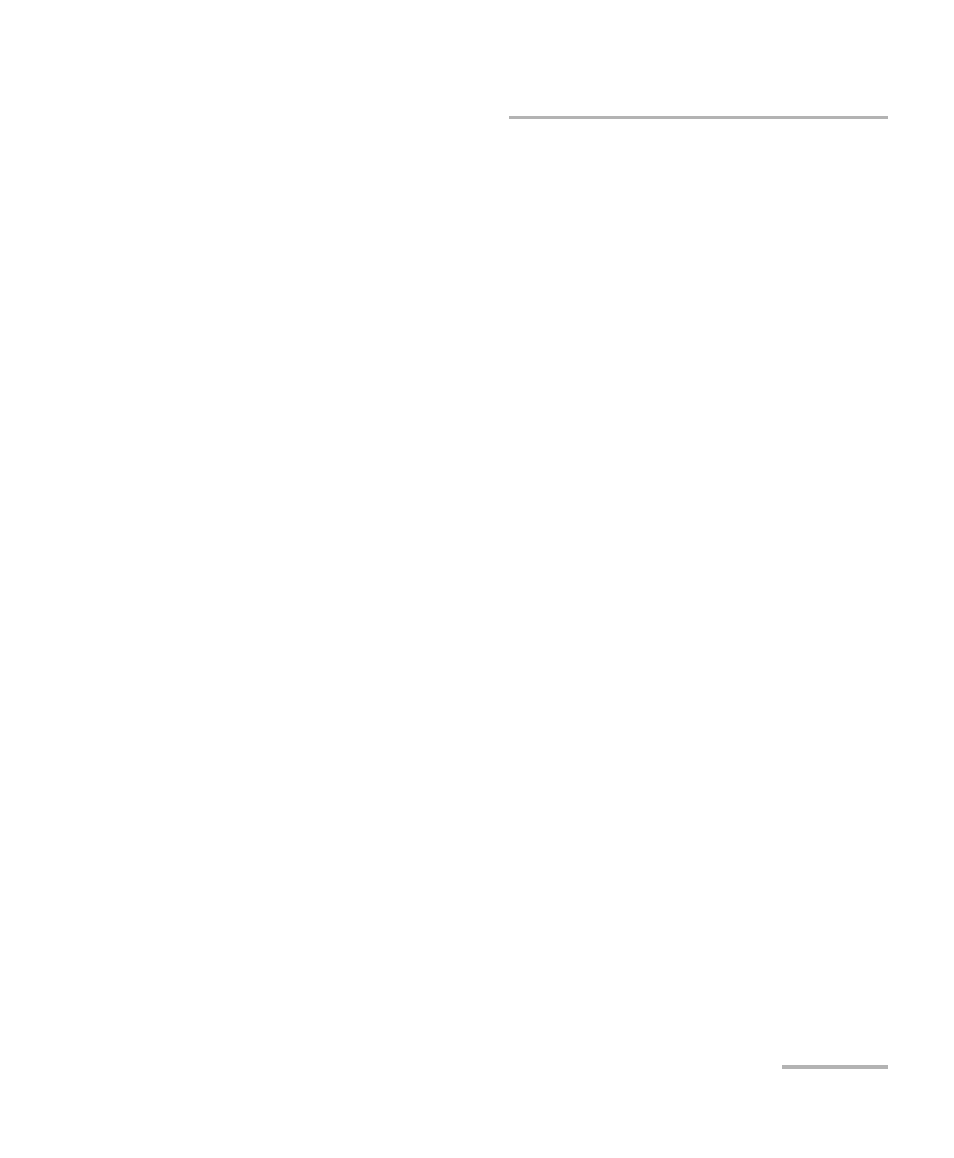
Troubleshooting
FTB-2 and FTB-2 Pro
285
Restoring Your Unit to Normal Operation
To revert your unit to a previous state:
1. Ensure that your unit will remain powered on during the operation by
connecting it to a power outlet using the provided AC adapter/charger.
2. If desired, back up your data.
Note: If you want to have a look at the content of the Windows.old folder
containing files of the previous installation, go to the root of the C drive
(Windows (C:)). If you do not see the Windows.old folder, it means no
refresh operation has ever been performed on your unit.
3. On an FTB-2, if you intend to refresh your unit and a refresh operation
has been performed on it before, remove the existing Windows.old
folder (with Disk Cleanup). Otherwise, you will receive an error
message indicating that the disk space is insufficient and your unit will
not be refreshed. For more information on how to remove the
Windows.old folder, see Freeing Up Disk Space with the Disk Cleanup
Utility on page 154.
When the cleanup operation is complete, you are ready to perform a
refresh operation on your FTB-2 unit.
4. On your unit, from the right side of the screen, swipe left to display the
Charm bar.
