Chipset, Video (nvidia), Video (amd) – Eurocom Panther 3.0 User Manual
Page 93: Card reader, Chipset -7 video (nvidia) -7 video (amd) -7, Lan -7 card reader -7, Video (nvidia) video (amd)
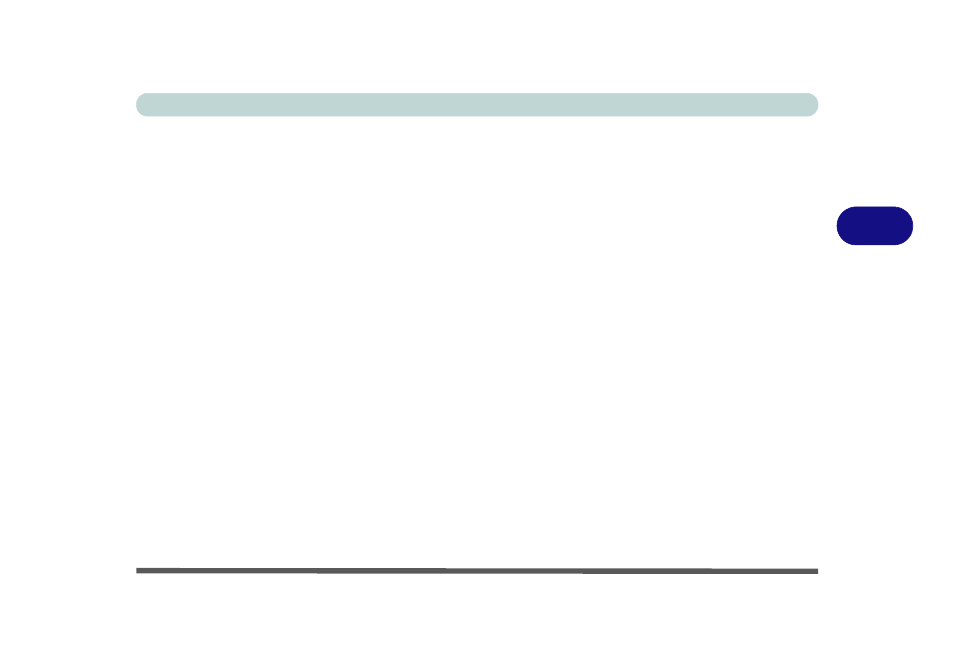
Drivers & Utilities
Driver Installation 4 - 7
4
Chipset
1.
Click 1.Install Chipset Driver > Yes.
2. Click Next > Yes > Next > Next.
3. Click Finish to restart the computer.
The video driver installation procedure will depend
upon which video adapter is included in your purchase
option (NVIDIA or AMD).
Video (NVIDIA)
1.
Click 2.Install Video Driver > Yes.
2. Click AGREE AND CONTINUE (button) to
accept the terms of the license agreement.
3. Click NEXT.
4. Click the RESTART NOW button to restart
the computer.
After the video driver has been installed, and the sys-
tem restarted, the OS will automatically run the "Win-
sat.exe" to rate the performance. Allow time for this
process to finish and do not restart during this process
(if you have restarted the system see
“Windows Up-
date” on page 4 - 9
).
Video (AMD)
1.
Click 2.Install Video Driver > Yes.
2. Click Next > Install (button).
3. Click the Express (or Custom if you prefer to
manually configure the driver installation set-
tings) button and click Next.
4. Click Accept (button) and click Yes.
5. Click Finish > Yes to restart the computer.
6. After the computer has restarted, click Restart
Now to restart again to refresh the video driver.
LAN
1.
Click 3.Install LAN Driver > Yes.
2. Click Install.
3. Click Finish to complete the installation.
Card Reader
1.
Click 4.Install Cardreader Driver > Yes.
2. Click Install > Finish.
