Wireless lan module, Wireless lan module -15 – Eurocom Panther 3.0 User Manual
Page 151
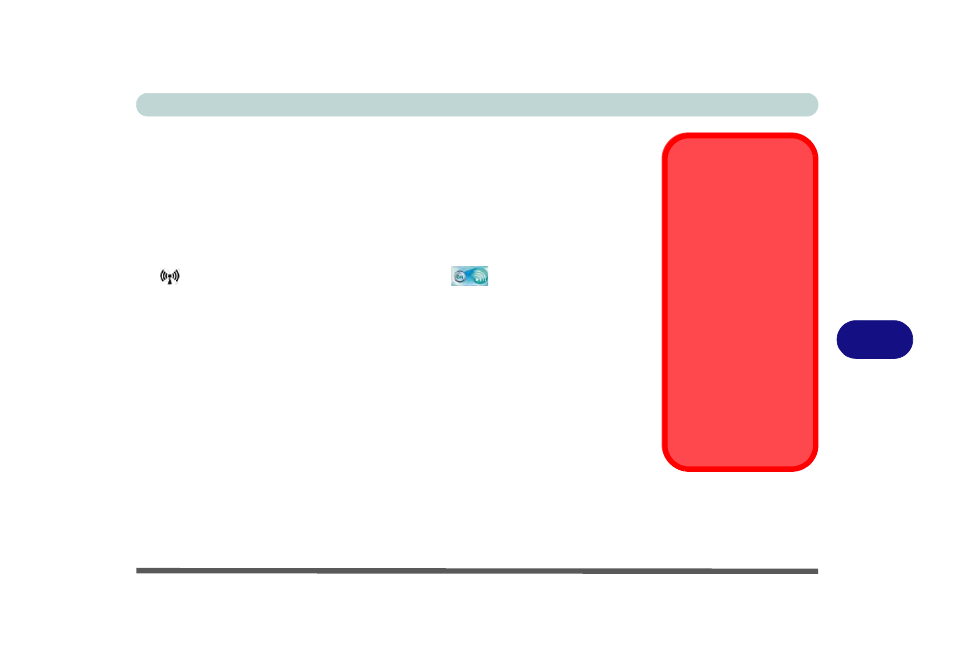
Modules
Wireless LAN Module 7 - 15
7
Wireless LAN Module
If you have included an Intel® Wireless LAN module or 3rd Party 802.11b/g/n
WLAN module in your purchase option, make sure that the Wireless LAN module
is on before installing the driver.
Use the Fn + F11 key combination or Touch Sensor Instant Key to toggle power
to the Wireless LAN module. When the WLAN module is powered on, the touch sen-
sor
LED will be highlighted and the indicator
will briefly be displayed.
Make sure you install the drivers in the order indicated in
Table 4 - 1, on page 4 - 3
.
The operating system is the default setting for Wireless LAN control in Windows 7.
Note that you need to install both the WLAN & Bluetooth drivers for the WLAN & Blue-
tooth Combo module.
Wireless Device
Operation Aboard
Aircraft
The use of any portable
electronic transmission de-
vices aboard aircraft is usu-
ally prohibited. Make sure
the module(s) are OFF if
you are using the computer
aboard aircraft.
Use the Fn + F11 key com-
bination/Touch Sensor In-
stant key to toggle power to
the WLAN module, and
check the LED to see if the
module is powered on or
not (see
Table 1 - 4, on
page 1 - 10
/
Table 1 - 3, on
page 1 - 8
).
