Appendix c: amd video driver controls, Video driver installation, Video (vga) – Eurocom Panther 3.0 User Manual
Page 259: Amd video driver controls, Appendix c
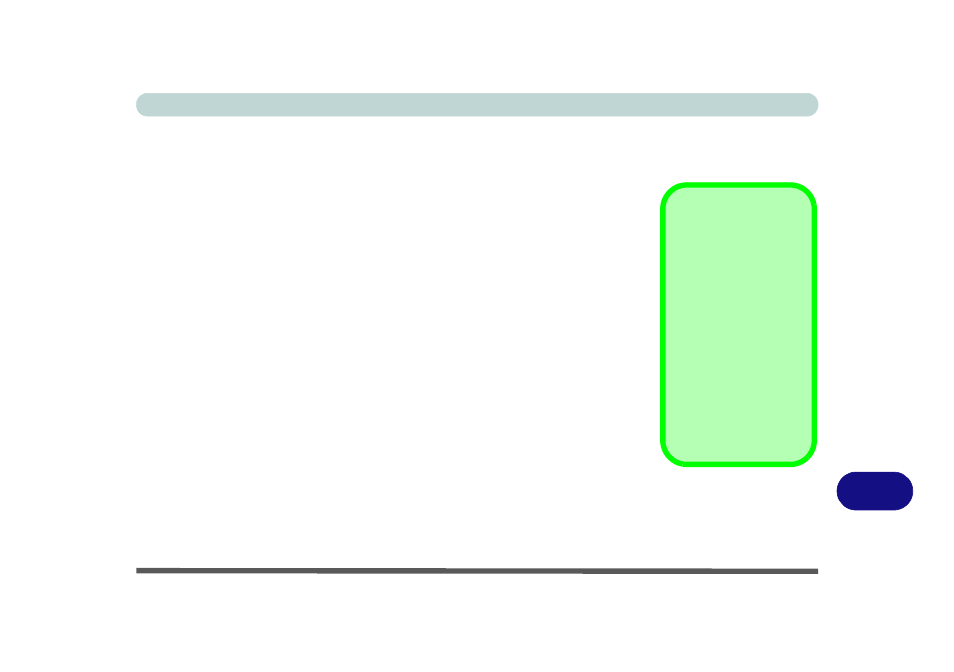
AMD Video Driver Controls
Video Driver Installation C - 1
C
Appendix C: AMD Video Driver Controls
The basic settings for configuring the LCD are outlined in
“Video Features” on
page 1 - 17
.
Video Driver Installation
Make sure you install the drivers in the order indicated in
Table 4 - 1, on page 4 - 3
.
Video (VGA)
1.
Click 2.Install Video Driver > Yes.
2. Click Next > Install (button).
3. Click the Express (or Custom if you prefer to manually configure the
driver installation settings) button and click Next.
4. Click Accept (button) and click Yes.
5. Click Finish > Yes to restart the computer.
6. After the computer has restarted, click Restart Now to restart again to
refresh the video driver.
Note: After installing the video driver go to the Display/Display Settings control
panel to adjust the video settings to the highest resolution.
Video Card Options
Note that card types,
specifications and driv-
ers are subject to contin-
ual updates and
changes. Check with
your service center for
the latest details on vid-
eo cards supported (see
“Video Adapter Op-
tions” on page D - 2
/
D
- 3
, or contact your
service center for de-
tails).
