Fingerprint reader module, Fingerprint reader driver installation, Fingerprint reader – Eurocom Panther 3.0 User Manual
Page 196
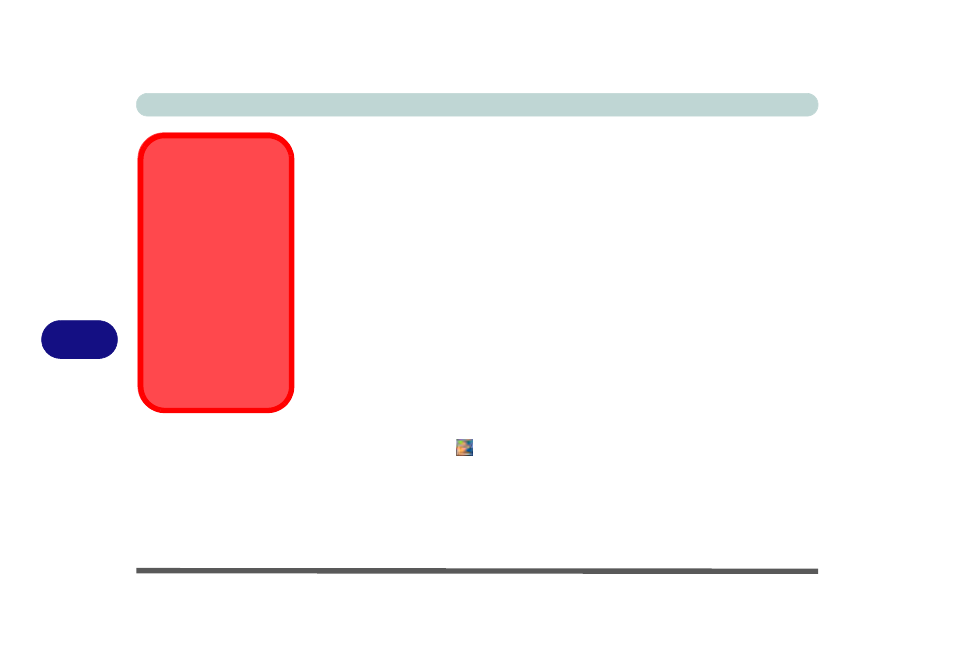
Modules
7 - 60 Fingerprint Reader Module
7
Fingerprint Reader Module
If you have included the fingerprint reader in your purchase option you will need to
install the driver as per the instructions below.
Make sure you have administrator’s rights to your computer, and have a Windows
password enabled for full security protection.
Before beginning the enrollment process it is recommended that you go through the
fingerprint tutorial (see
Fingerprint Reader Driver Installation
1.
Insert the Device Drivers & Utilities + User’s Manual disc into the CD/
DVD drive.
2. Click Option Drivers.
3. Click 7.Install FingerPrint Driver > Yes.
4. Click Next > Next > Next.
5. Click Finish > Yes to restart the computer.
6. Click the tray icon
, scan a finger or click Start > Programs/All Pro-
grams > Protector Suite > Control Center and then begin the enrollment
process (see over).
Password Warning
If you set passwords for
any of the security mod-
ules, NEVER forget your
password.
The consequences of
this could be serious. If
you cannot remember
your boot password you
must contact your ven-
dor and you may lose all
of the information on
your hard disk.
