Trusted platform module (tpm) driver installation, Initializing tpm, Trusted platform module (tpm) – Eurocom Panther 3.0 User Manual
Page 203
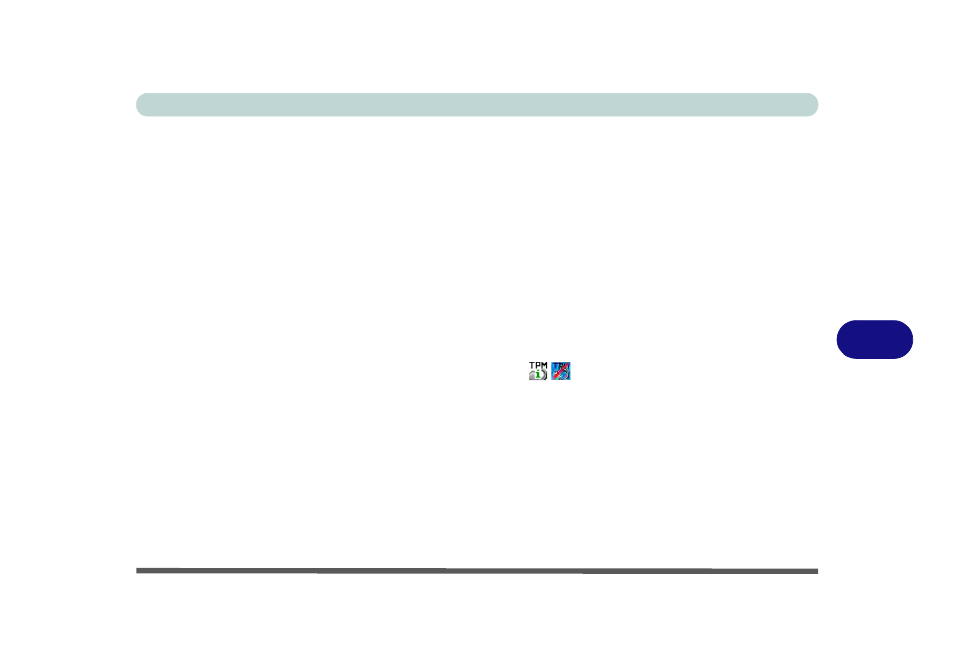
Modules
Trusted Platform Module 7 - 67
7
Trusted Platform Module (TPM) Driver Installation
1.
Insert the Device Drivers & Utilities + User’s Manual disc
into the CD/
DVD drive.
2. Click Option Drivers (button).
3. Click 5.Install TPM Driver > Yes.
4. Click Install > Next.
5. Click the button to accept the license and click Next.
6. Click Next > Next > Install.
7. Click Finish > Yes to restart the computer.
Initializing TPM
1.
Run the application from the Infineon Security Platform Solution > Manage
Security Platform item in the Start > Programs/All Programs menu.
2.
Click User Settings (tab) and click Yes, or right-click the icon
in the
notification area of the taskbar, and select Security Platform Initialization (or
click the Security Platform State taskbar bubble).
3.
The Quick Initialization method will automatically be selected for you (if you need
to use advanced settings provided by your network administrator then select
Advanced Initialization).
4.
You will need to use a removable media (e.g. a USB Flash Drive) to store
passwords and data (keep the media in a safe place until required).
