Setup for 5.1 or 7.1 surround sound, Setup for 5.1 or 7.1 surround sound -10 – Eurocom Panther 3.0 User Manual
Page 56
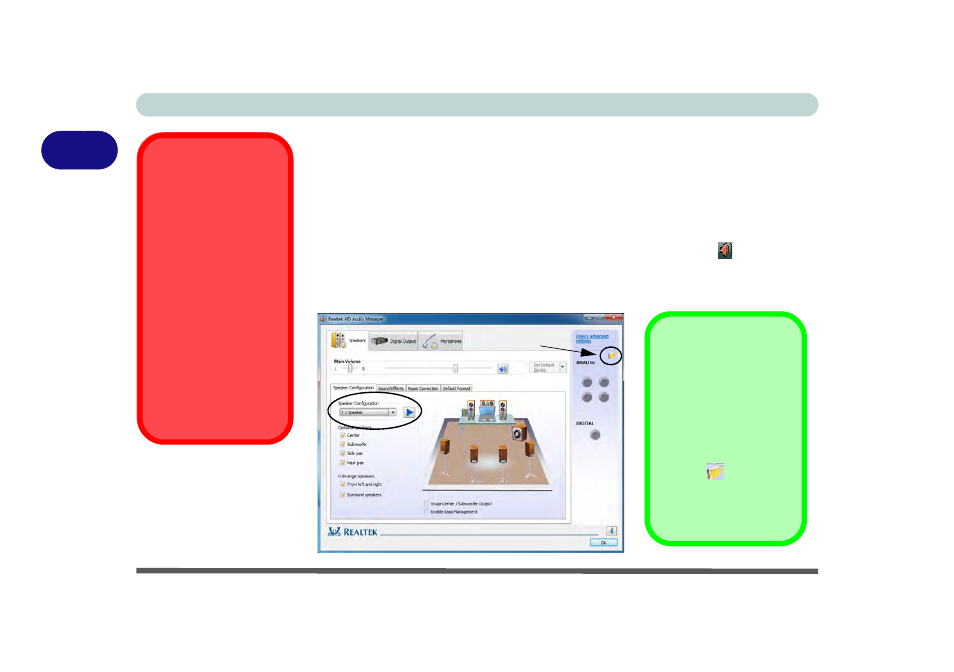
Storage Devices, Mouse, Audio & Printer
2 - 10 Audio Features
2
Setup for 5.1 or 7.1 Surround Sound
To setup your system for 5.1 or 7.1 surround sound you will need to connect the au-
dio cables to the Headphone-Out, Line-In, Microphone-In jack and S/PDIF-Out
jacks (note: the S/PDIF jack is used for 7.1 surround sound only) .
1.
Click Start, and click Control Panel (or point to Settings and click Control Panel)
and make sure you are in Classic View.
2.
Click Realtek HD Audio Manager (or right-click the taskbar icon
and select
Sound Manager).
3.
Click Speakers (tab) and click Speaker Configuration (tab).
4.
Select 5.1 or 7.1 Speaker from the Speaker Configuration pull-down menu.
Fn + 5 Audio Toggle
The Fn + 5 key combi-
nation allows you to tog-
gle the audio system
between stereo and sur-
round modes. The ste-
reo mode will allow for a
louder audio volume.
Note that if you have
stereo mode enabled,
and attempt to demo the
speaker configuration,
then the sound will only
be enabled through the
front and rear speakers.
Figure 2 - 7
Speaker
Configuration (7.1)
Auto Popup Dialog
You should enable the
auto popup dialog to au-
tomatically detect when a
device has been
plugged-in. If disabled,
double-click connector
settings
and click the
box to enable the auto
popup detection of
plugged-n devices.
Connector Settings
