Eurocom Panther 3.0 User Manual
Page 61
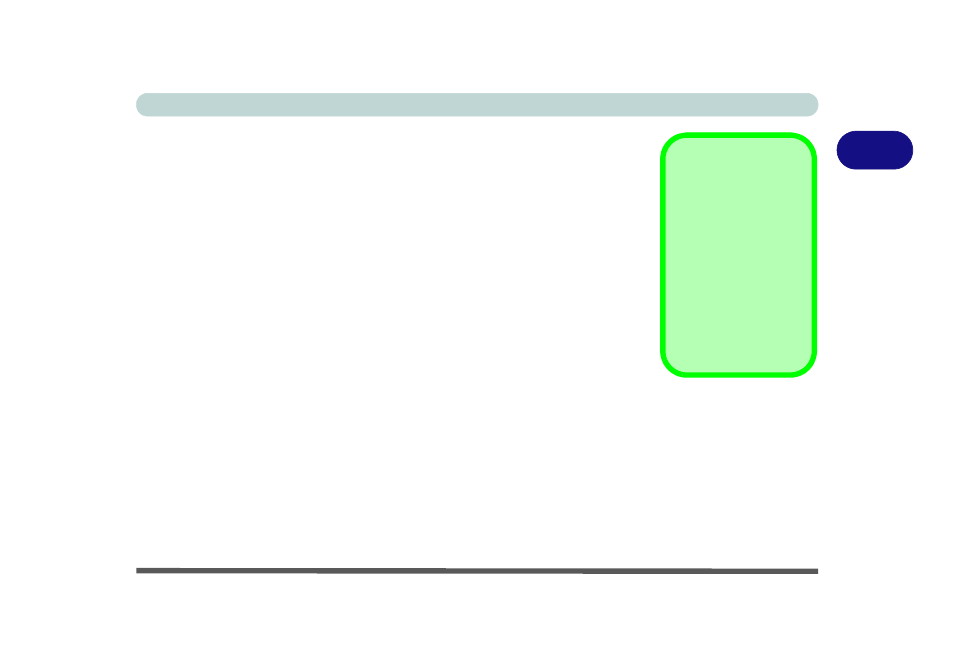
Storage Devices, Mouse, Audio & Printer
Audio Features 2 - 15
2
HDMI Notes
• Connect a device with HDMI support to the HDMI-Out port BEFORE attempt-
ing to play audio/video sources through the device.
• If you disconnect the HDMI cable the default audio playback device will not
revert to speakers until the computer is restarted (if you do not wish to restart the
computer then go to the Sound control panel and select Speakers as the default
audio playback device).
HDMI Video Configuration
1.
Connect an HDMI cable from the HDMI-Out port to your external display.
2.
Configure your external display as per the instructions in
External Display using the NVIDIA Control Panel” on page B - 7
3.
Set up your external display (TV or LCD) for HDMI input (see your display device
manual).
4.
You can now play video/audio sources through your external display.
Other Applications
If you are using a third
party application to play
DVDs etc. you will need
to consult the applica-
tion’s documentation to
see the appropriate au-
dio configuration (the
application must support
digital to analog transla-
tion).
