To change settings for the bluetooth device, Engl ish – Eurocom TN12R Tablet User Manual
Page 45
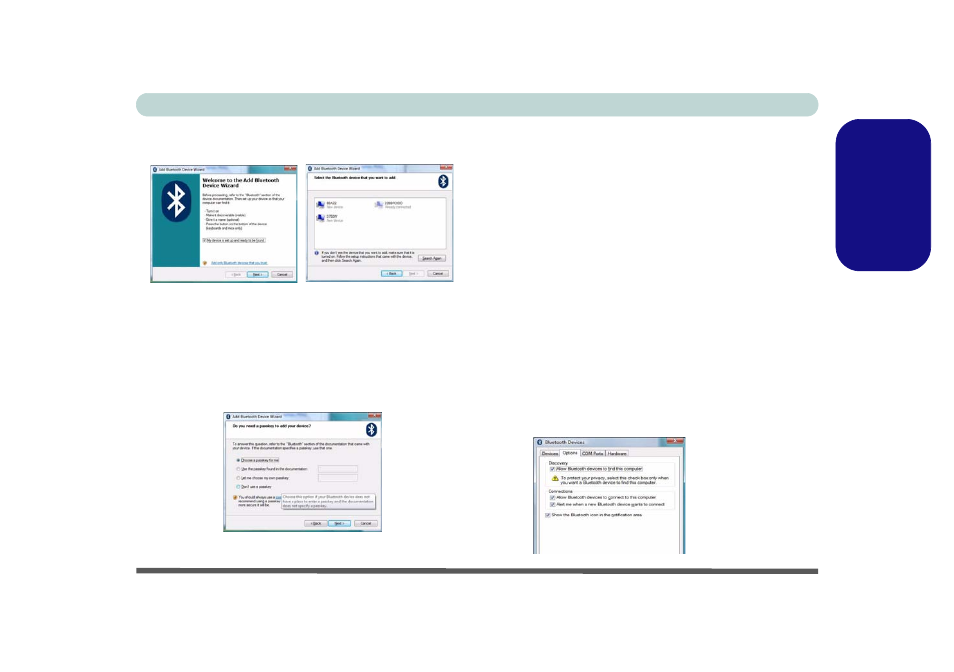
Concise User’s Guide
Bluetooth Configuration - 39
Engl
ish
5.
Click to select “My device is set up and ready to be
found”, and then click Next.
Figure 24 - Add Bluetooth Device Wizard
6.
The Wizard will then search for any available Bluetooth
devices within range.
7.
Select the device you want to communicate with, and click
Next.
8.
Select an appropriate passkey option and click Next
>
Finish.
Figure 25 - Passkey Option
To Change Settings for the Bluetooth Device
1.
Access the Bluetooth Devices control panel.
2.
Click on the device you want to change and click
Properties to:
• Change the name of the device (click General, type a new
name and click OK).
• Enable/Disable a service (click Services, tick/clear the
check box next to the service and click OK).
To Make your Computer Discoverable To
Bluetooth Devices
1.
Access the Bluetooth Devices control panel.
2.
Click Options, and make sure that Allow Bluetooth
devices to find this computer check box (Discovery)
has a tick inside it.
3.
Make sure that Alert me when a new Bluetooth device
wants to connect check box (Connections) has a tick
inside it, if you want to be notified when a Bluetooth device
wants to connect.
Figure 26
Bluetooth
Devices
Options
