Bluetooth configuration, To turn the bluetooth module on, To add a bluetooth device – Eurocom TN12R Tablet User Manual
Page 44: Ired (see, English
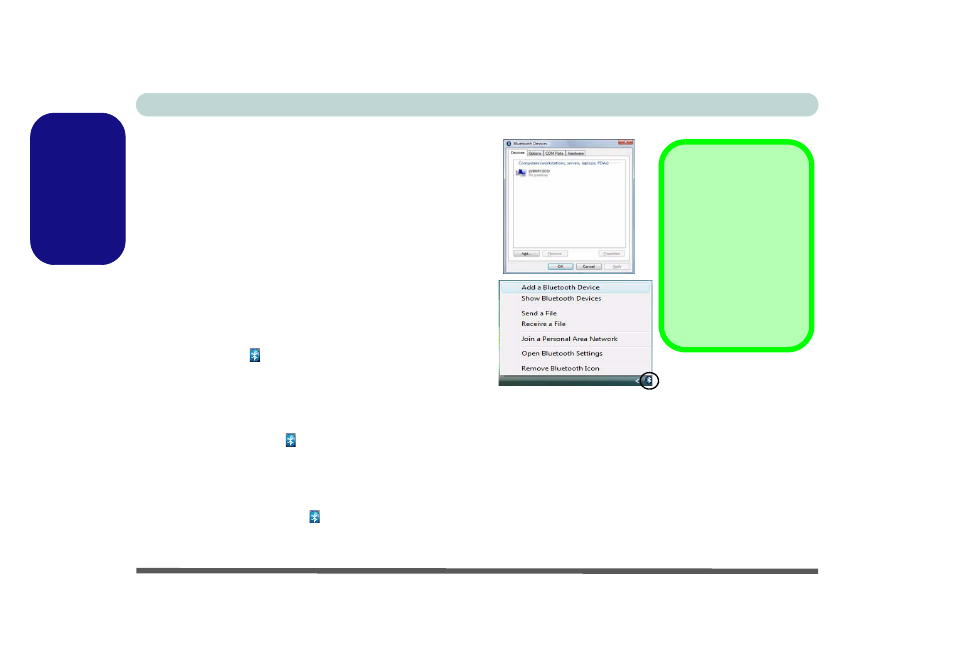
Concise User’s Guide
38 - Bluetooth Configuration
English
Bluetooth Configuration
Setup your Bluetooth Device so the Computer
Can Find it
1.
Turn your Bluetooth device (e.g. PDA, mobile phone etc.)
on.
2.
Make the device discoverable (to do this check your
device documentation).
To Turn the Bluetooth Module on
1.
Press the Fn + F12 key combination to power on the Blue-
tooth module.
2.
A Bluetooth icon will appear in the taskbar (you may
need to enable the option from the Bluetooth Devices
control panel)
.
3.
You can then do any of the following to access the
Bluetooth Devices control panel.
• Double-click the icon to access the Bluetooth Devices
control panel.
• Click Start, and click Control Panel (or point to Settings
and click Control Panel), and then click Bluetooth
Devices (Hardware and Sound).
• Click/Right-click the icon and choose an option from
the menu.
Figure 23 - Bluetooth Devices & Click Icon Menu
To Add a Bluetooth Device
1.
Access the Bluetooth Devices control panel.
2.
Click Options (tab), and make sure that Allow Bluetooth
devices to connect to this computer check box
(Connections) has a tick inside it.
3.
Click Devices (tab), and then click Add.
4.
The Add Bluetooth Device Wizard will appear.
Bluetooth Data
Transfer
Note that transferring
data between the com-
puter and a Bluetooth
enabled device is sup-
ported in one direction
only (simultaneous
data transfer is not
supported).
