Fingerprint reader, Fingerprint reader driver installation, User enrollment – Eurocom TN12R Tablet User Manual
Page 37: Engl ish
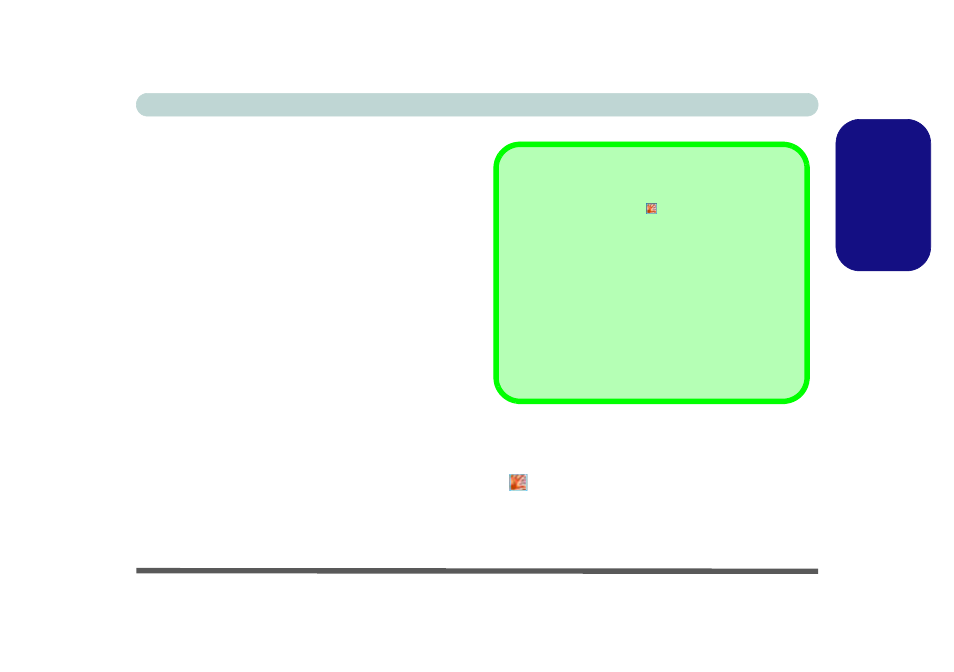
Concise User’s Guide
Fingerprint Reader - 31
Engl
ish
Fingerprint Reader
If you have included the fingerprint reader in your pur-
chase option you will need to install the driver as per the
instructions below.
Make sure you have administrator’s rights to your com-
puter, and have a Windows password enabled for full se-
curity protection.
Before beginning the enrollment process it is recom-
mended that you go through the fingerprint tutorial. To
run the tutorial click Start > Programs/All Programs >
Protector Suite QL > Fingerprint Tutorial after in-
stalling the driver.
Fingerprint Reader Driver Installation
1. Make sure the module is powered on, and then insert
the Device Drivers & Utilities + User’s Manual CD-
ROM into the CD/DVD drive.
2. Click Option Drivers (button).
3. Click 3.Install FingerPrint Driver > Yes.
4. Click Software Installation.
5. Click Next > Next > Next.
6. Click Finish > Yes to restart the computer.
User Enrollment
1.
Click Start > Programs/All Programs > Protector Suite
QL > User Enrollment, or double click the taskbar icon
.
2.
On the first run of the program you will be asked to click
the button to accept the license, and then click OK.
3.
Click Next and select “Enrollment to the hard disk”, and
click Finish.
Help & Manual
Right-click the taskbar icon to bring up the menu to se-
lect Help.
Insert the Device Drivers & Utilities + User’s Manual CD-
ROM and click Option Drivers (button). Click Unlock
(button) and then click 3.Install FingerPrint Driver > Yes.
Click Documentation to open the folder containing the
manual in .pdf format.
To install the Adobe Acrobat Reader software to read the file,
insert the Device Drivers & Utilities + User’s Manual CD-
ROM and click User’s Manual (button), and click Install
Acrobat Reader (button).
