Driver installation, Manual driver installation, Windows update – Eurocom TN12R Tablet User Manual
Page 32: Table 6, on, English
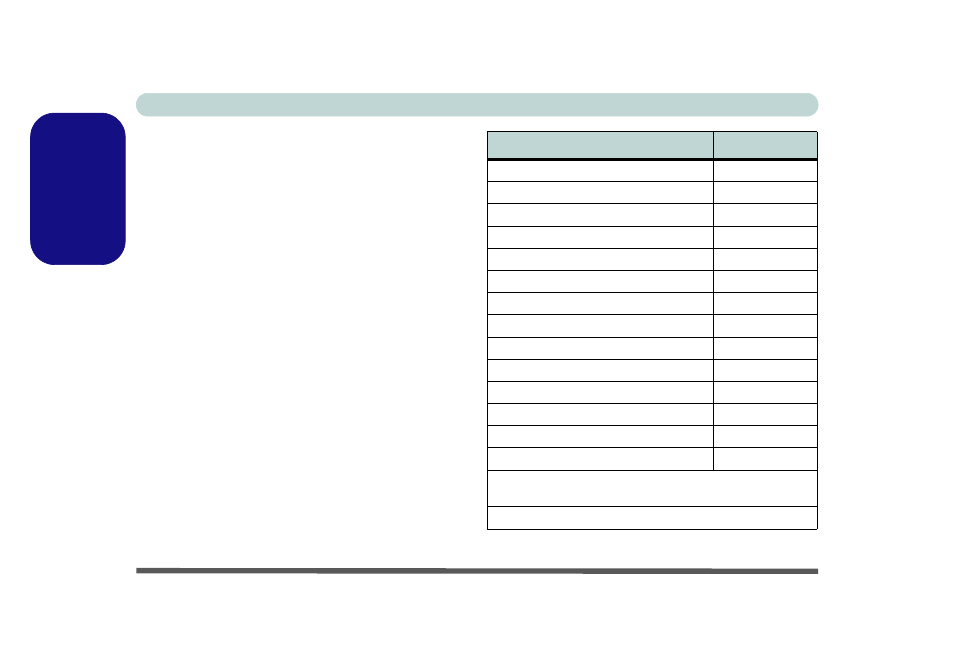
Concise User’s Guide
26 - Driver Installation
English
Driver Installation
The Device Drivers & Utilities + User’s Manual CD-
ROM contains the drivers and utilities necessary for the
proper operation of the computer. Insert the CD-ROM
and click Install Drivers (button), or Option Drivers
(button) to access the Optional driver menu.
Install the drivers in the order indicated in
. Af-
ter installing each driver it will become grayed out (if you
need to reinstall any driver, click Unlock).
Manual Driver Installation
Click the Browse CD button in the Drivers Installer ap-
plication and browse to the executable file in the appro-
priate driver folder.
Windows Update
After installing all the drivers make sure you enable
Window Update in order to get all the latest security up-
dates etc. (all updates will include the latest hotfixes
from Microsoft).
Table 6 - Driver Installation
Driver (Windows Vista)
Page#
Chipset
Video
Touch Panel
Audio
Modem
CardReader
LAN
TouchPad
Pop Menu
Wireless LAN (Optional)
PC Camera (Optional)
Fingerprint Reader (Optional)
3.5G Module (Optional)
Intel Turbo Memory Module (Optional)
Bluetooth (Optional)
Note: No driver installation required (see
)
Enable Windows Update (see left)
