On-screen menu, Engl ish, On-screen menu - 17 concise user’s guide – Eurocom TN12R Tablet User Manual
Page 23
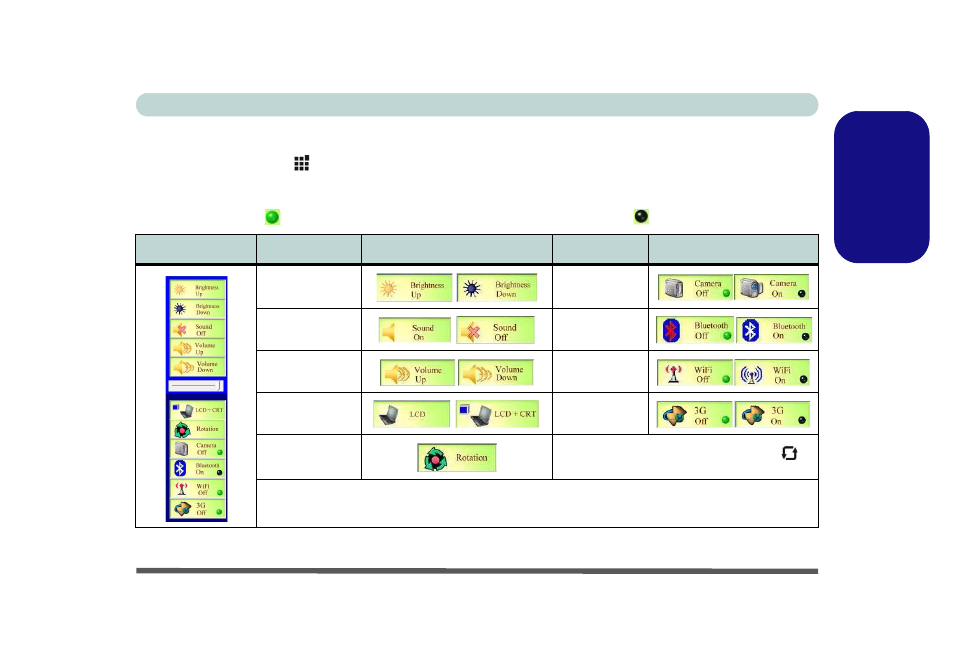
On-Screen Menu - 17
Concise User’s Guide
Engl
ish
On-Screen Menu
Pressing the Menu button
on the computer will bring up the On-Screen Menu buttons (make sure you install the
pop menu driver - see
). Use the stylus pen to touch any of the buttons to activate the control.
If the PC Camera (optional), Bluetooth (optional), WLAN (optional) or 3.5G (optional) modules are on the indica-
tor will appear green
; if the modules are off then the indicator will appear black .
Table 4 - On-Screen Menu Buttons
On-Screen Menu
Function
On-Screen Button
Function
On-Screen Button
Brightness Decrease/
Increase
PC Camera
Module Power
Toggle
Mute Toggle
Bluetooth Module
Power Toggle
Volume Decrease/
Increase
WLAN Module
Power Toggle
LCD Toggle
3.5G Module
Power Toggle
Screen Rotation
Note that you can also use the screen rotation button
to
rotate the screen.
Note: Use the stylus pen to tap the appropriate on-screen button to adjust the setting.
