The power sources, Ac/dc adapter, Battery – Eurocom M4 User Manual
Page 74: The power sources -2 ac/dc adapter -2 battery -2
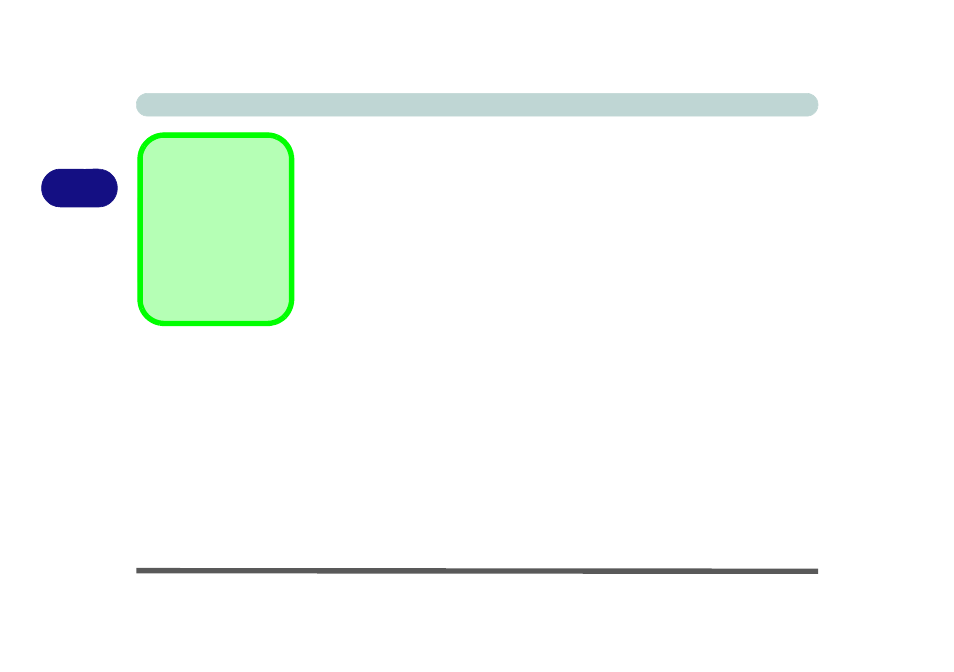
Power Management
3 - 2 The Power Sources
3
The Power Sources
The computer can be powered by either an AC/DC adapter or a battery pack.
AC/DC Adapter
Use only the AC/DC adapter that comes with your computer. The wrong type of AC/
DC adapter will damage the computer and its components.
1.
Make sure the battery is inserted and locked in position.
2.
Attach the AC/DC adapter to the DC-In jack on the right of the computer, then plug
the AC power cord into an outlet, and connect the AC power cord to the AC/DC
adapter (make sure you use the adapter when first setting up the computer,
as to safeguard the computer during shipping the battery will be locked to not
power the system until first connected to the AC/DC adapter).
3.
Use one hand to raise the lid/LCD to a comfortable viewing angle (do not exceed
130 degrees); use the other hand to support the base of the computer.
4.
Press the power button on the top right of the computer for about 2 - 3 seconds to
turn the computer “on”.
Battery
The battery allows you to use your computer while you are on the road or when an
electrical outlet is unavailable. Battery life varies depending on the applications and
the configuration you're using. To increase battery life, let the battery discharge
completely before recharging (see
).
We recommend that you do not remove the battery. For more information on the bat-
tery, please refer to
“Battery Information” on page 3 - 14
.
Forced Off
If the system “hangs”,
and the Ctrl + Alt + Del
key combination doesn’t
work, press the power
button for 4 seconds, or
longer, to force the sys-
tem to turn itself off.
