Creating a custom report presentation, Changing the report layout – Echelon NodeBuilder Resource Report Generator User Manual
Page 51
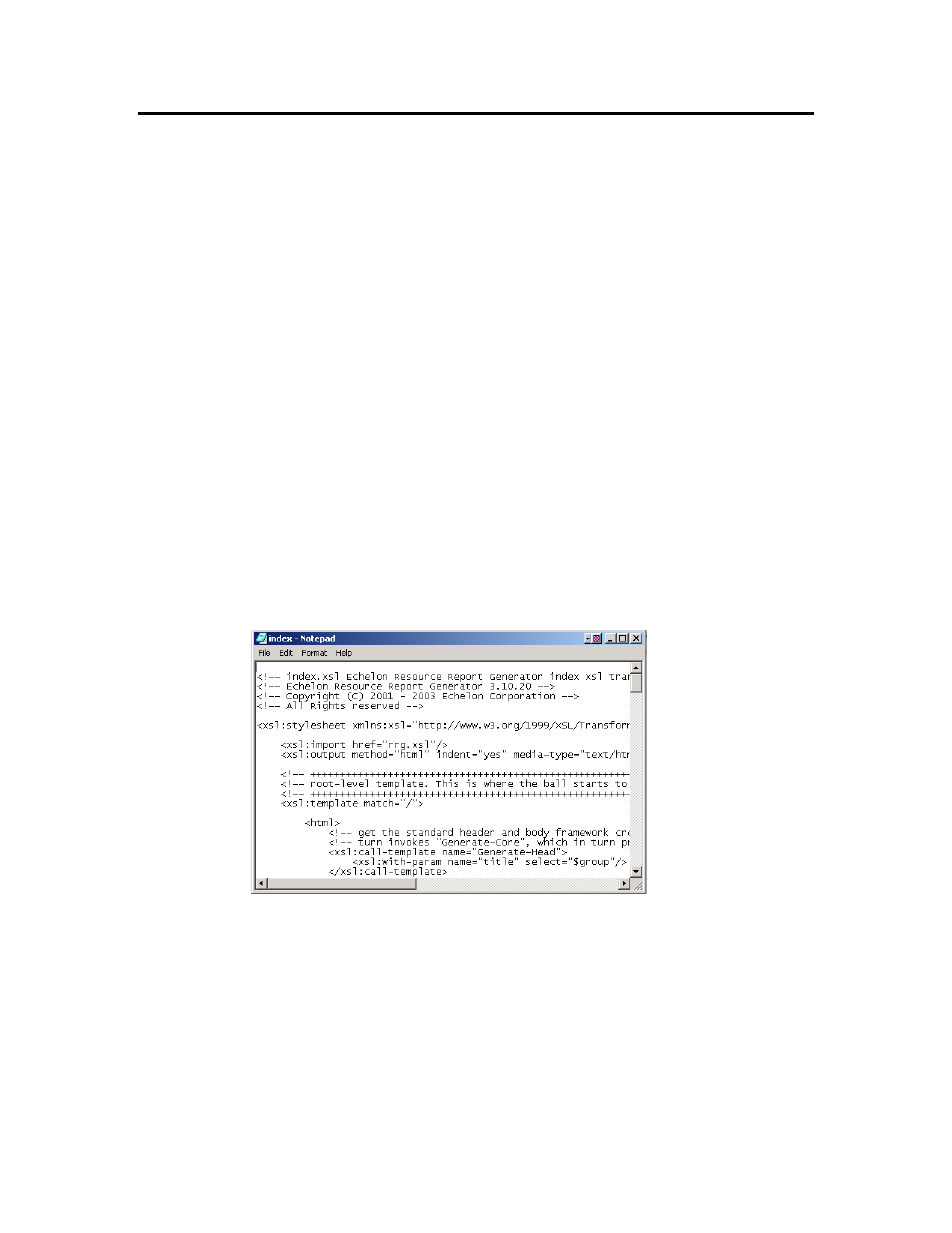
Creating a Custom Report Presentation
You can customize reports in two ways: you can change the layout and look of a report or
you can change how a report is viewed.
Changing the Report Layout
You can customize the look and feel of a report (adding company logos and CI features
or excluding certain data, for example), by modifying the transformations of the
generated report (the index.xsl file for sub index pages and the types.xsl file for type
transformation pages). You cannot, however, change the format of the start index page
since a transformation does not take place before this page is being viewed.
You can modify the index transformation independently. Changes to the type
transformation, however, require that you also make changes to the index transformation.
The report generator asks for the name and location of the index transformation when the
report is being generated. This index transformation holds information that is referenced
when the report is being generated. You may need to create a custom index
transformation after the report is generated.
General procedures for changing the layout of the report are listed below:
1. Generate a report. For instructions on how to create a report, see the Generating Reports
Locally and for Hosting section in this document.
2. Open
the
Templates folder. The default location is C:\LonWorks\Types\templates.
3. Open the index.xsl file using a suitable editor.
4. Make and save desired changes using a new name and rerun the report generator.
Running the report generator is not necessary if you do not rename and save this file.
5. Specify the location of the modified file in the Support Files Preferences dialog box in
the report generator.
49
NodeBuilder Resource Report Generator User’s Guide
