Reading reports, Saving and converting a resource report – Echelon NodeBuilder Resource Report Generator User Manual
Page 10
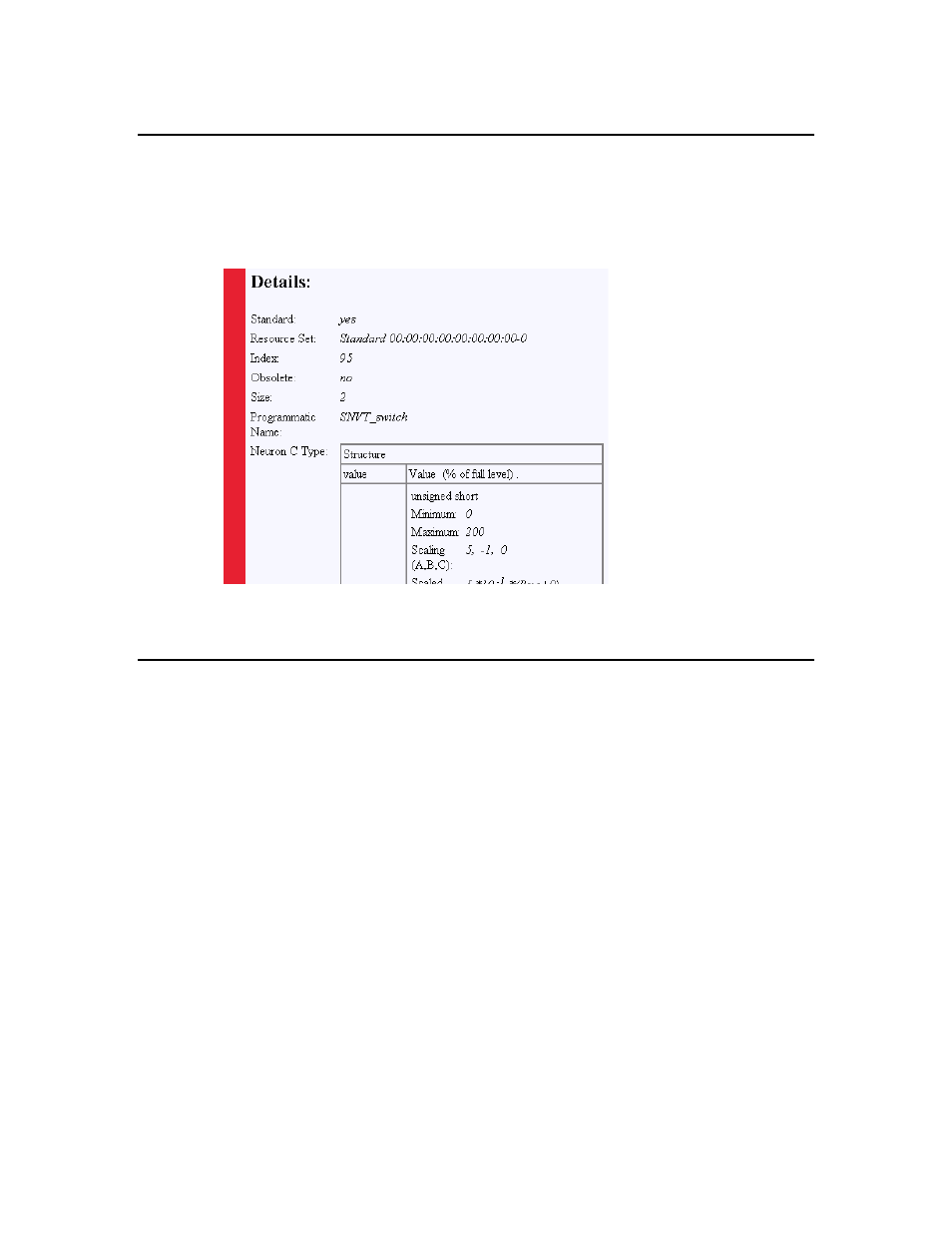
Reading Reports
Each resource is listed on its own page and contains detailed information about its type,
attributes, related formats, and other useful information. The report page may also list all
resources referenced by the reported resource as well as those resources that refer to the
reported resource.
Note: Language string resources are not reported separately, but are used by the report pages in place of the
appropriate references.
Saving and Converting a Resource Report
You can convert a resource report into a variety of formats including Word documents,
PDF files, RTF files, or text files. You can then
e-mail, print, or archive these reports. For changing the appearance of a report or more
complex format conversions, see the Customizing Report Presentations section.
Saving a Resource Report as a Word, RTF, or Text File
You can save a resource report as a Microsoft Word, RTF, text file, or other word
processing document. To save a resource report as a word processing document, follow
these steps:
1. Open an existing report with your browser. See the Generating Reports Locally and for
Hosting section for instructions on how to generate a report.
2. Navigate to the desired section (Network Variables, Configuration Properties, Functional
Profiles, or Enumerations) from the index page.
8
NodeBuilder Resource Report Generator User’s Guide
