Hosting reports for user-defined resources – Echelon NodeBuilder Resource Report Generator User Manual
Page 33
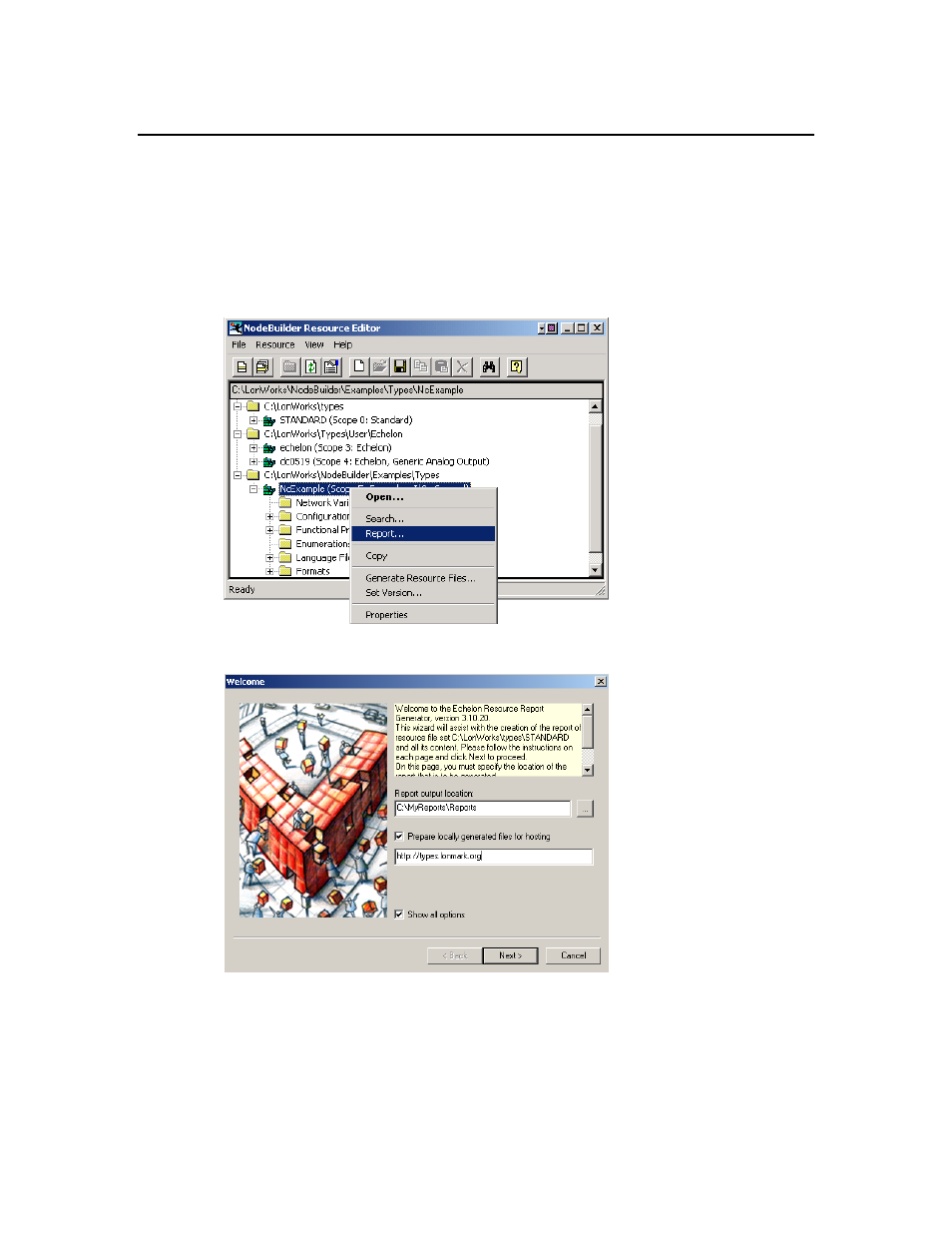
Hosting Reports for User-Defined Resources
This example shows you how to report generate and host user-defined, non-standard
resource reports.
1. Start the NodeBuilder Resource Editor as described in Chapter 7 of the NodeBuilder
User’s Guide. The NodeBuilder Resource Editor window appears.
2. Right-click a user-defined resource file set and then click Report on the shortcut menu.
The Welcome dialog appears.
3. Enter a folder name in Report Output Location. For example: enter
“c:\MyReports\Reports” to create reports in the c”\MyReports\Reports directory.
4. Set
the
Prepare Locally Generated Files for Hosting checkbox.
5. Type in a base URL in the box (e.g., http://types.mycompany.com) as the host location.
This is the location you use for accessing the report once it has been generated.
6. Set
the
Show All Options checkbox (this is the default setting).
31
NodeBuilder Resource Report Generator User’s Guide
