Starting the usage hint editor – Echelon NodeBuilder Resource Report Generator User Manual
Page 45
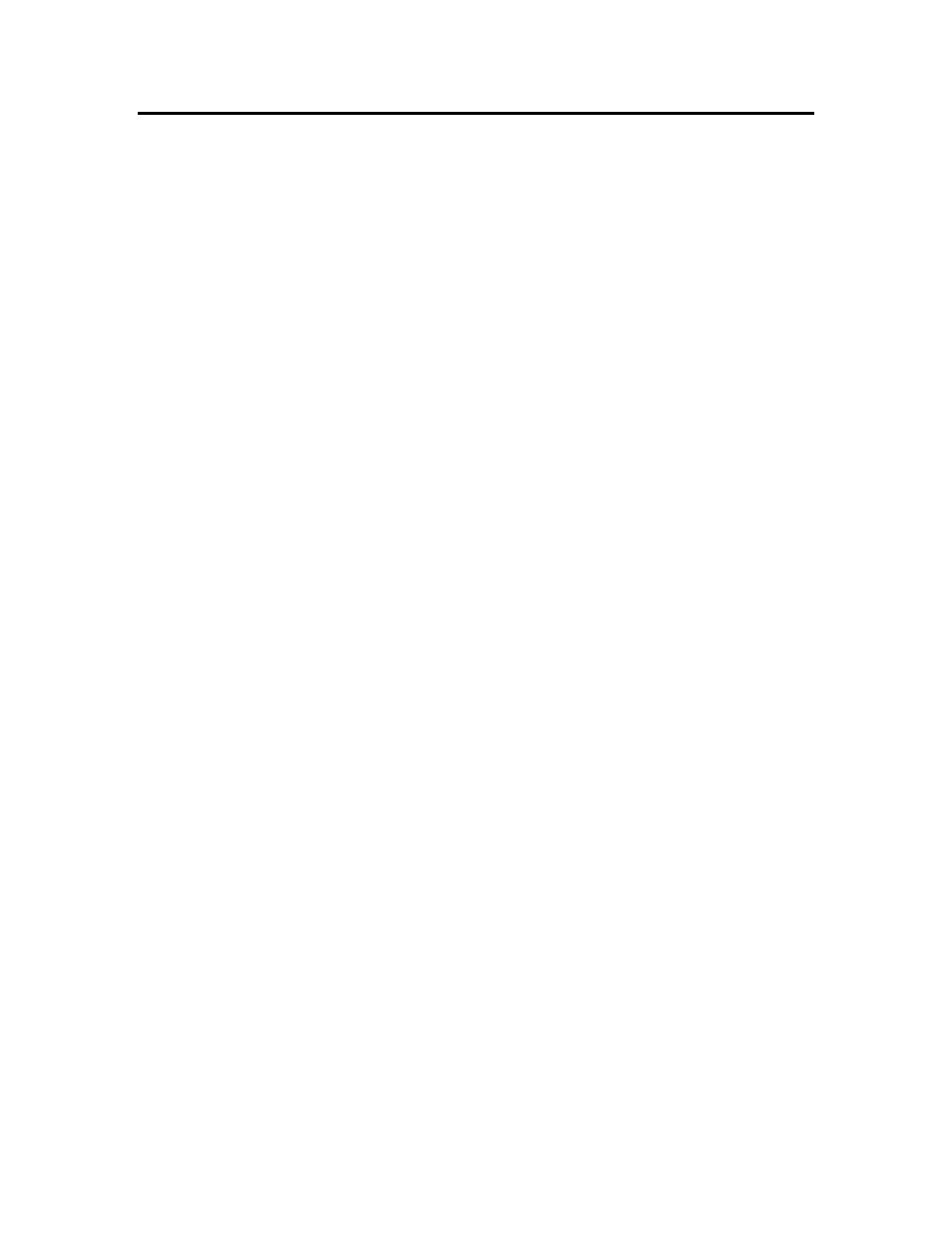
Starting the Usage Hint Editor
You can start the Usage Hint Editor automatically when you run the report generator, or
you can start the Usage Hint Editor from Windows.
To start the Usage Hint Editor automatically, set the Launch Usage Hint Editor
checkbox in the Finish window of the report generator. The Usage Hint Editor appears
when you click Next. The checkbox will not be available if you have not previously used
the Usage Hint Editor.
To start the Usage Hint Editor from Windows, follow these steps:
1. Open
the
Windows
Start menu and then click Run.
2. Click
Browse.
3. Browse to the L
ON
W
ORKS
NodeBuilder folder. This is c:\LonWorks\NodeBuilder by
default.
4. Double-click
the
UsageHintEditor.exe file. The Usage Hint Editor appears.
43
NodeBuilder Resource Report Generator User’s Guide
