Echelon NodeBuilder Resource Report Generator User Manual
Page 34
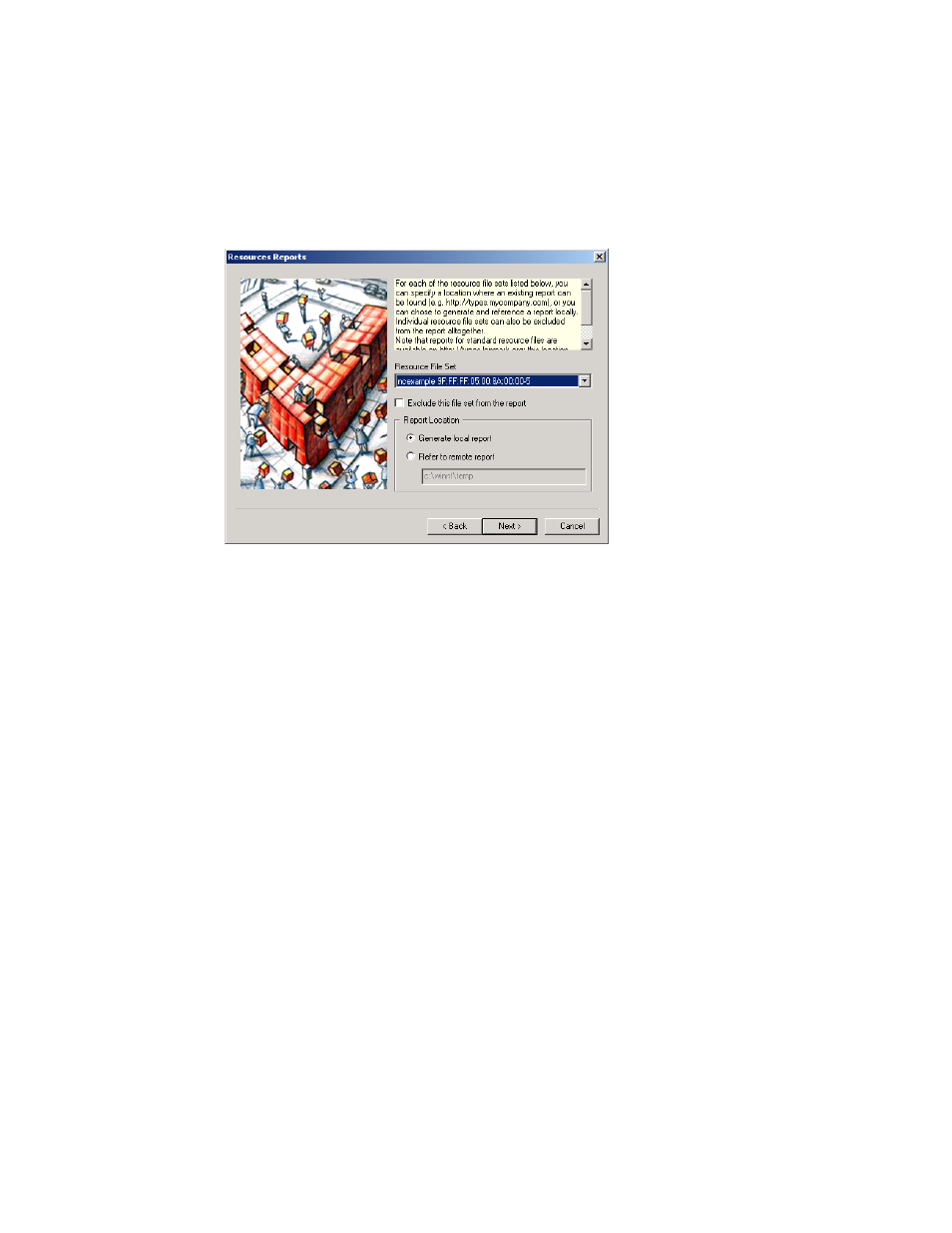
7. Click
Next.
8. Set your reporting preferences for each resource file set listed in the Resource Reports
page.
9. Choose whether or not you want to exclude any file sets from your report in the Exclude
this File Set from the Report checkbox. This option is useful for leaving out file sets
that are under development.
10. Set the Generate Local Report option in Report Location. You must generate a report
before posting it.
Note: The standard resource file set (standard 00:00:00:00:00:00:00:00-0) is available at
the types.lonmark.org Web site. For this file set, you should enable the Refer to
Remote Report feature. You can change the standard file set’s remote hosting location
by generating the standard report locally and hosting it on your own Web server. The
advantage of referencing types.lonmark.org is that the types.lonmark.org copy of the
standard resource file set is automatically updated when a new standard resource file set
is released.
11. Click Next. The Report Language Selection dialog appears.
12. Select the preferred language or languages. The default language is US English.
13. Click Next. The Support Files Preferences dialog appears.
14. To link to the standard templates on the L
ON
M
ARK
Web site, set Link to
link to your own server with custom templates
or to a local copy of the templates, set Specify Templates and enter the name of the
location of the templates you wish to use (i.e., http://types.mycompany.com/templates
or any other location you wish to specify). The default setting is Link to
. If you are generating a hosted report, you must link
to hosted templates, eith or at your own server.
If you are generating a local report, you can either use a local copy of the templates, link
to hosted templates.
32
NodeBuilder Resource Report Generator User’s Guide
