Using the usage hint editor software, Resource pane – Echelon NodeBuilder Resource Report Generator User Manual
Page 42
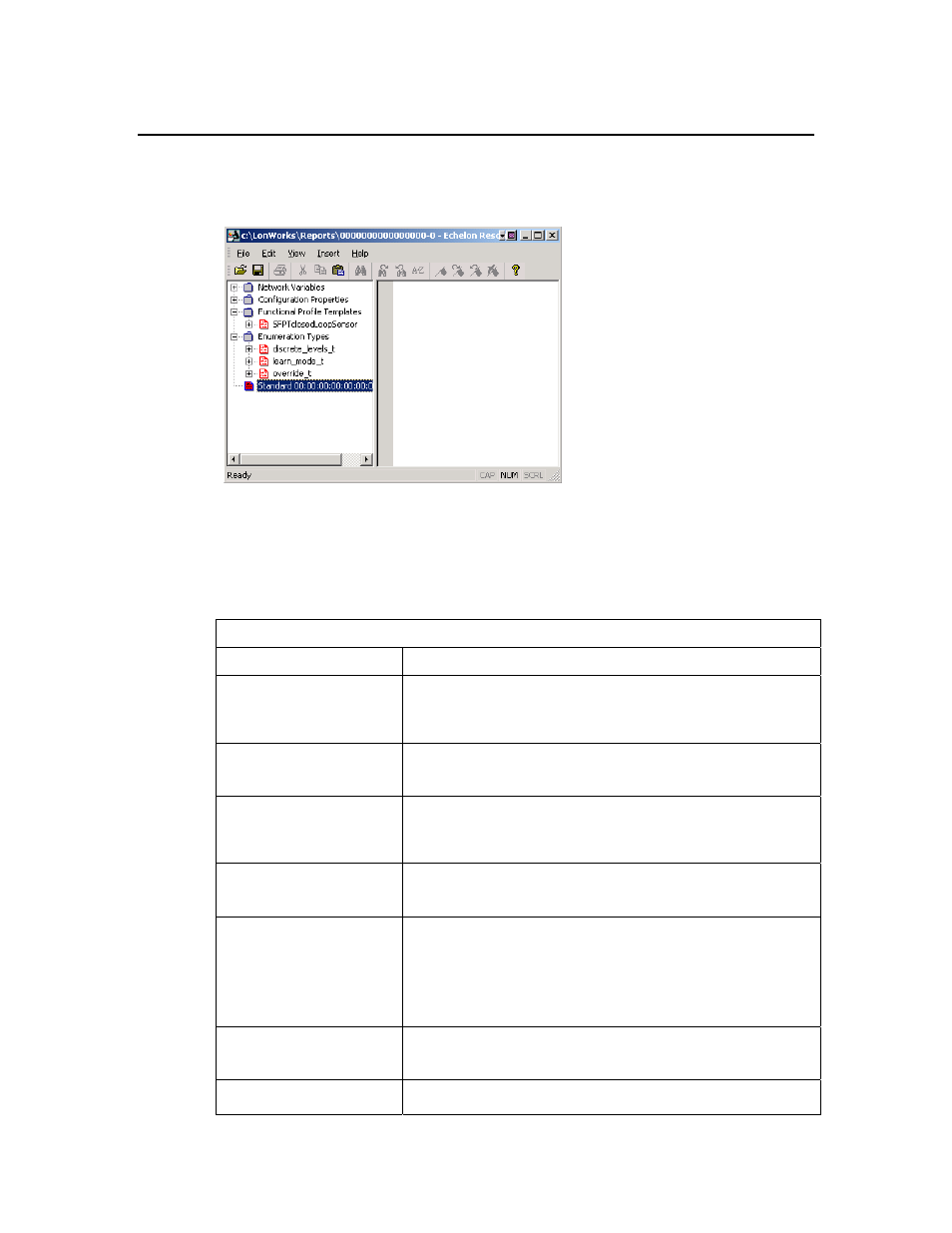
Using the Usage Hint Editor Software
The Usage Hint Editor provides a simple interface with three main components: a
Resource pane, a Hint pane, and the main menu.
Resource Pane
The Resource pane shows a list of all resources and resource components within a
resource report that may include a usage hint. Only one resource report may be open at a
time. The resource items are grouped into separate categories. Table 6.2 explains the
different categories used in the usage hint editor.
Table 6.2 Usage Hint Editor Resource Categories
Category Description
Network Variables
If the report includes any NVT definitions, the Network Variables folder
lists all network variable types. Structured NVTs contain field members
NVT may contain sub levels representing sub-elements of this NVT
(structure or union members).
Configuration Properties
If the report includes any CPT definitions, the Configuration Properties
folder lists all configuration property types. Structured CPTs contain
field members.
Functional Profile Templates
If the report includes any functional profile definitions, the Functional
Profile Templates folder lists all functional profiles. Each functional
profile may include Member Network Variables and Member
Configuration Properties folders listing the profile members.
Enumeration Types
If the report includes any enumeration type definitions, the Enumeration
Types folder lists all enumeration types. Each enumeration type may
contain a list of enumerators.
Orphan Hints
If the report includes any hints that cannot be mapped to resources or
resource components within the report, the Orphan Hints folder contains
these hints. When an orphan hint is detected during the loading of a
resource report, the Usage Hint Editor issues a warning and advises you
to review the content of the Orphan Hints group. You cannot create
orphan hints with the Usage Hint Editor, but they may appear if you
manually create or edit a usage hint file.
Set
If the report includes a Set hint, it is shown at the top of the Resource
hierarchy within the Resource pane. It includes the hint-ID set, if
available.
An entry at the top of the Resource hierarchy that displays the value of
the control/title element (e.g., “Echelon 80:00:01:00:00:00:00:00-3”).
40
NodeBuilder Resource Report Generator User’s Guide
