Option 3: use two network interface cards (nics), Stp-10 hardware manual – Bimba STP-10 User Manual
Page 12
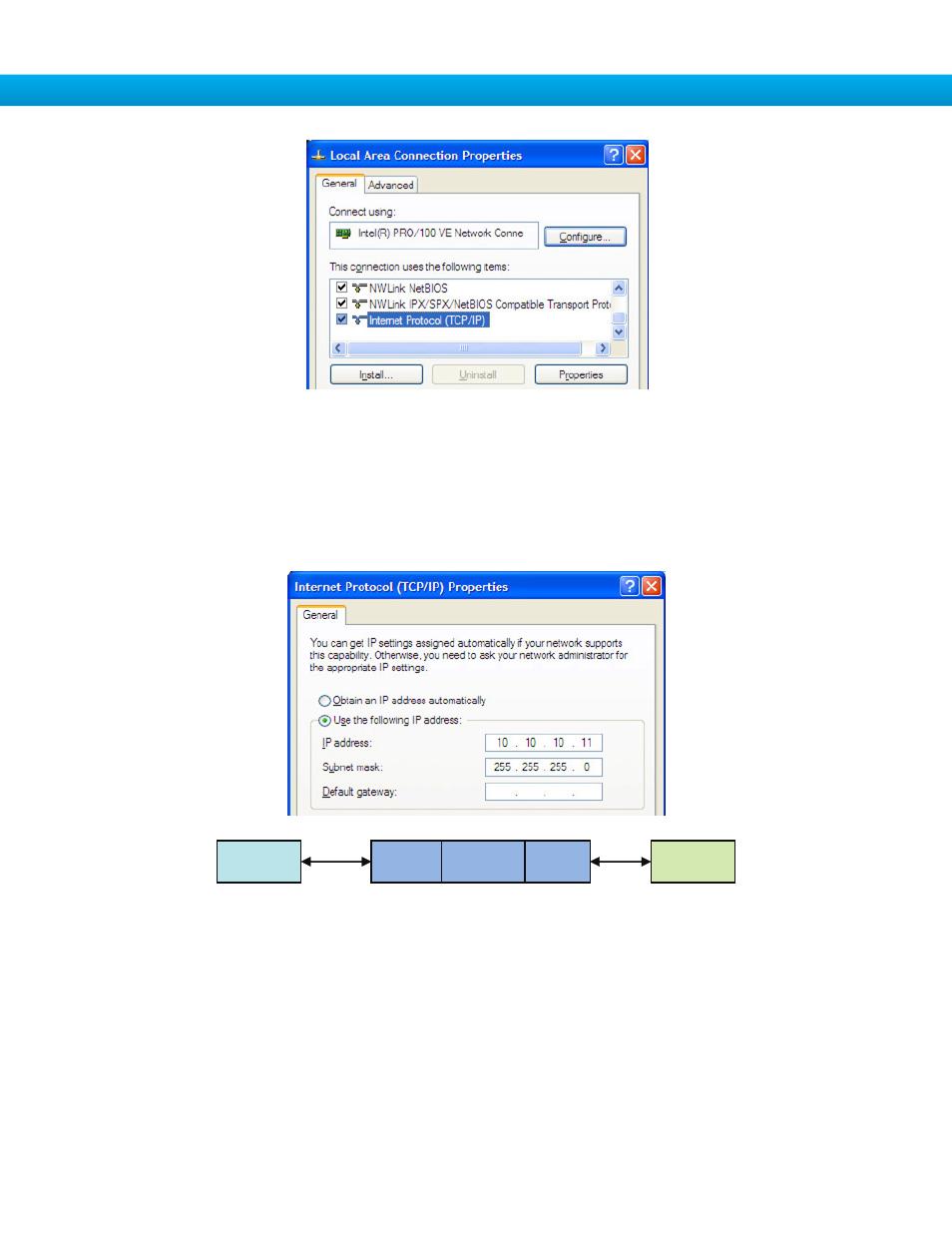
STP-10 Hardware Manual
12
5. Select the option “Use the following IP address”. Then enter the address “10.10.10.11”. This will give your PC an IP address
that is on the same subnet as the drive. Windows will know to direct any traffic intended for the drive’s IP address to this
interface card.
6. Next, enter the subnet mask as “255.255.255.0”.
7. Be sure to leave “Default gateway” blank. This will prevent your PC from looking for a router on this subnet.
8. Because you are connected directly to the drive, anytime the drive is not powered on your PC will annoy you with a small
message bubble in the corner of your screen saying “The network cable is unplugged.”
Option 3: Use Two Network Interface Cards (NICs)
This technique allows you to keep your PC connected to your LAN, but keeps the drive off the LAN, preventing possible IP con-
flicts or excessive traffic.
1. If you use a desktop PC and have a spare card slot, install a second NIC and connect it directly to the drive using a CAT5
cable. You don’t need a special “crossover cable”; the drive will automatically detect the direct connection and make the
necessary physical layer changes.
2. If you use a laptop and only connect to your LAN using wireless networking, you can use the built-in RJ45 Ethernet connec-
tion as your second NIC.
3. Set the IP address on the drive to “10.10.10.10” by setting the rotary switch at “0”.
PC
NIC1
NIC2
LAN
DRIVE
