Troubleshooting, Paper feeding problems, Troubleshooting -7 – Canon B820 User Manual
Page 92: Paper feeding problems -7
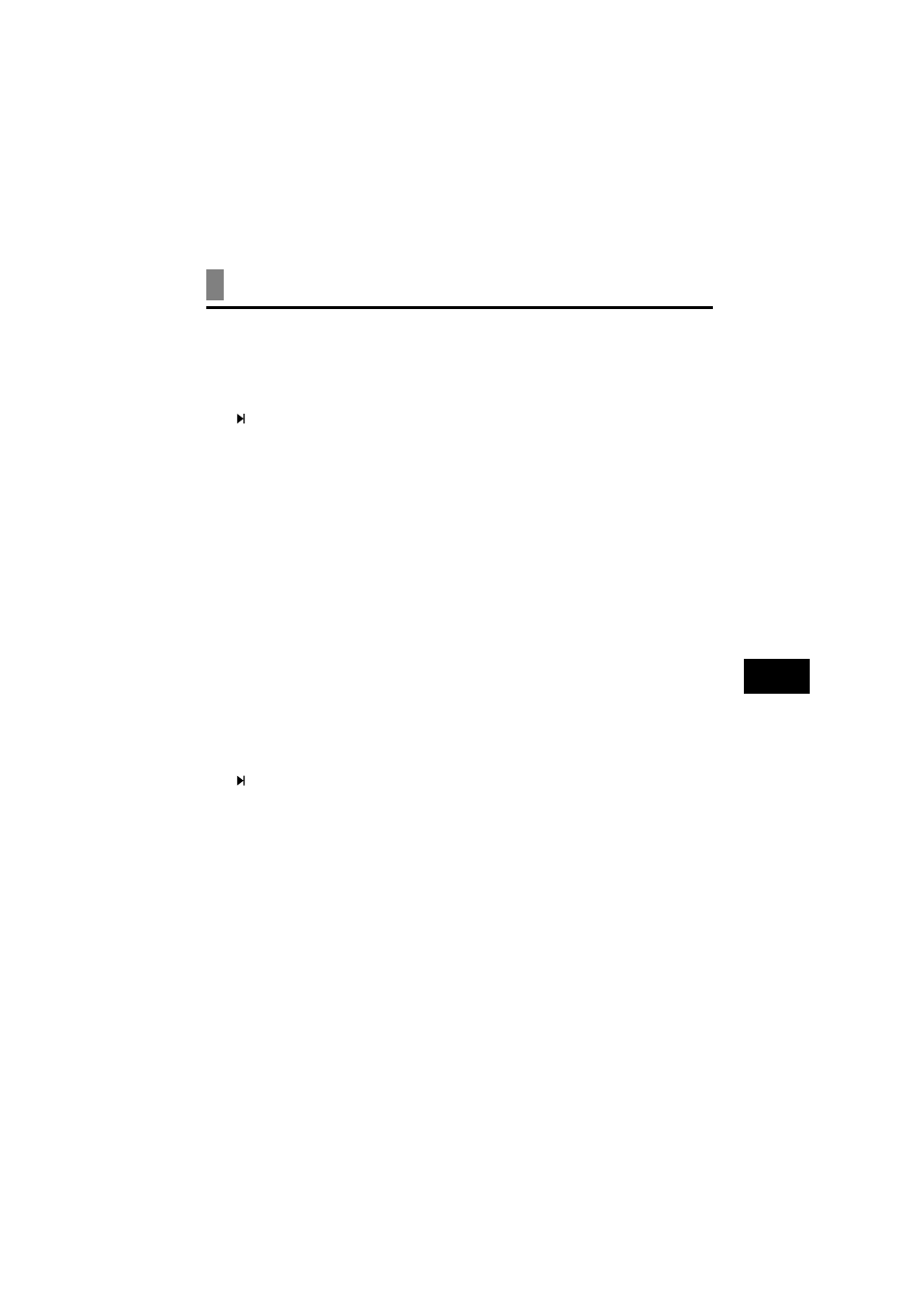
9-7
SO
LU
TIO
N
S
TO
C
O
M
M
O
N
PR
O
B
LE
MS
9
Troubleshooting
Paper feeding problems________________________
❏ Paper does not load.
The multi-purpose tray may contain too many sheets.
• Make sure the paper stack in the multi-purpose tray does not exceed the paper limit mark
(
) (see p. 1-6).
Paper may not be loaded correctly.
• Make sure the paper stack is loaded properly in the multi-purpose tray, and that the paper
guide is adjusted correctly (see p. 1-7).
❏ Paper is loaded skewed. (Printing is skewed.)
Paper may not be loaded correctly.
• Make sure the paper stack is loaded properly in the multi-purpose tray, and that the paper
guide is adjusted correctly (see p. 1-7).
• Make sure the right edge of the paper stack is aligned with the right side of the multi-
purpose tray and the paper guide is aligned with the left edge of the stack (see p. 1-7).
• Make sure the paper exit path is clear.
❏ Multiple sheets load into the fax at the same time.
Paper may not be loaded correctly.
• Make sure the paper stack is loaded properly in the multi-purpose tray, and that the paper
guide is adjusted correctly (see p. 1-7).
Sheets of paper may be sticking together.
• Be sure to fan the paper stack before loading it in the multi-purpose tray. This keeps the
sheets of paper from sticking together (see p. 1-7).
The multi-purpose tray may contain too many sheets.
• Make sure the paper stack in the multi-purpose tray does not exceed the paper limit mark
(
) (see p. 1-6).
• Do not exceed the maximum loading capacity of the multi-purpose tray (see p. S-1).
• Do not force the paper stack into the multi-purpose tray.
Different types of paper may be loaded in the multi-purpose tray.
• Load only one type of paper.
• Make sure you load paper that meets the paper requirements for the fax (see p. 3-3).
❏ Repeated paper jams occur.
The paper you are using may be causing the jams.
• Be sure to fan the paper stack before loading it in the multi-purpose tray. This keeps the
sheets of paper from sticking together (see p. 1-7).
• Check that the paper you are using and your printing environment are within the
specifications of the fax (see pp. 1-6, 3-3, S-1).
• Try loading a fresh stack of paper in the multi-purpose tray.
