Solutions to common problems, Clearing jams, Jams in the document tray – Canon B820 User Manual
Page 86: Jams in the multi-purpose tray, 9 solutions to, Common problems, Clearing jams -1
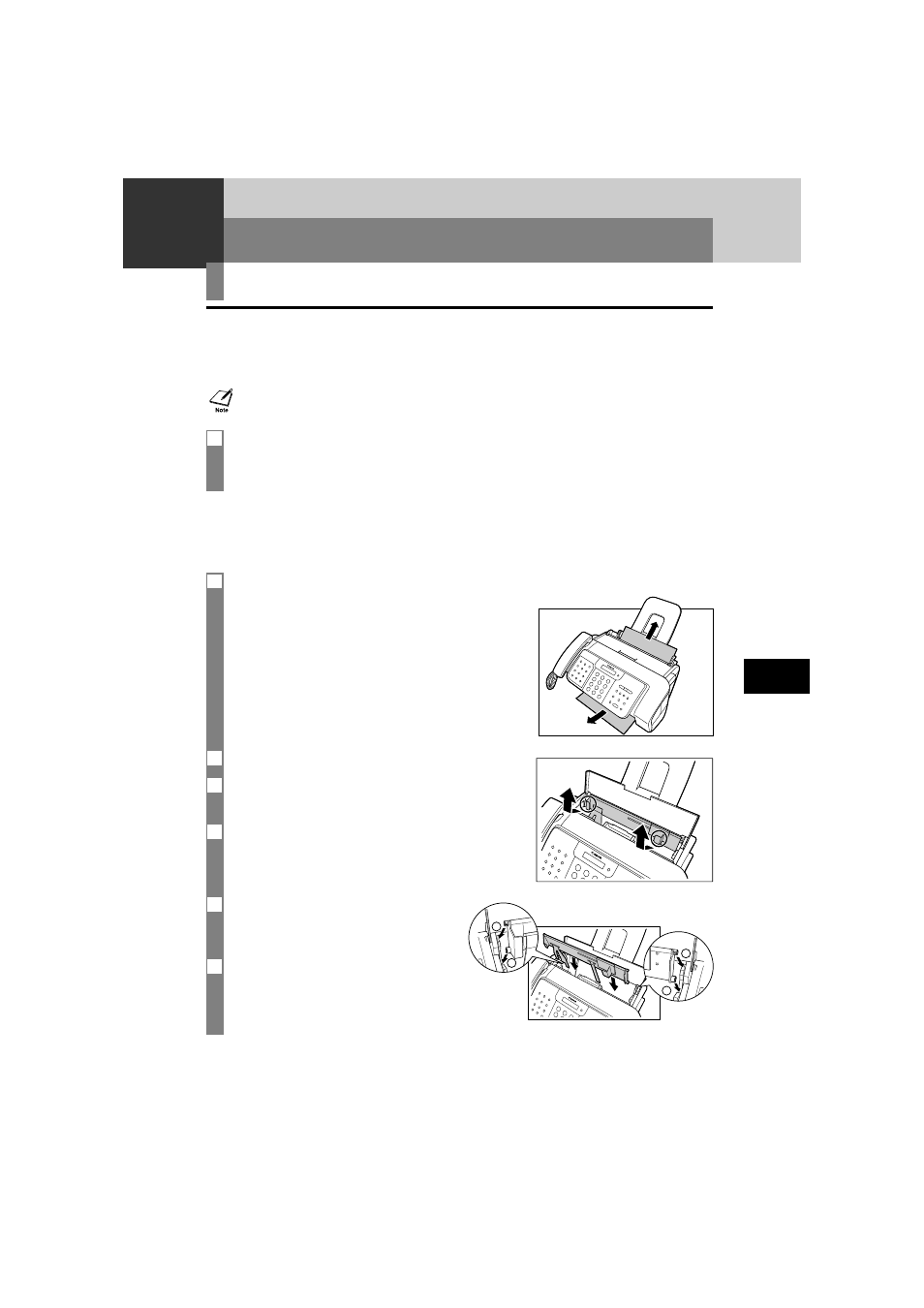
9
SO
LU
TIO
N
S
TO
C
O
M
M
O
N
PR
O
B
LE
MS
9-1
9
SOLUTIONS TO COMMON PROBLEMS
Clearing jams
Jams in the document tray ____________________
When a document jams or misfeeds in the document tray, OPEN COVER and SEE FIG. 1 are
displayed on the LCD.
Jams in the multi-purpose tray ________________
If paper jams in the multi-purpose tray, CLEAR PAPER JAM is displayed on the LCD.
You do not need to unplug the fax when clearing document jams.
1
Hold down [Start/Copy] for a few seconds.
• The document will be fed out automatically.
• If the document is not fed out, gently pull the document out of the fax (see below).
1
Gently pull any jammed paper out of the fax as shown,
then press [Stop].
• Pull it gently in either direction.
• If you cannot pull the paper out, continue with the steps
below.
2
Open the document tray.
3
Gently pull the document guides to remove the gray
cover under the document tray.
4
Gently remove the jammed paper inside the fax.
5
Reattach the gray cover to the fax.
Insert the lower tabs
a
, then the upper tabs
b
,
into the corresponding slots.
6
Press [Stop].
The fax returns to standby mode.
1
2
1
2
