Sending a document using ucantalk, Sending a document using ucantalk -7 – Canon B820 User Manual
Page 45
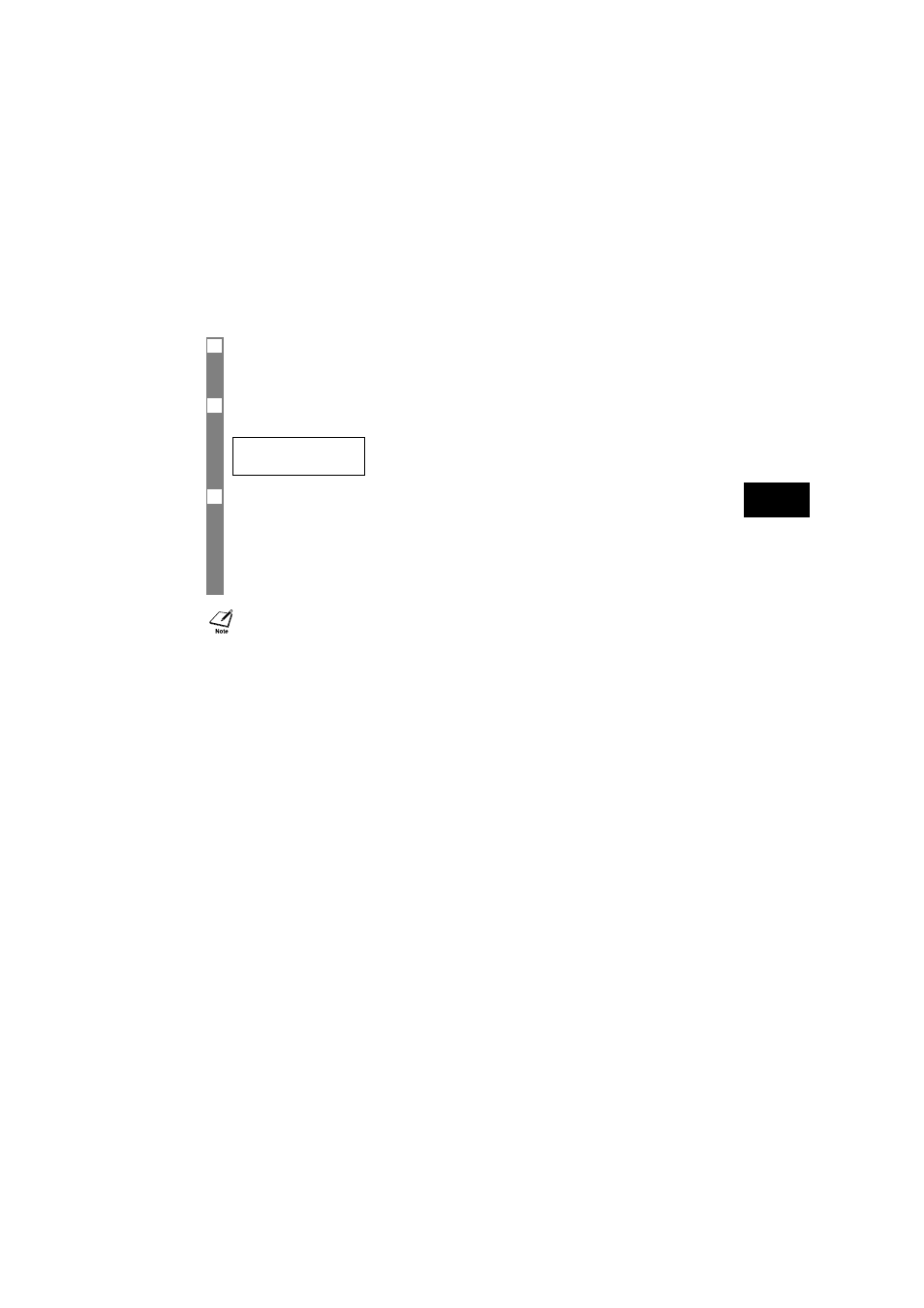
5-7
SE
ND
I
N
G
D
O
C
U
ME
NT
S
5
Sending a document using UCanTalk__________
To use this feature you must first register the voice tags for UCanTalk (see p. 2-15).
1
Load the document face up into the document tray.
See Loading documents, p. 3-2.
You can set the scanning resolution and the contrast (see p. 5-1).
2
Press [UCanTalk]. Then, after the tone, speak the voice tag into the microphone.
The registered name will be displayed on the LCD.
3
With the party’s name you wish to dial displayed, press [Start/Copy] to start the document
transmission.
• If the AUTO VOICE DIAL setting is set to ON, the fax automatically starts dialing (see p. 8-2).
Once connected, press [Start/Copy] to start the document transmission.
• If the displayed party’s name is not what you are searching for, press [Stop] to cancel the procedure,
and re-start from step 2.
If an error occurs every time you speak into the microphone, re-register the voice tag and try again
(see pp. 2-12 to 2-16).
CANON
