Deleting stored files, Defragmenting your hard disk – Compaq 1200 User Manual
Page 97
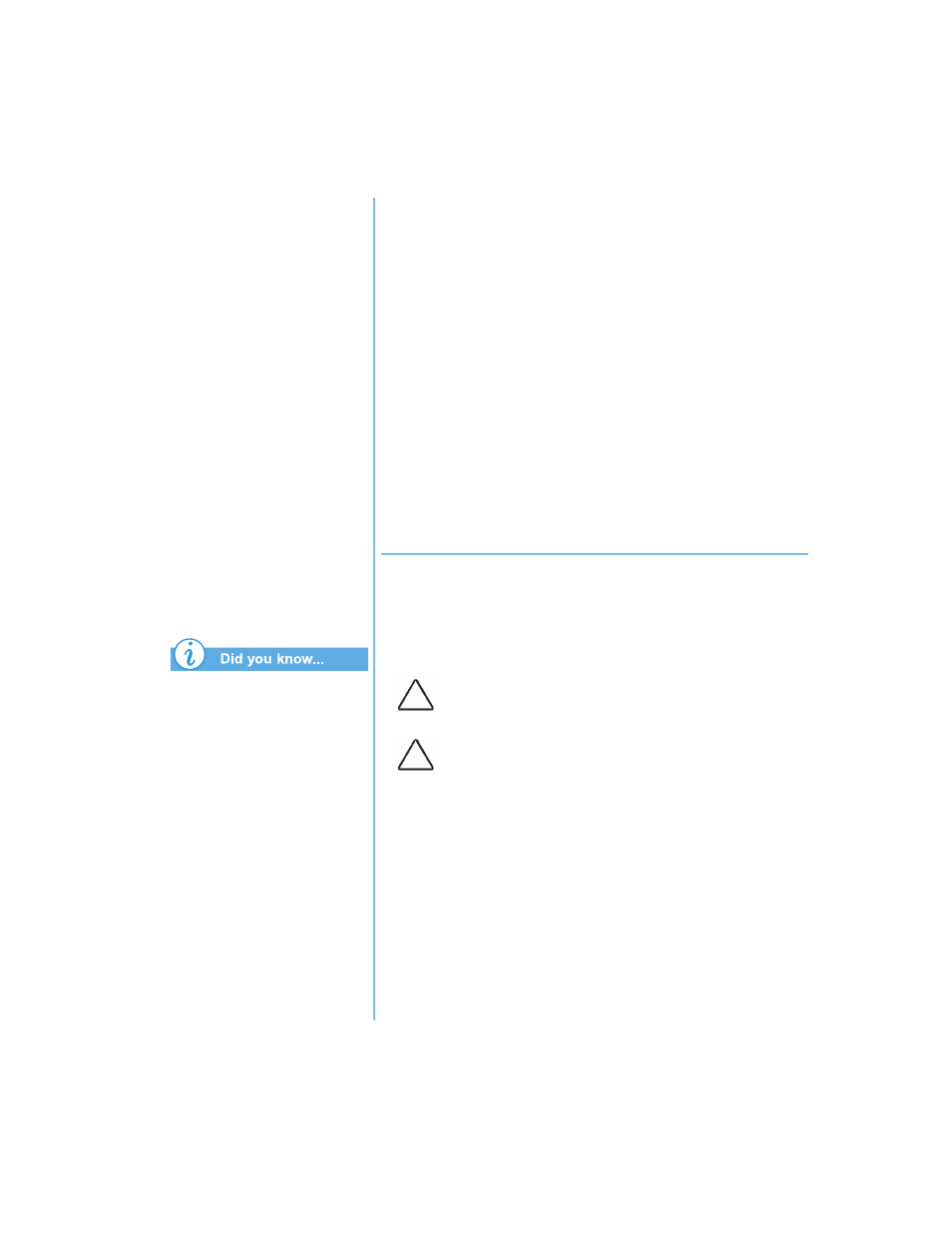
P
RESARIO
N
OTEBOOK
B
EYOND
S
ETUP
G
UIDE
S
ERVICE
AND
S
UPPORT
8-7
1200 S
ERIES
Defragmenting your Notebook
on a regular basis optimizes
the speed of your Notebook.
Deleting Stored Files
To free hard disk space, remove unused files stored on your
hard disk by completing these steps.
1. Double-click the My Computer
G
icon on your
Windows desktop.
2. Right-click the disk that you want to free space on.
3. Click Properties, then click Disk Cleanup on
the General tab.
4. Select the files you want to remove by clicking the
adjacent check boxes.
5. Click OK to confirm your request, and then click OK to
start the deletion process.
Defragmenting Your Hard Disk
The Disk Defragmenter utility rearranges files and unused
space on your hard disk so that programs can run faster.
To defragment your hard drive, complete the following steps:
1. Click Start, Programs, and then Accessories.
2. Click System Tools, then Disk Defragmenter. A dialog
box prompting you to select the drive you want to
defragment is displayed.
3. Select the drive you wish to defragment.
4. Click OK to begin defragmenting your selected hard drive.
Caution: Plug your Notebook into AC power before
defragmenting the hard drive.
Caution: Do not turn your Notebook off during the
defragmentation process.
