Display options, Changing resolution – Compaq 1200 User Manual
Page 31
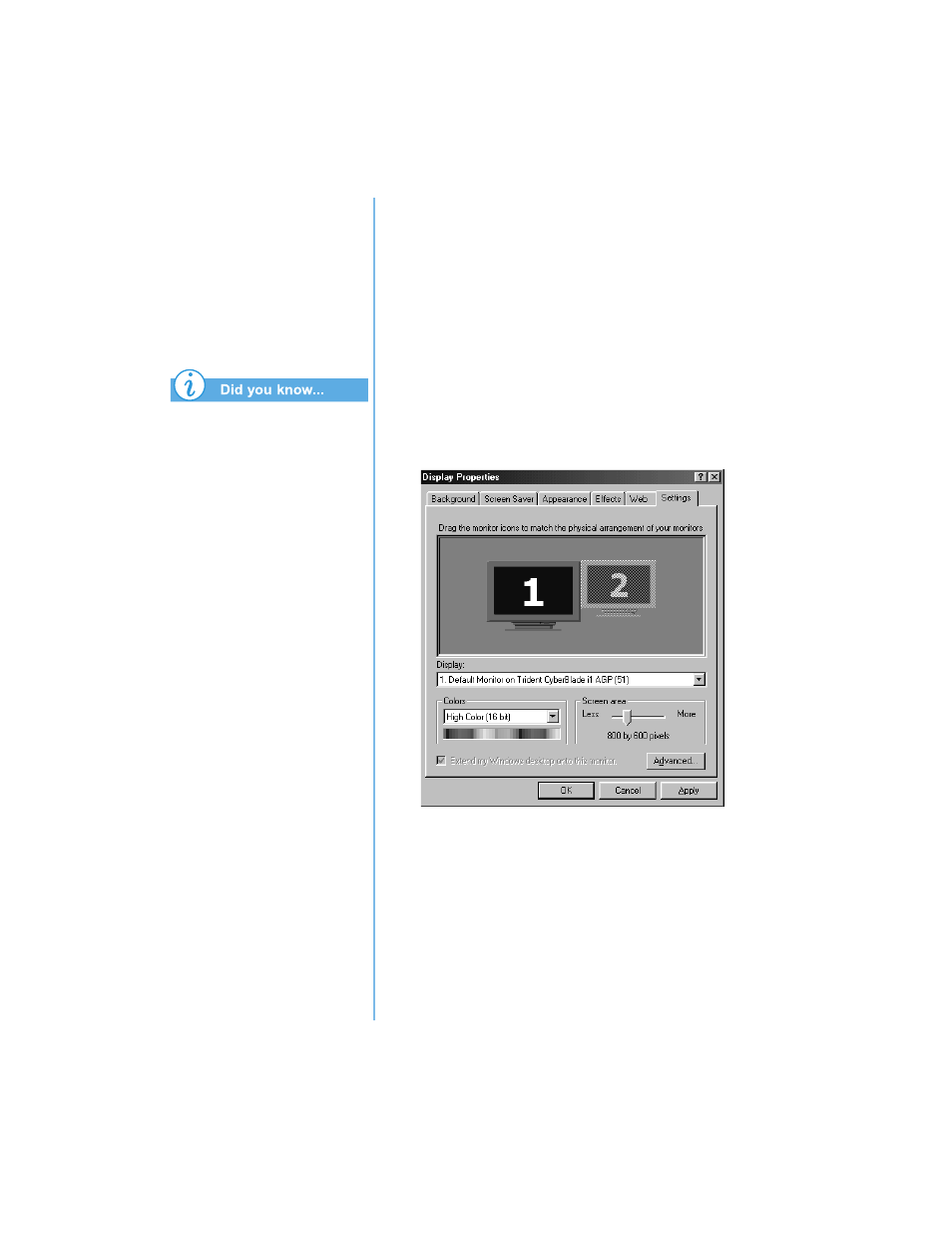
P
RESARIO
N
OTEBOOK
B
EYOND
S
ETUP
G
UIDE
U
SING
Y
OUR
N
OTEBOOK
3-9
1200 S
ERIES
Display Options
In this section:
•
Changing Resolution
•
Adjusting Brightness
and Contrast
Your Notebook’s display is
already set to its optimal
resolution. Compaq
recommends changing
the resolution setting only
if you encounter problems.
Changing Resolution
If the display only fills part of the screen or the default
resolution does not suit your needs, you may want to adjust
the display resolution.
To change the display resolution, complete these steps:
1. On the Taskbar, click the Start button, point to Settings,
and then click Control Panel.
2. Double-click Display to open the Display Options dialog
box, and then click the Settings tab.
3. Under Screen area, click the resolution slider and drag it
to the desired resolution.
4. Click OK to accept the new settings, then close the
Control Panel window.
