Compaq 1200 User Manual
Page 44
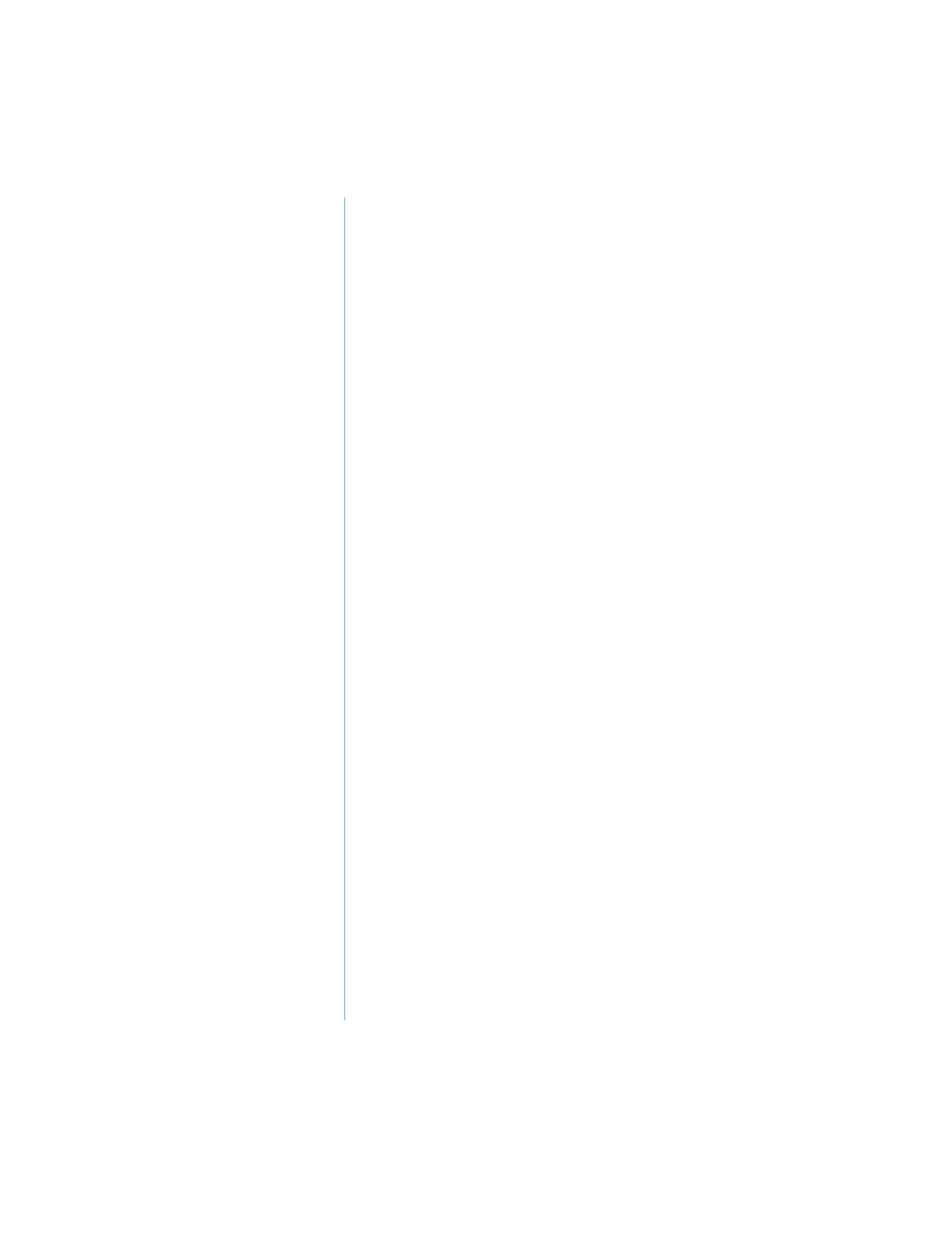
4-8 C
OMMON
T
ASKS
P
RESARIO
N
OTEBOOK
B
EYOND
S
ETUP
G
UIDE
1200 S
ERIES
3. Select Specify a location.
If C:\WINDOWS\OPTIONS\CABS is not displayed in
the drop-down box, select it from the drop-down list or
type it in the box and click Next. The Wizard begins
installing the necessary files and drivers for the new
hardware.
4. When the Wizard completes installing the files and drivers,
click the Finish button.
You may need to restart your Notebook for the new hardware
to be recognized by your Notebook.
See also other documents in the category Compaq Notebooks:
- 3000 Series (24 pages)
- XL181 (127 pages)
- 100S (13 pages)
- 1600 Series (54 pages)
- 1400 (164 pages)
- 1800 Series (71 pages)
- 1800 (2 pages)
- W6000 (46 pages)
- V6200 (2 pages)
- 102 (119 pages)
- 285558-001 (98 pages)
- 170 (15 pages)
- 1600XL (150 pages)
- 1600 (2 pages)
- 2510p (39 pages)
- XL115 (132 pages)
- V5245eu (1 page)
- HP TC1 100 (23 pages)
- V6600 (148 pages)
- 1900 (2 pages)
- 233789-371 (101 pages)
- 272637-001 (56 pages)
- 110 (153 pages)
- 1750 (15 pages)
- XL280 (134 pages)
- 1500C (14 pages)
- 1700 (2 pages)
- V300 (162 pages)
- 2800 (181 pages)
- V6133EU (1 page)
- 307502-001 (48 pages)
- Notebook Series (56 pages)
- V5100 (242 pages)
- 267644-001 (34 pages)
