Tapping and double-tapping – Compaq 1200 User Manual
Page 29
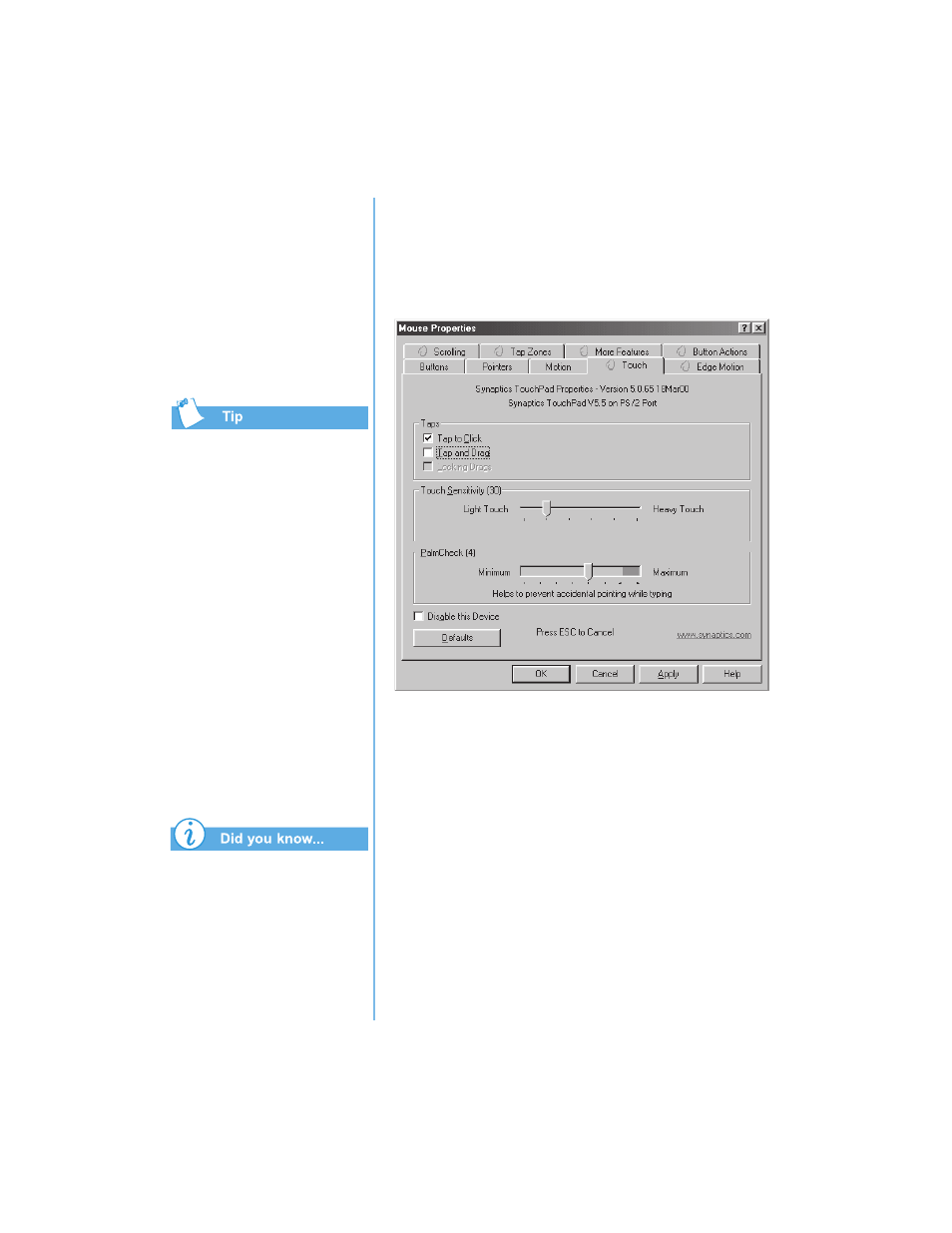
P
RESARIO
N
OTEBOOK
B
EYOND
S
ETUP
G
UIDE
U
SING
Y
OUR
N
OTEBOOK
3-7
1200 S
ERIES
To get additional help for
setting advanced TouchPad
features, click the
button or
select Help from the Mouse
Properties dialog box.
To help prevent accidental
pointing while typing, drag
the PalmCheck slider
towards maximum.
Tapping and Double-Tapping
Your TouchPad has a Tapping feature that works like the left
mouse button. If enabled, you can tap once on the TouchPad
to select an object and tap twice to double-click.
To turn on the tapping feature, complete the following steps:
1. From the Windows desktop, click Start, point to Settings,
and then click Control Panel.
2. Double-click the Mouse
Z
icon to open the Mouse
Properties dialog box.
3. Select the Touch tab and click the Tap to Click check box
to turn on the tapping feature.
4. Click OK to accept the changes and close the dialog box.
